页 13, Making connections, Hdmi device connection – Palsonic TFTV325FL User Manual
Page 13: Continued)
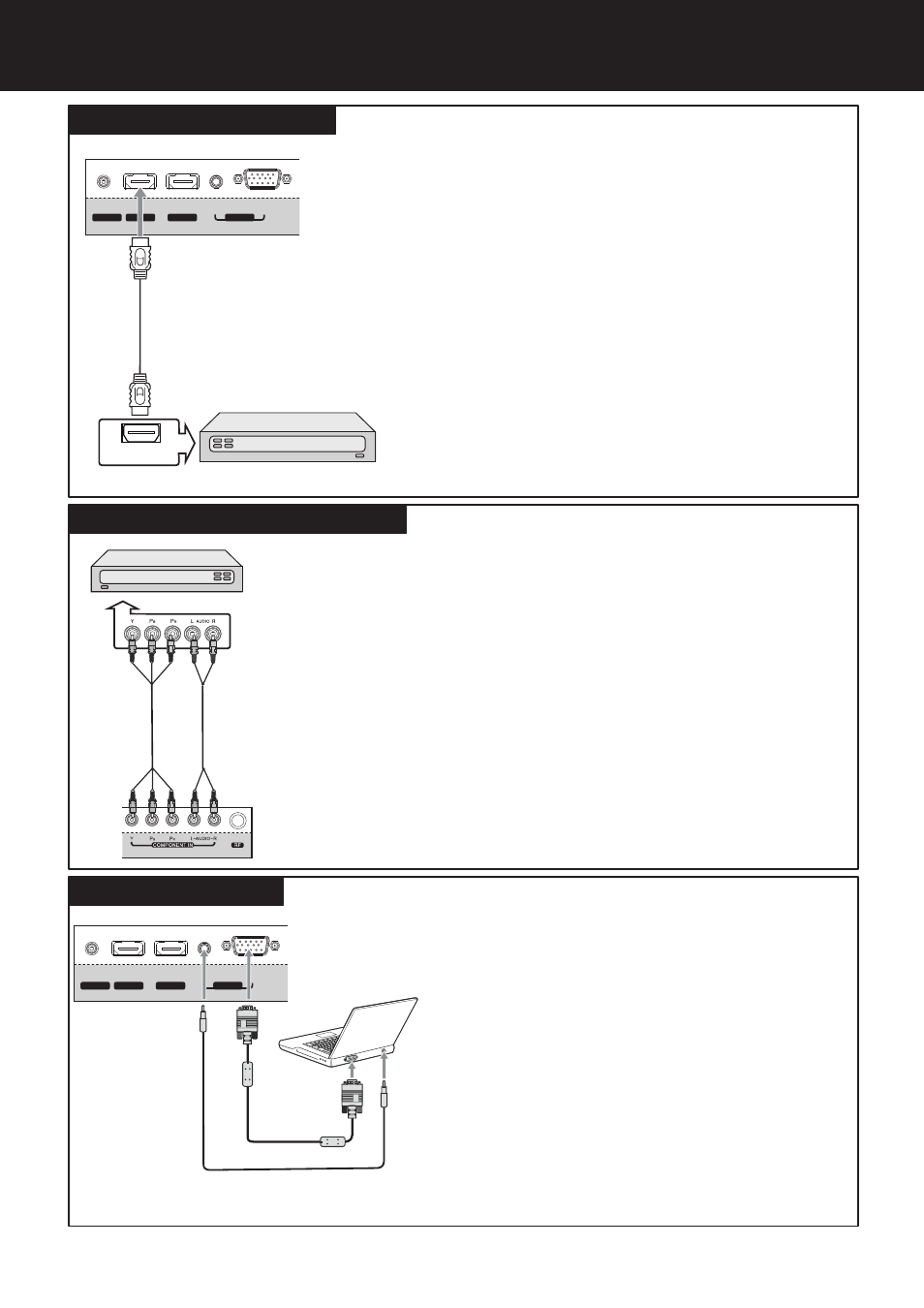
Making Connections
(Continued)
HDMI device connection
To connect a component video device:
1. Turn on your TV, then press SOURCE button. The Input
Source menu opens.
2. Press 5
or6
to select Component, then press OK to confirm.
3. Turn on your external device and set it to the correct mode. See
the device’s user guide for more information.
To play from the component video device:
Connect the Component Video cable between the Y, Pb, Pr input
jacks on the TV and Y, Pb, Pr output jacks on the device .
Connect the Audio cable between the AUDIO input jacks on the
TV and AUDIO output jacks on the device.
Component cables often
have red, green, and blue
c o l o r - c o d e d v i d e o
connectors and red and
white audio connectors.
Match the colors when
making connections.
To connect a computer:
1. Turn on your TV, then press SOURCE button. The Input
Source menu opens.
2. Press 5
or 6
to select D-SUB, then press OK to confirm.
3. Turn on your computer, and adjust the display properties as
required.
To play video from the computer:
Connect a D-SUB(VGA) cable between the D-SUB jack on the
computer and the D-SUB input jack on the unit.
Connect an Audio cable between the AUDIO output on the
computer and AUDIO input jack on the unit.
Connect the HDMI cable between the HDMI jack on the TV
(
) and HDMI output jack on the device.
Note: If your device has an HDMI connection, we recommend
you use that to get the best quality possible.
HDMI1 and HDMI2 located at TV rear, while HDMI3 at TV
side
To play from the HDMI device:
How to connect an HDMI device:
1. Turn on your TV, then press SOURCE button. The Input
Source menu opens.
2.
3. Turn on the HDMI device and set it to the correct mode. Refer to
the instructions that came with the HDMI device.
Press 5
or6
to select HDMI1 or HDMI2 or HDMI3
correspondingly, then press OK to confirm.
If the external device has DVI output only, use a DVI to HDMI adapter
cable to connect to the HDMI terminal. Connect the audio cable to the
PC IN AUDIO jack on the TV rear.
Note:
-
-
DVD
Player, etc.
Audio cable
Component
video cable
Component Video device connection
Computer connection
13
TV REAR
HDMI cable
AUDIO
D-Sub
RS-232
HDMI 1
HDMI 2
PC IN
HDMI OUT
HDMI
device
TV REAR
AUDIO
D-Sub
RS-232
HDMI 1
HDMI 2
PC IN
D-Sub cable
To monitor port
(15-pin D-Sub)
To a
ud
io o
utp
u
t ja
ck
Audio cable
TV REAR
