Buttons, Customizing buttons – Panasonic CF-08 User Manual
Page 38
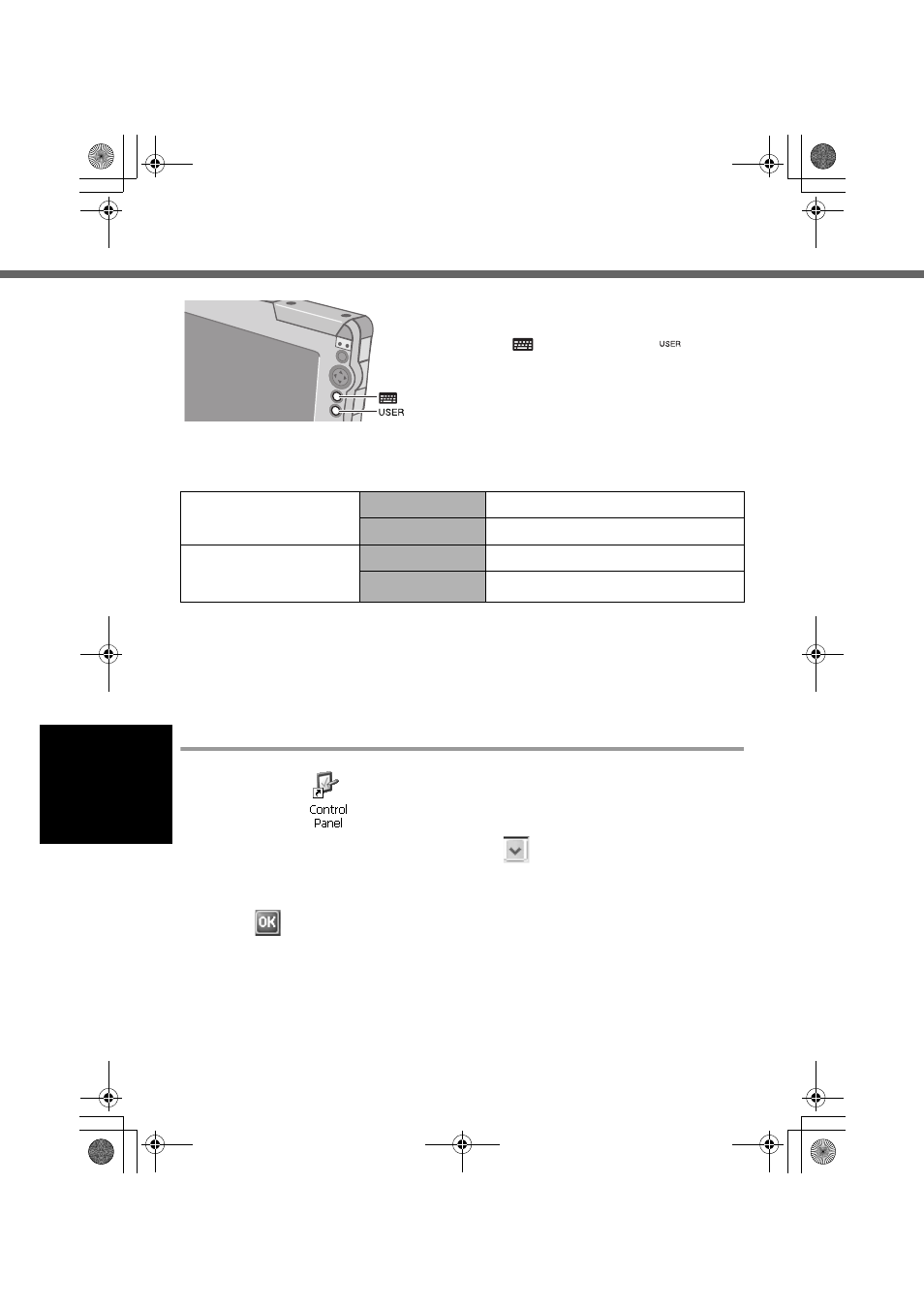
38
Buttons
You can display screens for frequently used
functions and applications by pressing the key-
board button
or USER button
on this
wireless display.
Two functions can be assigned to each button;
one that starts up with a short push (less than 2
seconds) and one that starts up with a long
push (more than 2 seconds).
At the time of purchase, the following functions or applications are assigned to
each button.
*1
To execute the right click operation:
A
Press the USER button for more than 2 seconds.
You can use the right click once.
Each time after this, before using the right click once, execute step
A
above.
You can also execute the right click operation using Quick Menu (Î page 39).
Customizing buttons
A
Double-tap
on the desktop and then double-tap [Buttons].
B
When the [Buttons] screen appears, tap
, and then select the function
name in accordance with the button positions and short/long push that you
want to set.
C
Tap .
D
Save the above setting.
Refer to step
9
of “First-time Operation” (Î page 27).
Keyboard button
Short push
Input Panel (Î page 41)
Long push
Input Panel Selector (Î page 42)
USER button
Short push
Long push
Right Click
CF-08.book 38 ページ 2006年4月6日 木曜日 午後6時38分
