Programming the remote – Pacific Digital AVR 635 User Manual
Page 53
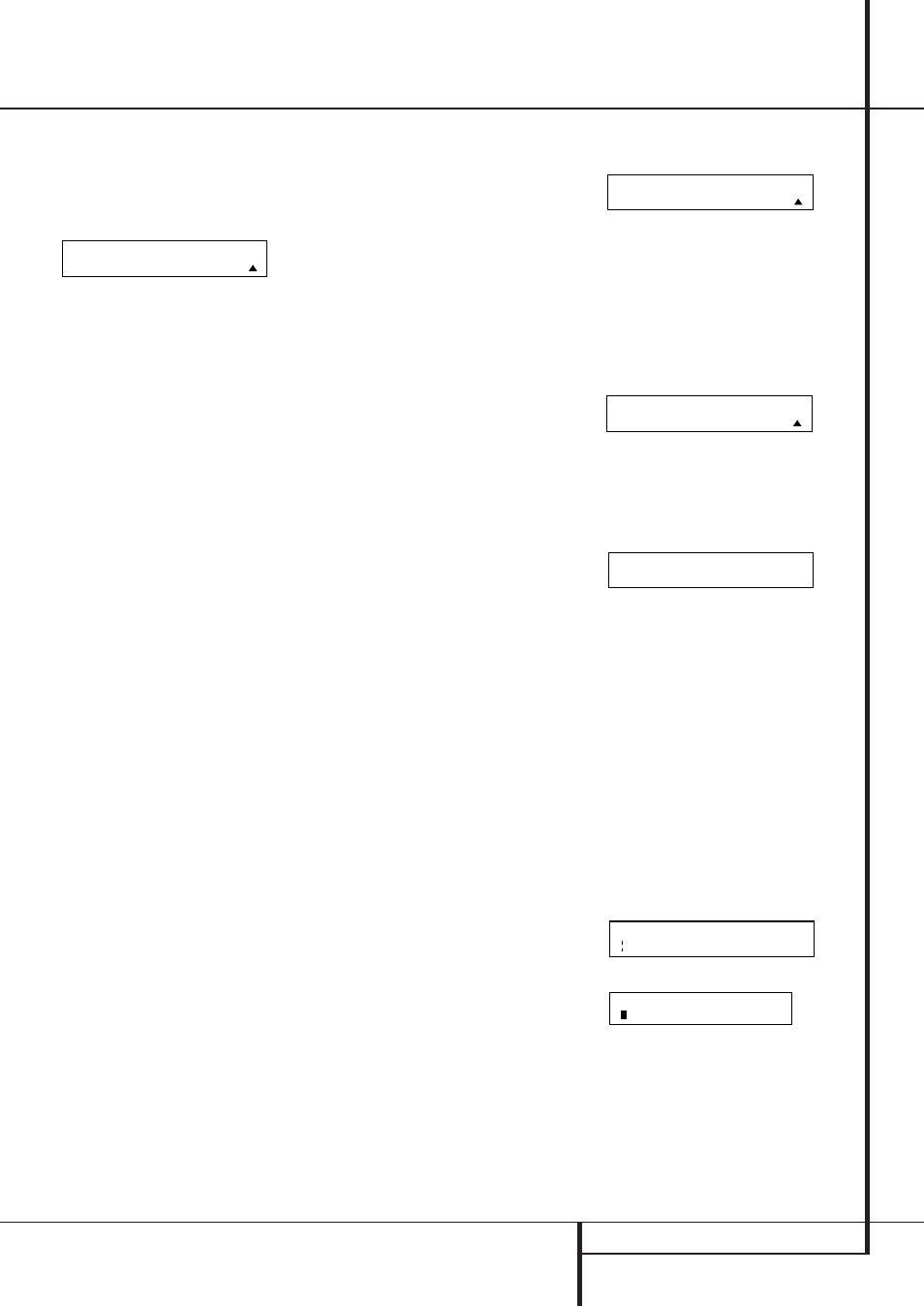
PROGRAMMING THE REMOTE 53
Programming the Remote
4. The next display screen (Figure 68) is where
you select the device that will be renamed. In
our example, that is the TV button. Press the
⁄¤
Navigation Buttons
E until the
name of the base device appears and then
press the Set Button
F.
Figure 68
5. At the next menu screen you will see the
device name on the bottom line of the display
with a blinking cursor box to the right of the
device name. Press the
‹
Navigation
Buttons
E to return the blinking cursor to
the far left side of the display line. You may
then retitle the device name as shown in the
next step.
6. To enter the new name, press the Numeric
Keys
H. The letters above the numbered
buttons indicate which letter or symbol will
appear when the button is pressed during the
renaming process. The first press of the button
will enter the first letter shown, subsequent
presses of the same button will change the
display to the other letters above that num-
bered key. For example, since the first letter we
need to rename the input to HDTV Tuner is an
“H”, you would locate the “H” above the “4”
button, and press the button twice. The first
press shows a “G,” the second press changes
it to an “H.” Consult the table at the end of
this section to see which characters pressing a
particular button generates.
7. After you enter the first letter of the new
device name, there are three options for enter-
ing the next character:
a. To enter a letter that requires a different
numeric key to be pressed, simply press that
button. The cursor will automatically move
to the next position and the first letter
accessed by the new button will appear.
Following our example, the next letter need-
ed is a “D,” so you would press the “3”
button once.
b. To enter a letter that uses the same numeric
key, you must first press the
›
Navigation
Buttons
E to move the blinking cursor
block to the next position. Then press the
Numeric Key
H as required to enter the
desired letter.
c. To enter a blank space, press the
›
Navigation Buttons
E twice. The first
press will move the cursor to the right, and
the second press will move the cursor one
more space to the right, leaving a blank
space between the last letter and the next
one.
8. Repeat Step 7 as needed to enter all the
needed letters, numbers, characters and
spaces.
9. When the text entry is complete, press the
Set Button
F. The LCD display will blink
DEVICE RENAMED
three times and then
return to normal operation.
Once a device is renamed you will see the new
name on the top line of the remote’s LCD display
whenever the Input/Device Selector
4 is
pressed, or when any other command/function
button on the remote is pressed after the main
Device Selector is pressed. Note that renaming a
device in the remote will not change the name of
the input used by the on-screen menu system of
the AVR.
Notes on Renaming Devices:
• To move the cursor to the right or left of the
display during the renaming process, press the
‹
/
›
Navigation Buttons
E as required.
• The table below shows the letters, numbers
and characters that may be accessed by press-
ing the Numeric Keys:
Key
Characters
Key
Characters
1
[,],/,1
6
M,N,O,6
2
A,B,C,2
7
P,Q,R,S,7
3
D,E,F,3
8
T,U,V,8
4
G,H,I,4
9
W,X,Y,Z,9
5
J,K,L,5
0
-,.,#,0
• Renaming a device changes the name of the
device only, not any of the individual key func-
tions within that device memory. To change the
name of an individual device, follow the
instructions in the next section.
Renaming Individual Keys
Thanks to the programming flexibility of the AVR
remote, an individual button on the remote may
be assigned a feature or function that is different
from the name that appears as the factory
default when the button is pressed. However,
with the Rename Key function it is possible to
rename almost any button on the remote so that
when the button is pressed you will see a more
descriptive or appropriate name displayed.
To rename a specific button on the remote, fol-
low these steps. For this example, we will show
you how to rename the Tone Control Button
i, which is normally not used when DVD is
selected so that it reads ZOOM in the remote’s
display.
1. Press and hold the Program Button
a for
about three seconds while the message shown
in Figure 15 appears in the remote’s LCD
Information Display
2. Release the but-
ton when the red light under the Set Button
F appears.
2. The remote’s MAIN MENU message (Figure
16), will appear in the LCD display and the
Set Button
F will remain illuminated in
red. Press the
⁄¤
Navigation Buttons
E until RENAME appears on the bottom
line of the LCD screen, as shown in Figure 66.
3. At the next menu screen press the
⁄¤
Navigation Buttons
E until RENAME
KEY
appears on the bottom line of the LCD
screen, as shown in Figure 69. Press the Set
Button
F to continue.
Figure 69
4. The next display screen (Figure 70) is where
you select the device within which the key to
be renamed exists. Press the
⁄¤
Navigation Buttons
E until the name of
the base device appears. In our example, since
we want to rename a button within the DVD
device memory, DVD should appear in the
lower line of the LCD. When the desired device
name appears, press the Set Button
F.
Figure 70
5. At the next menu screen you will select the
first button within the device to be renamed,
as instructed in the display shown in Figure
71. Select the button by simply pressing it on
the remote.
Figure 71
6. Depending on whether or not the button
pressed already has a named function within
the device selected, one of two things will
happen.
a. If the button to be renamed already has a
pre-programmed, or previously renamed
title in the remote’s memory, you will see
that name on the top line of the LCD dis-
play, and a blinking block cursor will appear
on the far left side of the bottom line of the
display, as shown in Figure 72.
b. If the button to be renamed does not have a
function in the device selected, the top line
of the LCD screen will be blank, and a blink-
ing block cursor will appear on the far left
side of the bottom line of the display, as
shown in Figure 73.
Figure 72
Figure 73
7. To enter the new name for the key, press the
Numeric Keys
H. The letters above the
numbered buttons indicate which letters or
symbols will appear when the button is
pressed during the renaming process. The first
press of the button will enter the first charac-
ter shown, subsequent presses of the same
button will change the display to the other let-
ters above that numbered key. For example,
D I S C S K I P
S E L E C T A K E Y
S E L E C T A D E V I C E
D V D
R E N A M E
R E N A M E K E Y
R E N A M E D E V I C E
T V
