System configuration – Pacific Digital AVR 635 User Manual
Page 23
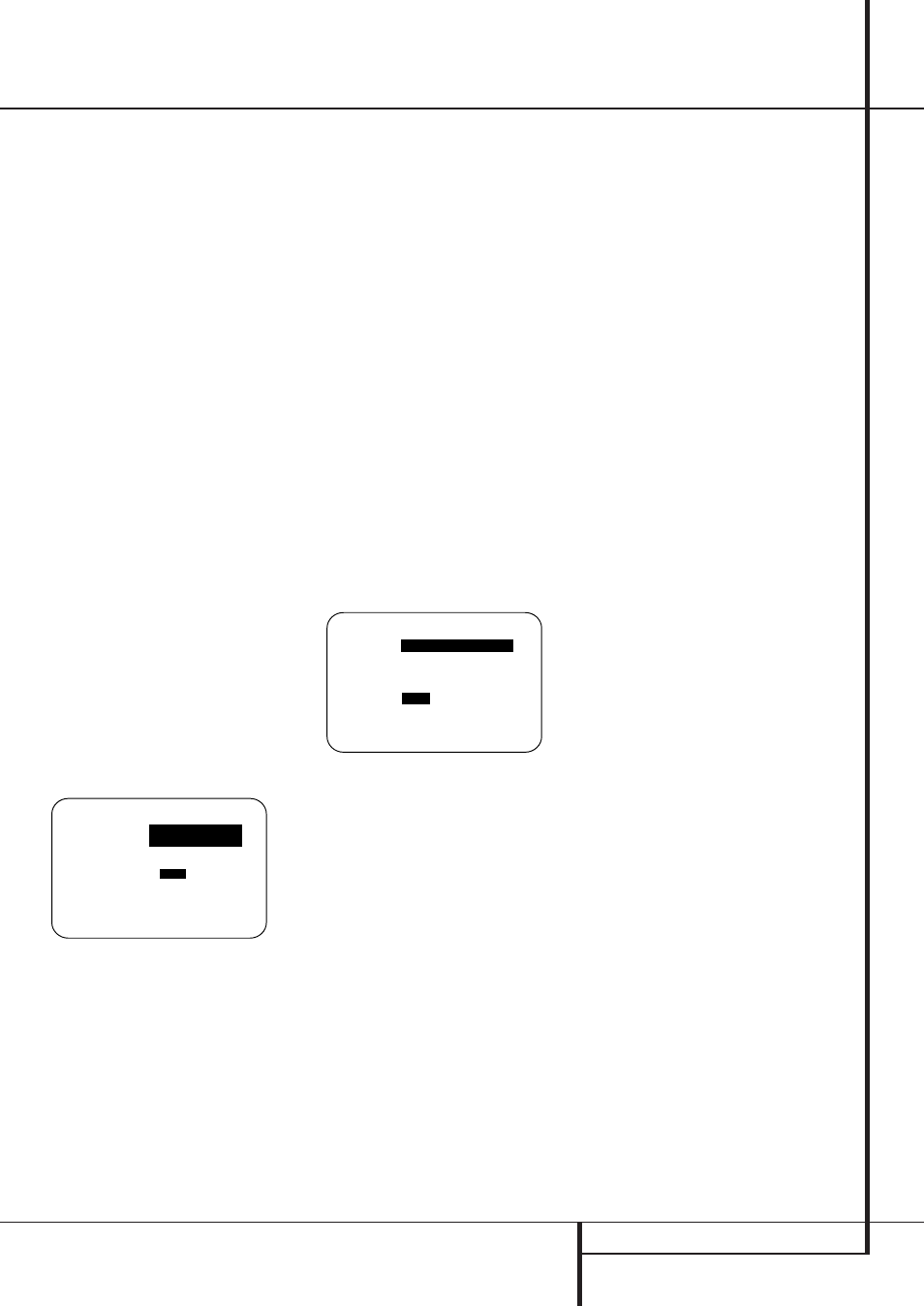
SYSTEM CONFIGURATION 23
Note: When a Dolby Digital or DTS source is
selected and playing, the AVR will select the appro-
priate surround mode automatically, no matter
which surround mode was selected for that input
as default. Then no other surround modes will be
available, except all Pro Logic II modes with Dolby
Digital 2 channel (2.0) recordings.
To select the mode that will be used as the initial
default for an input, first press the
⁄
/
¤
buttons
E until the on-screen cursor is next to the
desired mode’s master category name. Next, press
the Set Button
F to view the sub-menu. Press
the
‹
/
›
Buttons
E to scroll through the avail-
able choices, and then press the
¤
Button
E
so that the cursor is next to
BACK TO MASTER
MENU
to continue the setup process.
On the
Dolby
menu (Figure 5), the selection
choices include Dolby Digital, Dolby Pro Logic II
and IIx Music, Dolby Pro Logic II and IIx Cinema,
Dolby Pro Logic, Dolby Virtual Speaker Reference
and Wide, and Dolby 3 Stereo. A complete expla-
nation of these modes is found on Page 33.
The Dolby Digital EX mode is only available when
the system is set for 6.1/7.1 operation by config-
uring the Surround Back speakers to “Small” or
“Large” as described on page 27. When a disc is
playing that contains a special “flag” signal in the
digital audio data stream, the EX mode will be
selected automatically. It may also be selected
using this menu or through the front panel or
remote controls. A complete explanation of these
modes is found on page 33.
When the
➞ cursor is pointing to the
MODE
line, press the
‹
/
›
Navigation Buttons
E to
select the desired Dolby surround mode, again
remembering that the choice of available modes
will vary with the type of program material being
played and the number of speakers in your system
configuratioin.
Figure 5
When Dolby Pro Logic II Music or Dolby Pro Logic
IIx Music is selected as the listening mode, three
special settings are available to tailor the sound
field to your listening room environment and your
individual taste and preferences. (When other
Dolby Surround modes are selected, dotted lines
will indicate that these settings are not active.)
• Center Width: This setting adjusts the balance of
the vocal information in the front soundstage
between the center and front left/right speakers.
The lower settings spread the center channel
sound more broadly into the left and right chan-
nels. A higher number (up to “7”) produces a
tighter center channel presentatioin.
• Dimension: This setting alters the perceived
depth of the surround field by creating a shal-
lower presentation that appears to move
sounds toward the front of the room, or a deep-
er presentation that appears to move the center
of the sound field toward the back of the room.
The setting of “O” is a neutral default, with the
range of adjustment shown as “R-3” for a
deeper, rear-oriented sound to “F-3” for a shal-
lower, front-oriented sound.
• Panorama: Switch this setting on or off to add
an enveloping wrap-around presentation that
increases the perception of sound along the
sides of the room.
To change these parameters, press the
⁄
/
¤
Navigation Buttons
E while the DOLBY SUR-
ROUND menu is on the screen until the
➞ cursor
is pointing to the line on the menu with the
parameter you wish to change. Then, press the
‹
/
›
Navigation Buttons
E to alter the set-
ting to your taste.
Note that when the Dolby Digital mode is selected
there are additional settings available for the
Night mode that are associated with the surround
mode only, not with the input. That´s why these
settings must be made only once, not with each
input in use.
Figure 6
Night Mode Settings
The Night mode is a feature of Dolby Digital that
uses special processing to preserve the dynamic
range and full intelligibility of a movie sound track
while reducing the peak level. This prevents abrupt-
ly loud transitions from disturbing others, without
reducing the sonic impact of a digital source. Note
that the Night mode is only available when the
Dolby Digital surround mode is selected.
To adjust the Night mode setting from the menu
press the OSD Button
L so that the
MASTER
menu appears. Then press the
¤
but-
ton
E to access the
AUDIO SETUP
and
press Set
F to select the
SURROUND
SETUP
menu. Press Set
F to select the
DOLBY
menu (see fig. 5).
To adjust the Night mode setting, make certain
that the
›
cursor is on the
NIGHT
line of the
DOLBY
menu. Next, press
‹
/
›
Buttons
E
to choose between the following settings.
OFF
: When OFF is highlighted, the Night mode
will not function.
MID
: When MID is in the highlighted video,
a mild compression will be applied.
MAX
: When MAX is in the highlighted video,
a more severe compression algorithm will be
applied.
When you want to use the Night mode feature,
we recommend that you select the MID setting as
a starting point and change to the MAX setting
later, if desired.
Note that the Night mode may be adjusted direct-
ly any time that Dolby Digital surround mode is
selected by pressing the Night button
B. When
the button is pressed, the words
D-RANGE
fol-
lowed by the current setting (
MID
,
MAX
,
OFF
)
will appear in the lower third of the video screen
and in the Main Information Display ˜.
Press the
⁄
/
¤
buttons
E within five seconds
to select the desired setting, then press Set
F
to confirm the setting.
On the
DTS
menu, the selection choices made
with the
‹
/
›
Buttons
E on the remote are
determined by a combination of the type of DTS
program material in use and whether the 5.1 or
6.1/7.1 speaker output configuration is in use.
When the 5.1 configuration is in use the AVR will
automatically select the 5.1 version of DTS
processing when a DTS data stream is received.
When the 6.1/7.1 mode is selected, the DTS-ES
Discrete mode will automatically be activated
when a DTS source with the ES Discrete “flag” is
in use and the DTS-ES Matrix mode will be acti-
vated when an ES-Matrix encoded audio track is
received. In both cases the appropriate surround
mode will be indicated in the Lower Display
Line ˜ in the front panel display and on the
screen. When a non-ES DTS disc is in use, when
the 6.1/7.1 mode is chosen the unit automatically
will select the DTS + NEO:6 mode to create a full
eight-speaker surround mode. See page 33 for a
complete explanation of the DTS modes.
On the Logic 7 menu, the selection choices
made with the
‹
/
›
Buttons
E on the remote
are determined by whether the 5.1 or 6.1/7.1
speaker output configuration is in use. In either
case, the selection of a Logic 7 mode enables
Harman Kardon’s exclusive Logic 7 processing to
create fully enveloping, multichannel surround from
either two-channel Stereo or Matrix-encoded pro-
gramming such as VHS cassettes, laserdiscs or tele-
vision broadcasts produced with Dolby surround.
In the 5.1 configuration you may select the Logic
7/5.1 Music, Cinema or Enhanced modes. They
work best with two-channel music, surround-
encoded programs or standard two-channel pro-
gramming of any type, respectively. When the
6.1/7.1 mode is selected, the Logic 7/7.1 Music or
Cinema modes are available, but the output will be
in a full eight-channel sound field. Note that the
Logic 7 modes are not available when either Dolby
Digital or DTS Digital soundtracks are in use.
On the
DSP
(
SURR
)
menu, the selection
choices made with the
‹
/
›
Buttons
E on the
remote select one of the DSP surround modes
that are designed for use with two-channel stereo
programs to create a variety of sound field pre-
* * D O L B Y S U R R O U N D * *
M O D E :
D O L B Y D I G I T A L
C E N T E R W I D T H : - - -
D I M E N S I O N : - - -
P A N O R A M A : - - -
N I G H T :
O F F
M I D M A X
B A C K T O S U R R S E L E C T
→
* * D O L B Y S U R R O U N D * *
M O D E :
D O L B Y P L I I
M U S I C
C E N T E R W I D T H : 3
D I M E N S I O N : 0
P A N O R A M A :
O F F
O N
N I G H T : - - - - -
B A C K T O S U R R S E L E C T
→
System Configuration
