Polycom The Remote Control User Manual
Page 7
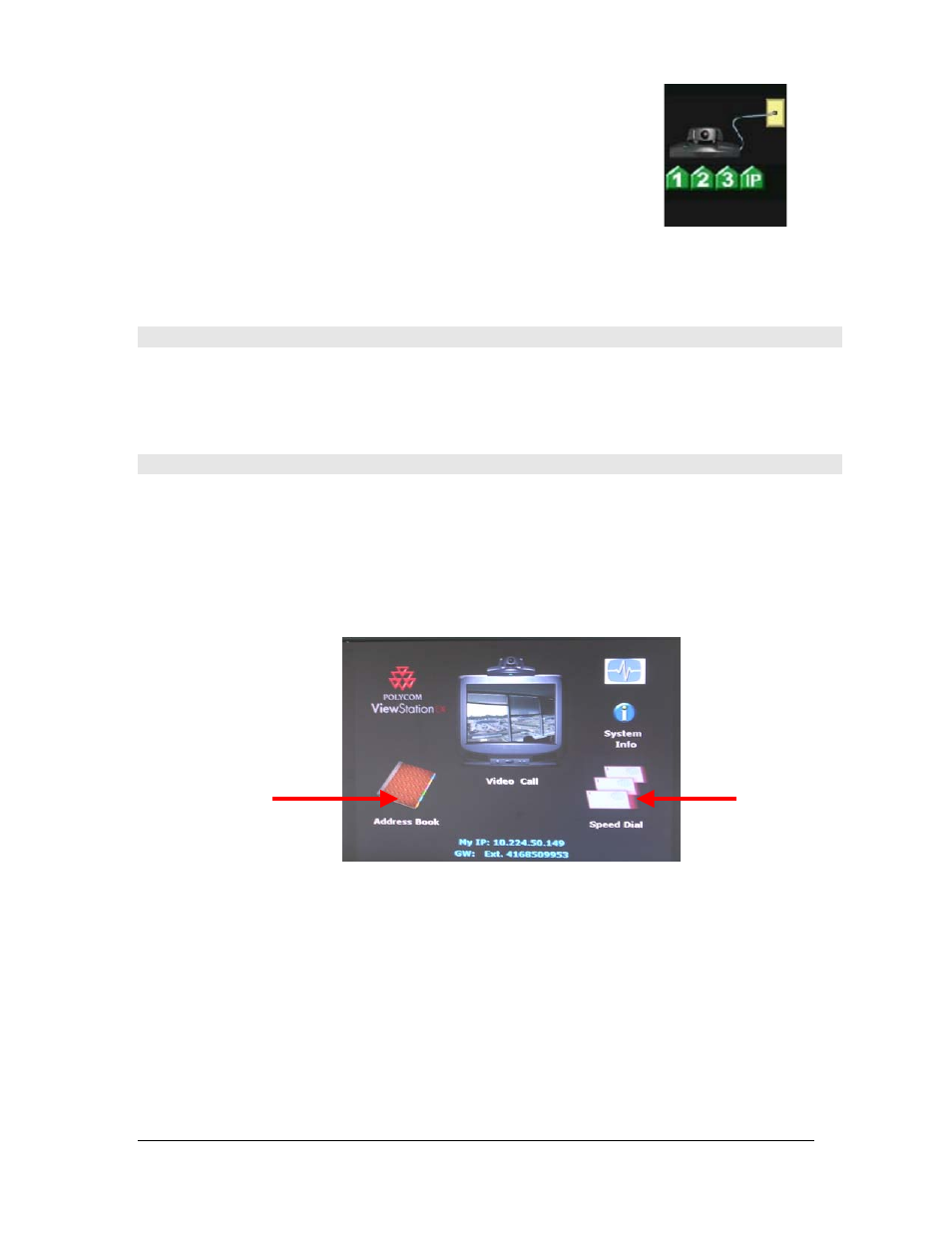
PolyCom EX User Manual
Aug. 18, 2004 v 1.1
Page 7 of 13
To ensure that the unit has been connected properly to the
network, a green “up arrow” for each network connection will
appear on the screen.
Note: If any of the network connections have not been made, a red “down arrow” will
appear. Once all network connections have been made, the network information will
disappear from the screen and the system will be ready for use.
PLACING A VIDEO CALL
The NORTH Network technical team will enter the IP addresses for all NORTH Network
sites into your Address Book when your site is being set up. They will also be responsible
for keeping your Address Book up to date and updates as necessary.
Placing a Call from the Address Book
1) Access the Address Book on the Main Menu, by using the red DIRECTIONAL
buttons to highlight the Address Book icon and press the SELECT button. The
Address Book screen appears.
Note: Alternatively, you can press the DIRECTORY button on the remote control,
and that will bring you right to the address screen.
2) Place the call by scrolling to the site you want to call in the Address Book screen
and press the green CALL/HANG-UP button on the remote control.
3) The far site will appear on your monitor within 75 seconds.
As the system tries to make a connection, both the near and far sites hear the systems ring.
The ring is similar to that of a telephone. A green lottery ball in the bottom left hand corner of
the screen will confirm the connection.
Address
Book
Speed
Dial
Copyright © NORTH Network 1998.
The information herein may be reproduced provided that it is accurate and NORTH Network is credited as the source.
