Usb devices, When using a commercially available usb2.0 hub – Panasonic CF-W8 User Manual
Page 77
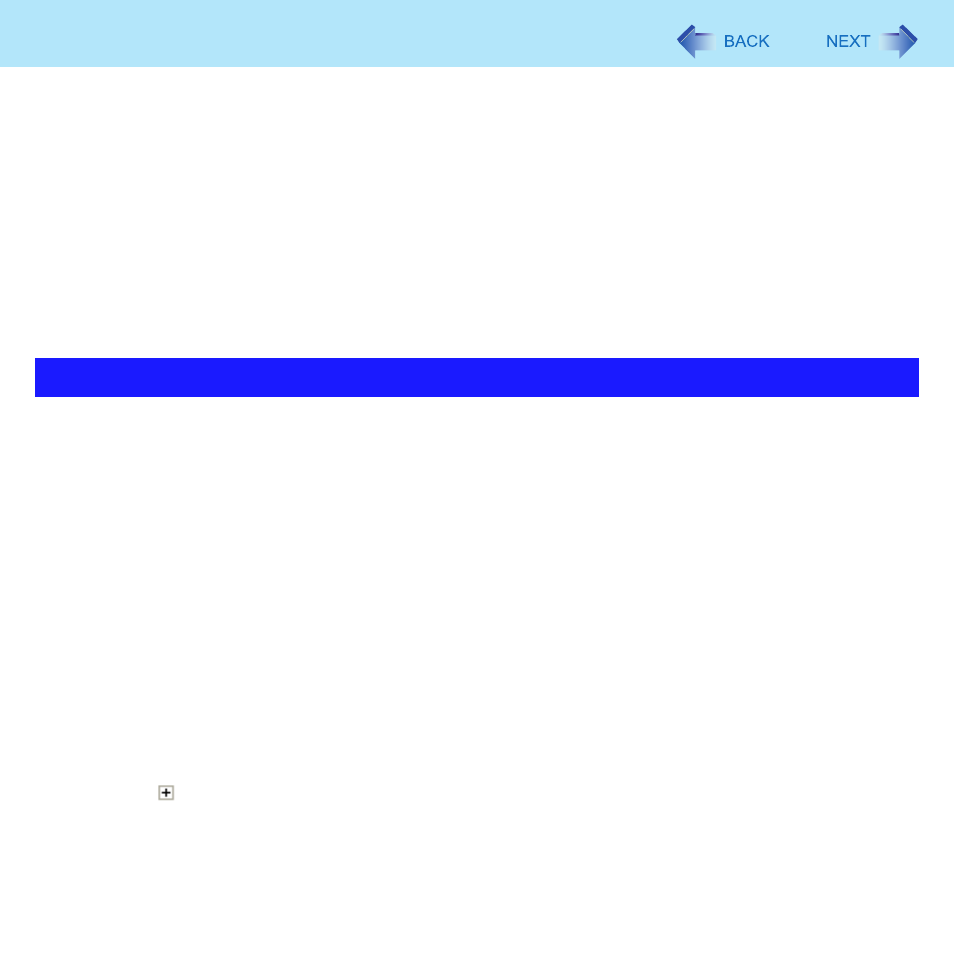
77
USB Devices
3
Turn on the computer.
4
Click [start] - [Run] and input [c:\util\drivers\mouse\setup.exe] and then click [OK].
z
Follow the on-screen instructions.
z
At [Setup complete], confirm that [Yes, I want to restart my computer now] is set and click [Finish].
5
Restart the computer, and if [Synaptics Pointing Device Settings] is displayed, remove
the check mark from [Show this screen at startup] and click [Close].
6
Click [start] - [Run] and input [c:\util\wheelpad\setup.exe], and then click [OK].
z
Follow the on-screen instructions.
z
If the message [Touch Pad function and original Flat Pad scroll function cannot be used simultaneously] is
displayed after completing the installation, click [Yes].
A commercially available USB2.0 Hub connected to your computer may stop functioning if a USB2.0 printer is disconnected
from another port. This phenomenon may occur when a USB2.0 printer is connected to the USB port 1 on the mini port repli-
cator (CF-VEBU08U for CF-F8 Series, CF-VEBU05BU for CF-W8/CF-T8 Series).
Perform one of the following procedures.
z
Connect the USB2.0 printer to the USB2.0 Hub.
z
Connect the USB2.0 printer to the USB port (2a, 2b, 2c) on the mini port replicator (CF-VEBU08U for CF-F8 Series, CF-
VEBU05BU for CF-W8/CF-T8 Series).
z
Deactivate the power saving function of the USB2.0 Root Hub.
When you deactivate the power saving function, you can select two methods.
• Manually deactivate the power saving function of the USB2.0 Root Hub: Perform the following procedure
• Deactivate automatically the power saving function of the USB2.0 Root Hub: (
)
Manually deactivate the power saving function of the USB2.0 Root Hub
1
Click [start] - [Control Panel] - [Performance and Maintenance] - [System].
2
Click [Hardware] - [Device Manager].
3
On the Device Manager display, click [View] - [Devices by connection].
4
Click for the following items in order.
[ACPI Multiprocessor PC] - [Microsoft ACPI-Compliant System] - [PCI bus] - [Intel(R) ICH9
Family USB2 Enhanced Host Controller-293A].
When using a commercially available USB2.0 Hub
