Polycom SE-220 User Manual
Page 12
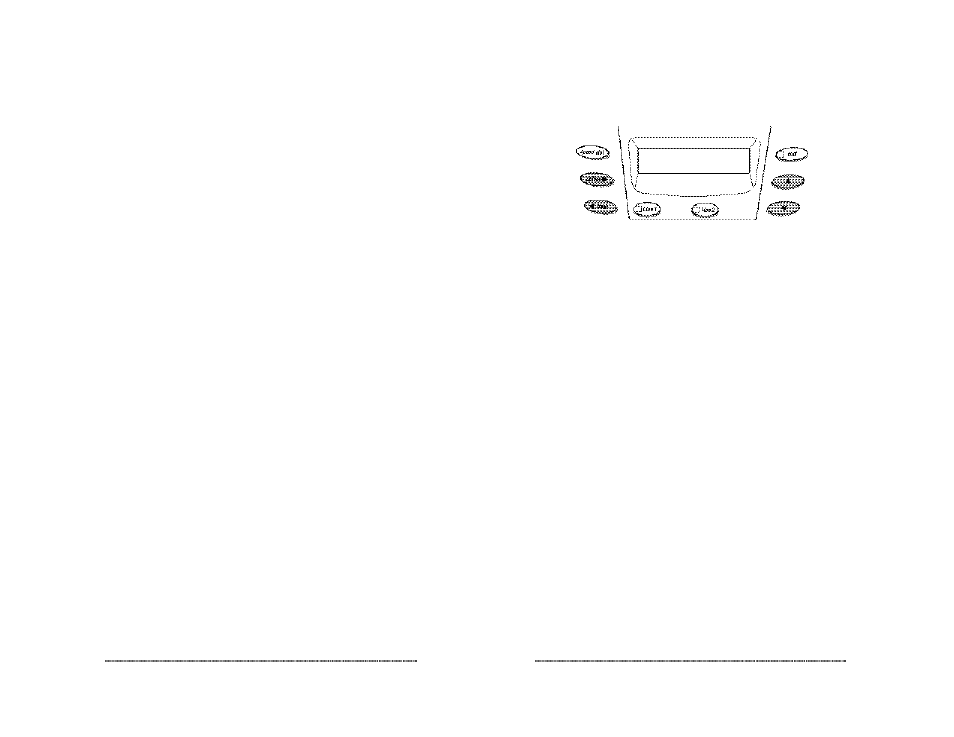
Accessing, Using, and Programming Directories
SoundPoint Pro stores and retrieves information for your convenience. This information
is organized into directories which can be accessed and customized from the keypad.
Navigating the Directories
Pressing
SELECT
will allow you to:
▼
Initially, enter the Directory Structure at the Main Menu level,
▼
Once in the Directory Structure, move another level deeper, or
▼
Confirm a setting or information youíve selected, entered, or edited.
The
▲
▼
appears in the corner of the display when the Directory Structure has more
options or information at that level. You can use the ▲ ▼ keys to scroll continuously
through the options.
The
BACK
key is the way to:
▼
Return to a higher level of the Directory Structure,
▼
Back up to remove characters while editing an entry, or
▼
When pressed twice in succession, exit the Directory Structure altogether.
SoundPoint Pro Desktop Conference Phone Operation
2 –7
Adding a Caller on an Inactive Line
Incoming Call
1. When a new call is received, ask the active participant to Hold. Press the
H O L D
k e y.
2. Press the
LINE
key to answer the incoming call.
3. Tell the incoming caller you will add him to the conference.
4. Press the
CONF
key.
Outgoing Call
1. Ask the active participant to Hold while you call another participant. Press the
HOLD
key.
2. Press the inactive
LINE
key, and dial the number of the person you wish to add.
3. When the person answers, tell him he is being added to the conference.
4. Press the
CONF
key.
Placing Conference on Hold
To put a conference call on hold, press the
HOLD
key. The other participants will not be
able to talk to each other. Press
CONF
to return to the conversation.
Dropping a Conference Participant
Press the
LINE
key of the participant you wish to drop from the call.
4-Way Volume Control
Handset, Headset, Speaker
Press the ▲▼ keys at any time during a call to adjust volume. SoundPoint Pro will
maintain the same volume for future calls until changed.
Dial Tone
Listen for the dial tone; press the ▲ ▼ keys to adjust the level. Then hang up or make a call.
Dial tone volume will remain at the level set until intentionally changed.
SoundPoint Pro Desktop Conference Phone Operation
2 –6
