Procedure, Configuring dial-up networking connections, Configuring modems on com ports – Patton electronic DIALFIRE 2977 User Manual
Page 47: Uninstalling the driver
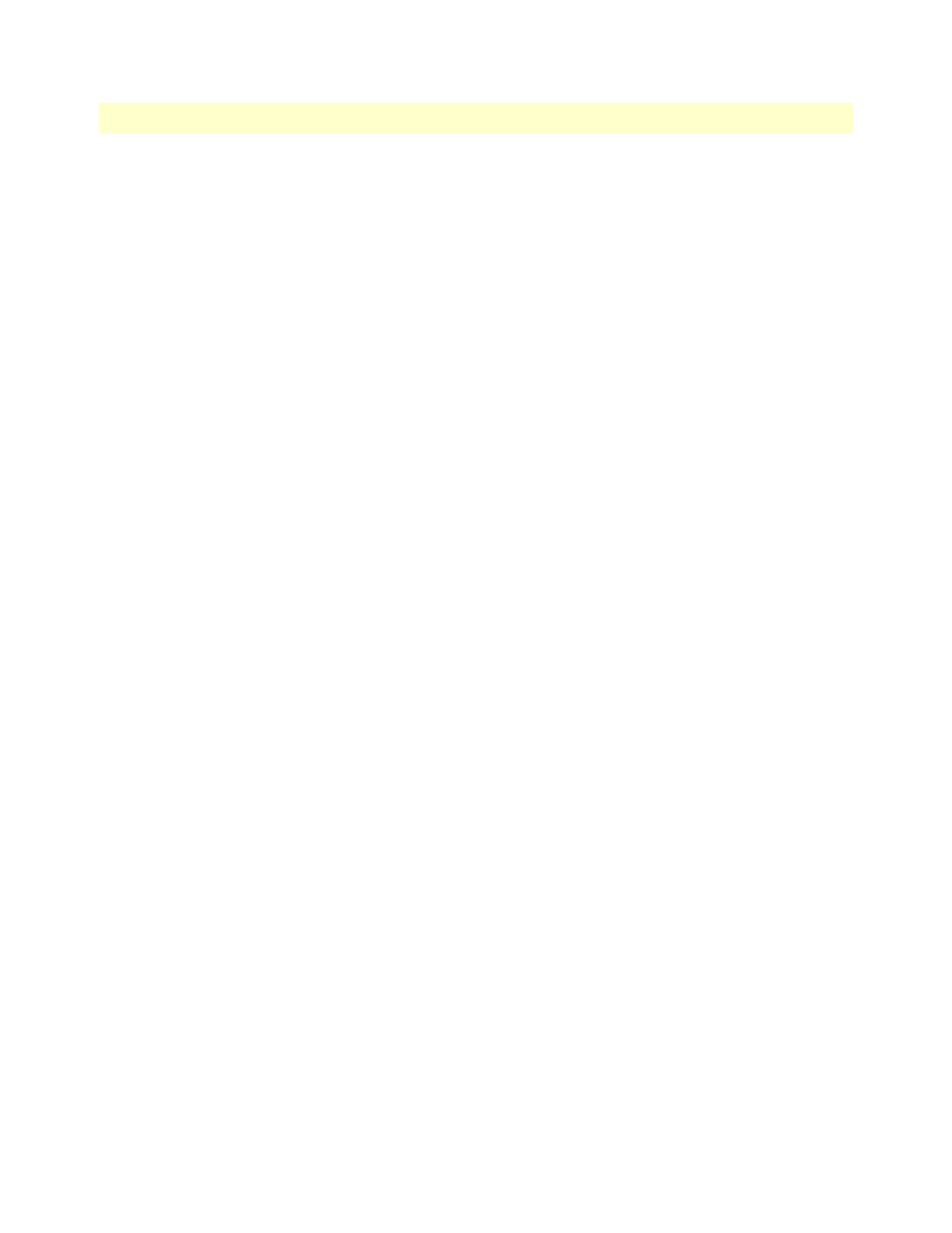
Driver installation for the Microsoft Windows NT operating system
47
Model 2977 DialFire RAS User Manual
4 • Driver installation and configuration
Procedure
1. Access the RAS Admin utility by choosing
Start > Programs > Administrative Tools > Remote Access Admin
.
2. Choose
Users > Permission
from the menu.
3. Configure permission. Use Microsoft Windows NT online help for information.
Configuring Dial-up Networking Connections
Use this procedure to configure Dial-up Networking connections for a Patton Electronics adapter.
Procedure
1. To access the Dial-up Networking utility, double-click
My Computer
and then
Dial-up Networking
.
2. Choose
New
.
3. Fill out configuration fields. Here are a few tips:
– If you will use more than one telephone number to make the connection, do the following: (a) Fill in the
telephone number (b) Choose the
Alternate
button, (c) Add numbers. (d) Choose
OK
when you are done.
– In the
Dial-up using
field, specify the device that will be used for the connection.
– If you want to configure a Multilink connection, do the following: (1) Choose
Multiple Lines
in the
Dial-up
using
field. This entry will appear only if you have configured the connection in RAS for Multilink. (2)
Choose
Configure
. (3) Check any channels that are to be part of the multilink connection.
– When providing telephone numbers, remember the following: (a) You may have to include the number
9 or some other digit to get an outside line if your site uses a PBX or Centrex service. (b) For ISDN con-
nections, do not use spaces, dashes, or commas in the telephone number. (c) If this is a long distance
call, be sure the telephone number includes the number 1 and an area code.
– When selecting ISDN Devices, select the line type ordered from your service provider.
4. Choose
OK > Close
.
Configuring Modems on COM Ports
Use this procedure to configure a Patton Electronics modem as a Microsoft Windows NT COM port.
Procedure
1. Choose
Control Panel > Modems > Add
.
2. Check
Don't detect my modem; I will select it from a list
and then choose
Next
.
3. Choose the Patton Electronics modem and then
Next
.
4. Choose COM ports on which to install the modem and then
Next > Finish
.
Uninstalling the Driver
Use this procedure to uninstall a Microsoft Windows NT driver.
Procedure
1. Open the Windows NT Control Panel.
2. Choose
Network > Adapters
.
