User guide, Transfer a call, Call forwarding – Polycom SoundPoint IP 600 SIP User Manual
Page 8: Disable call forwarding, Do not disturb, Enable, Disable
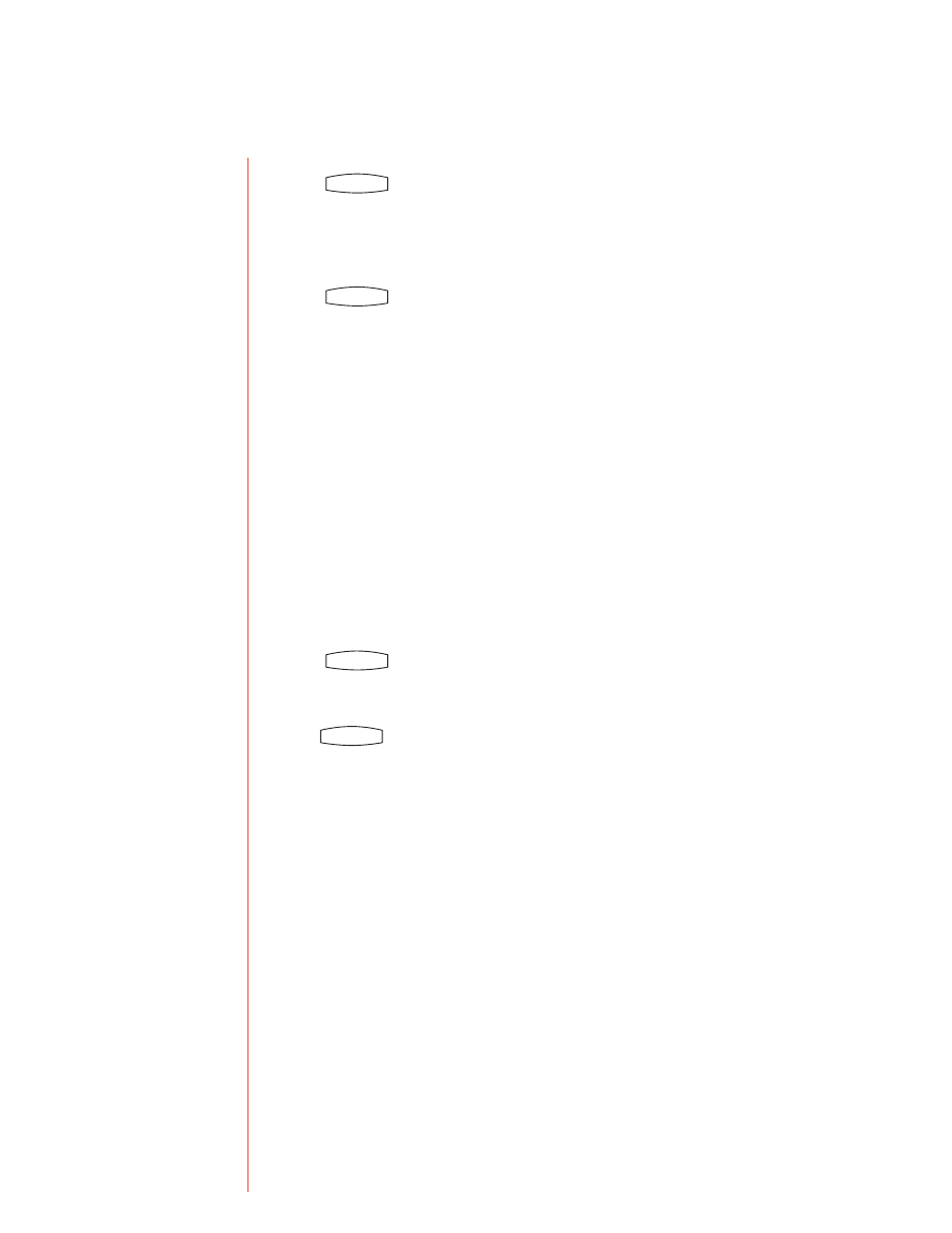
Page of
User Guide
Transfer a Call
. Press during a call or the
Transfer softkey. The active all is placed on hold.
. Press the
Blind softkey if you want to perform a blind transfer (without informing the party to whom you are
transferring).
. Dial the number to which you want to transfer the call or use the arrow keys to access speed dial numbers,
missed, placed, and received call lists.
. Press the
Dial softkey.
. Press or the
Transfer softkey again.
Call Forwarding
You can forward calls to another extension in your location.
. Press the
Forward softkey from the phone’s idle display (select which line to forward if multiple lines
are in use).
. Enter the number or URL to which you want to forward.
. Press the
Enable softkey.
Disable Call Forwarding
. Press the
Forward softkey from the phone’s idle display (select which line to forward if multiple lines
are in use).
. Press the
Disable softkey.
Do Not Disturb
Calls that are received while Do Not Disturb is enabled are logged in the Missed Calls list. Do Not Disturb can
be set on a line-by-line basis if multiple lines are in use.
Enable
. Press to prevent the phone from ringing when there is an incoming call. A flashing X appears
beside the line indicator on the display.
Disable
. Press again to disable it.
Directories
Services
Conference
Transfer
Redial
Do Not Disturb
Messages
Menu
Hold
2077
2078
2079
Tone
Directories
Services
Conference
Transfer
Redial
Do Not Disturb
Messages
Menu
Hold
2077
2078
2079
Tone
Directories
Services
Conference
Transfer
Redial
Do Not Disturb
Messages
Menu
Hold
2077
2078
2079
Tone
Directories
Services
Conference
Transfer
Redial
Do Not Disturb
Messages
Menu
Hold
2077
2078
2079
Tone
