Home screen, Keys, Shortcut menu – Philips CTX503WHT/00 User Manual
Page 2
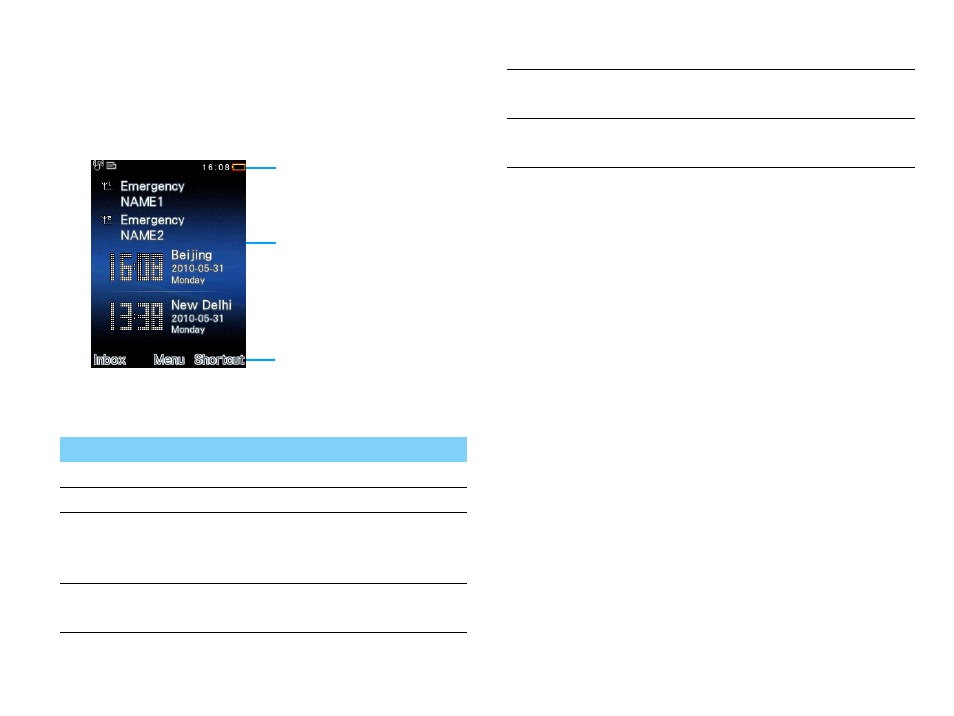
Your phone
1
Home screen
Your phone’s home screen consists of the following
areas:
Keys
Learn about the main keys.
Shortcut menu
The shortcut on home screen can open the
applications tab you often used.
Select shortcut menu:
1
Go to
Menu
>
Settings
>
General
>
Shortcut
to
enter shortcut list.
2
Press ,
Enable
/
Disable
to change shortcut
menu.
3
Press
L
Options
to enter shortcut settings.
Key
Definition Function
(
Dial
Make or answer a call.
,
Confirm
Select or confirm an option.
)
Hang-up/
Power/
Exit
End a call;
Hold to turn on/off the phone;
Return to home screen.
L
Left soft
key
Select the options on the
screen.
Status Bar
Shortcut
SIM1 & SIM2, and
Clock display
R
Right soft
key
Select the options on the
screen.
*
Lock/
unlock
Long press to lock or unlock
keys on home screen.
See also other documents in the category Philips Mobile Phones:
- CT5358 (3 pages)
- CT5358 (3 pages)
- 535 (102 pages)
- Fisio 825 (99 pages)
- 639 (100 pages)
- CT6398 (3 pages)
- CT6398 (3 pages)
- Fisio 625 (92 pages)
- 630 (45 pages)
- 530 (104 pages)
- 855 (72 pages)
- 859 (2 pages)
- 659 (2 pages)
- CT3308 (2 pages)
- 330 (79 pages)
- 655 (46 pages)
- Genie (2 pages)
- GenieDB (61 pages)
- 191 (39 pages)
- S890 (75 pages)
- CTS660BLK/00 (2 pages)
- TV-SCREEN 37PFL3403 (55 pages)
- 21A582BH (20 pages)
- D-44867 (2 pages)
- CTS900 (2 pages)
- 32PW8521 (35 pages)
- CT0390BLK (2 pages)
- CTS660BLK (2 pages)
- Xenium CT9A9RSLV (3 pages)
- CTM600RED (2 pages)
- Cordless Telephone Dual Band (39 pages)
- SRU 7140 (108 pages)
- 288 (62 pages)
- SCE1015 (2 pages)
- Xenium CT9A9QPNX (2 pages)
- Cell Phone (72 pages)
- CT3558 (2 pages)
- 32PF9641D/10 (66 pages)
- X600 (91 pages)
- Xenium CTX600GRY (3 pages)
- DECT 629 (58 pages)
- 900 (87 pages)
- SBA290 (2 pages)
- Xenium CT1898 (2 pages)
