8 turning on the tv/vcr – Philips CCZ092AT User Manual
Page 8
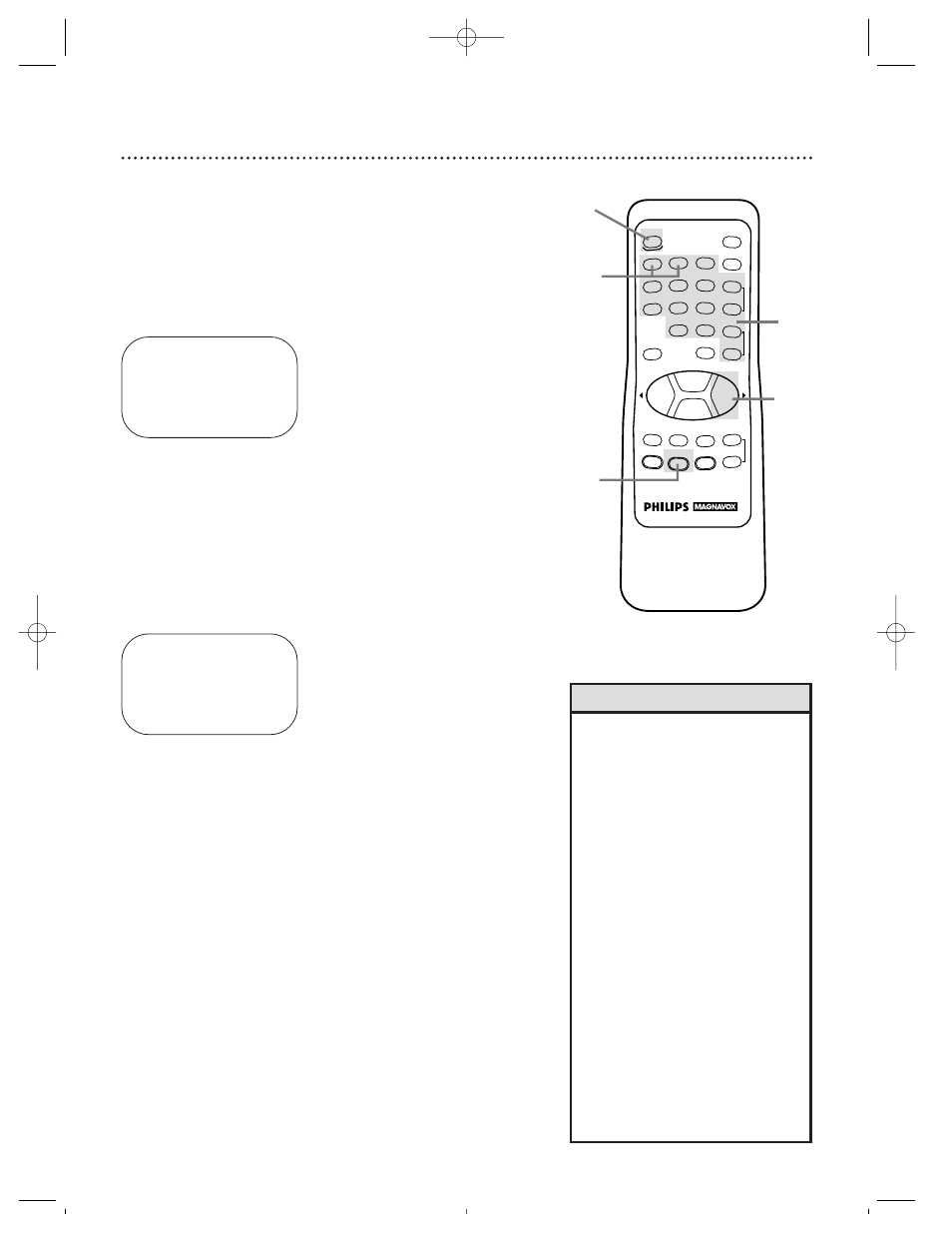
8 Turning On the TV/VCR
Before you turn on the TV/VCR, make sure there are batteries in
the remote control and the TV/VCR is hooked up correctly.
The instructions on this page work only when you turn on the
TV/VCR for the first time.
1
Press the POWER button. The TV/VCR will come on and the
screen shown below will appear.
2
Press the Number 1 button to select English on-screen
displays or press the Number 2 button to select Spanish
on-screen displays.
3
Press the STATUS/EXIT button. The screen shown below
will appear.
SELECT LANGUAGE
1 ENGLISH ON
2 ESPAÑOL
MAKE SELECTION OR
PRESS EXIT TO CONTINUE
3
4
Press the F.FWD/ B button to begin automatic channel
setup. The TV/VCR will memorize all available channels. When
channels are set, CHANNELS ARE SET will appear on-screen
briefly. Then the TV/VCR will go to the lowest channel pro-
grammed.
CONNECT ANTENNA OR CABLE
TO TVCR
THEN PRESS B
TO END PRESS EXIT
5
Use the CHANNEL o/p buttons or the Number buttons
on the remote control to select a TV/VCR channel. Use
the VOLUME o/p buttons to adjust the sound.
• If you do not see any on-screen dis-
plays when you turn on the TV/VCR,
check your hookups, then try again.
If you still do not see any on-screen
displays, follow the steps on pages
nine - 10 to select a language and
set up channels.
• To skip step 2, press the
STATUS/EXIT button. All on-screen
displays will be in English. To skip
step 4, press the STATUS/EXIT but-
ton. Channels will not be set up,
and CHANNELS NOT SET will
appear on-screen briefly.
• You cannot set up channels if you
are using a Cable Box.
• Line Input mode will always be
stored in the TV/VCR’s memory as
channel 00. When you select chan-
nel 00, A/V IN will appear on-
screen briefly. Press the CHANNEL
o
/p buttons or Number buttons to
select another channel.
Helpful Hints
REW
PLAY
POWER
SPEED
MUTE
SLEEP
ALT.CH
CHANNEL
VOLUME
REC/OTR
STATUS/EXIT
MEMORY
PAUSE/STILL
MENU
CLEAR
TRACKING
STOP
F.FWD
o
o
p
p
o
p
o
p
1
2
3
4
5
6
7
8
9
0
+100
1
2
4
5
CCZ092comb.QX33 4/5/99 6:06 PM Page 8
