Softkeys – Polycom SpectraLink 1725-36203-001 User Manual
Page 15
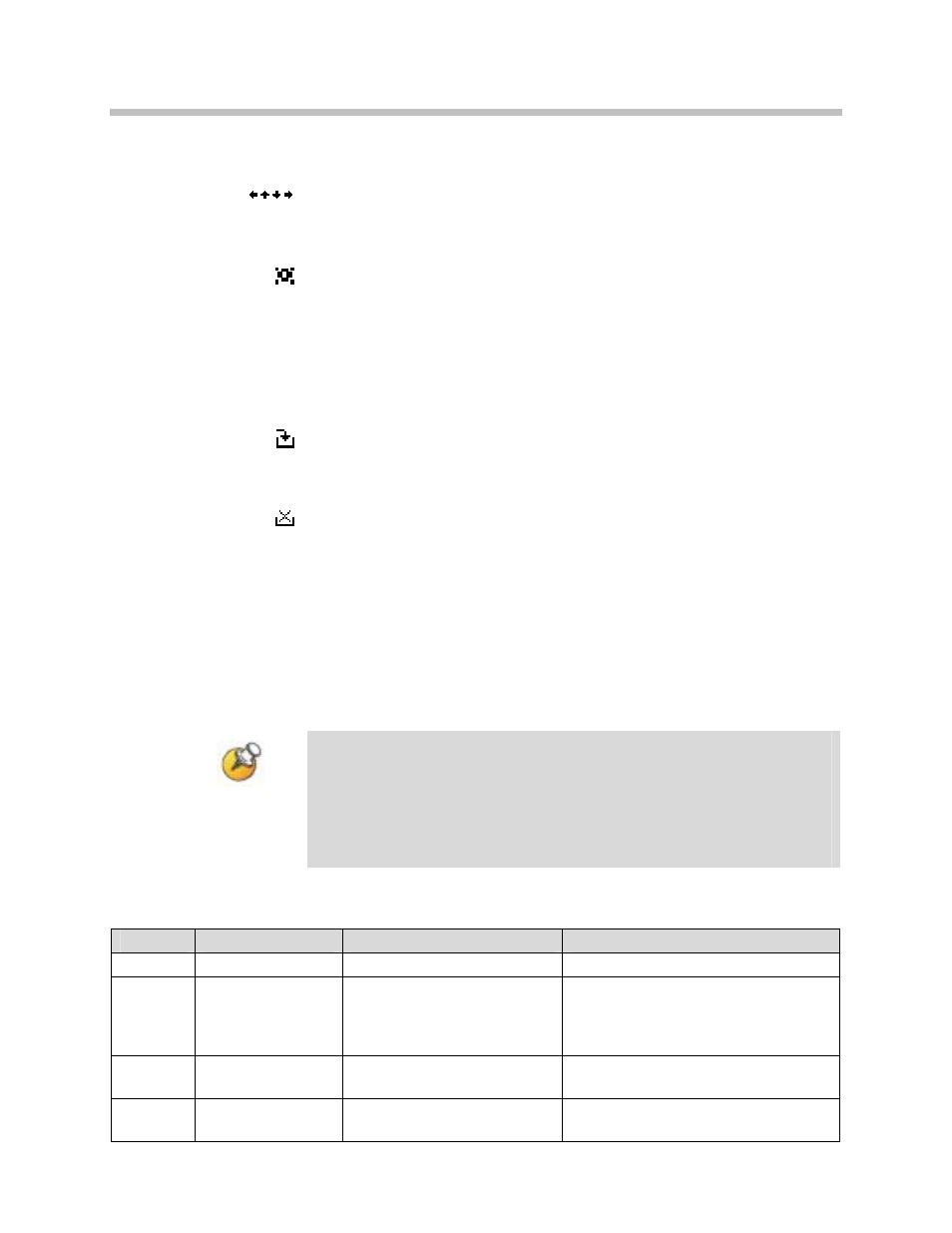
Getting Started with Your SpectraLink 8020/8030 Wireless Telephone
1725-36203-001-F.doc
15
Indicator Function
Up and down arrows are displayed when the menu has additional options
above or below.
Left or right arrows are displayed during editing when the cursor may be
moved left or right.
The location service icon indicates the Real-Time Location System (RTLS)
is enabled.
Locked Locked indicates that the keypad is locked to prevent accidental activation.
Use the
Unlk softkey plus the # key to unlock it.
[No Service
message]
If warning tones are not disabled, an alarm will sound and a descriptive
message displays when the handset cannot receive or place calls. You
may be outside of the covered area. Walk back into the covered area. The
in-service tone indicates service is reestablished.
The download icon indicates that the handset is downloading code. This
icon only appears while the handset is running the over-the-air downloader.
It appears to the right of the signal strength icon in the same location as the
voicemail icon.
The download failure icon indicates that the handset has failed to download
code because the code is incompatible with the handset hardware. Contact
your system administrator should this icon appear.
XXXX During character entry, indicates current data entry symbol mode.
Softkeys
Certain softkeys are standard with all handsets and others are locally
programmed.
Step through locally-programmed softkeys by going off-hook (press
START
) and then press the
FCN
key. The softkeys displayed while in
the active mode are programmed to telephony features available in
your facility. Up to 16 softkeys may be programmed and they are
displayed four at a time. Press
FCN
repeatedly to step through each
set.
If you have questions about any softkey not on this list, see your
system administrator.
Softkey
Name
Displayed during…
Press to…
<<
Cursor backward
Entering a dial number.
Move the cursor back one position.
>>
Cursor forward
Entering a dial number.
Move the cursor forward in
alphanumeric mode. If the cursor is
at the end of the line, adds a space
character.
Bksp
Backspace
character
Entering a dial number.
Delete the character prior to the
cursor position.
Back
Back one screen
Displaying a menu.
Exit the menu, move back one
screen.
