Front panel control, How to adjust a setting – Lenovo ThinkVision E54 User Manual
Page 12
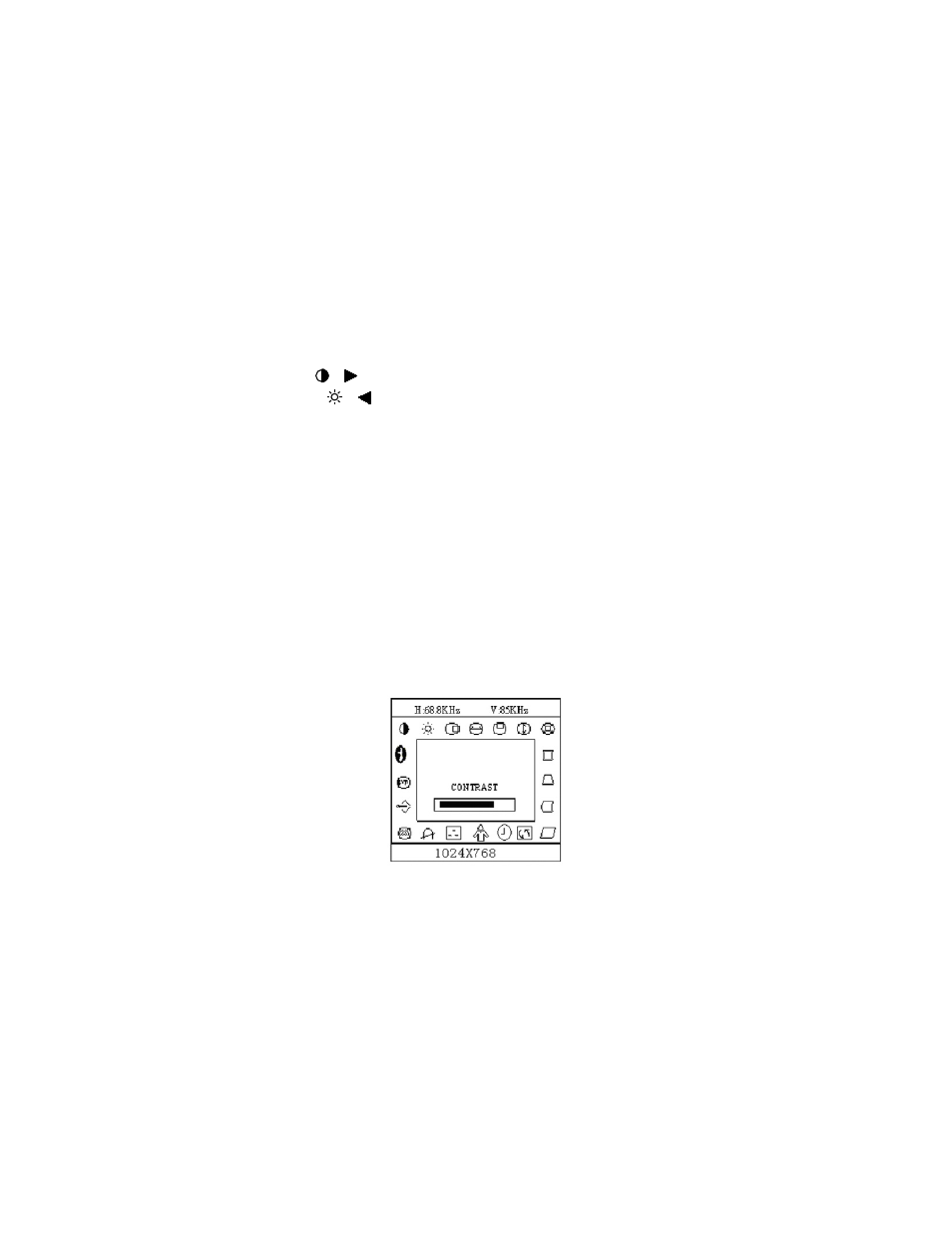
10
Notes
•
Do not install the monitor in a location near heat sources such as radiators
or air ducts , or in a place subject to direct sunlight , or excessive dust or
mechanical vibration or shock.
•
Save the original shipping carton and packing materials, as they will come
in handy if you ever have to ship your monitor.
•
For maximum protection, repackage your monitor as it was originally
packed at the factory.
•
To keep the monitor looking new, periodically clean it with a soft cloth.
Stubborn stains can be removed with a cloth lightly dampened with a mild
detergent solution. Never use strong solvents such as thinner, benzene, or
abrasive cleaners, since these will damage the cabinet. As a safety
precaution, always unplug the monitor before cleaning it.
Front Panel Control
•
Power : Press this knob to switch ON/OFF of monitor’s power.
•
MENU :
Active OSD menu or function adjust confirm.
•
Contrast
/
:
Adjust contrast or function adjust.
•
Brightness
/
:
Adjust brightness or function adjust.
•
EXIT : Exit a function or inactive OSD menu.Press and
will be showed on the screen.
hold the "Exit" button for 10 seconds to disable/enable the
DDC/CI function.The words "DDC/CI function disable/enable
•
Power Indicator :
Green — Power On mode.
Orange — Sleep or Off mode.
How to adjust a setting
The monitor controls are accessed by pressing button MENU
to enable OSD
(On-Screen-Display). The main menu will be displayed as follows.
Figure 4 The OSD Message
Note:
If adjustment or selection of any OSD menu is not made for more than
10 seconds, the current setup will be saved and the OSD will disappear
automatically.
