Basic controls, Setting up and recording a quiz – Learning Resources Quizzillion LER 6914 User Manual
Page 3
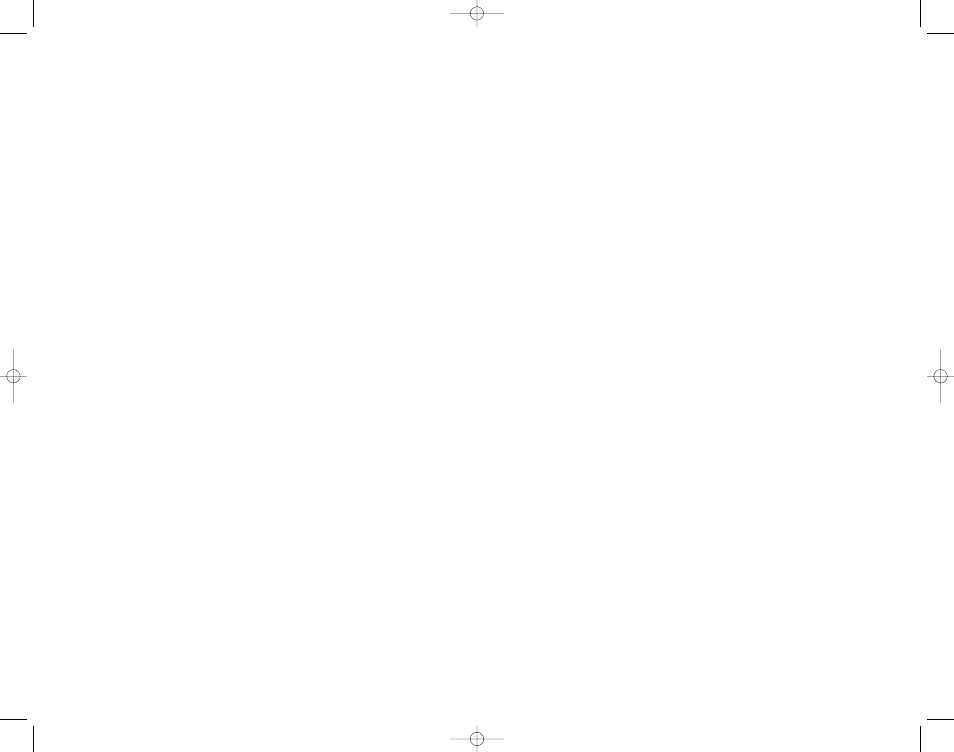
REPLAY (This only appears and starts the quiz after a
quiz has been saved)
4. Press the > arrow to select and confirm. Question 1 will
appear on the screen and you will hear, “Record a
question.”
5. Press and hold the record (REC) button. When the lights
flash, record the first question.
Note: The dome must be flashing to record. There is an
eight-second limit on any question or answer. If you
exceed the limit, the question will not record.
6. When you finish recording, release the REC button to
hear the question play back.
7. Press REC again to rerecord the question or press > arrow
to accept and begin recording the answers.
8. Press the REC button to record the first answer, A.
Release the REC button to hear it play back. Press REC to
rerecord or press the > arrow to accept and advance to
answer B. Repeat for answers C and D.
Note: It is best to record four answers, but if you want to
have less than four answers, press the > arrow to advance
through the unused answers.
9. Mark the correct answer by pressing the applicable answer
button on any remote. The unit will say the answer and
display the correct answer on the screen. If you made a
mistake, simply press the correct answer on the remote.
10. Press the > arrow to lock in the correct answer.
11. Press the > arrow again to advance to the next question.
Continue until all questions and answers are recorded.
Note: If you make a mistake while recording, press the
backwards < arrow to skip back two questions. Rerecord
starting with the question that appears on the screen. For
example, if you were recording question four when you
pressed the < button, you will need to rerecord starting with
question three.
Basic Controls
Main Unit:
ON/OFF – To turn the unit on or off
GAME – A mode-selecting button to toggle between the
three game modes
RECORD – To record each of the questions and answers
< / > ARROWS – These buttons are used for stepping
through questions in Quiz Setup. Pressing the < arrow will
step backwards, and allow users to re-record the previously
recorded question and set the answers. Pressing the >
arrow will step forward and confirm, or enter, a recorded
question or answer.
VOLUME – Press and hold either < / > button at any time to
adjust the sound volume
Remote:
A – Press to answer “A” to a given question
B – Press to answer “B” to a given question
C – Press to answer “C” to a given question
D – Press to answer “D” to a given question
ENTER (trigger button on the underside of each remote) –
Press to “buzz in” to answer
The remote is also used in Quiz Setup. Please see the
SETTING UP section for more information.
Setting Up and Recording a Quiz
1. Press On/Off to turn the unit on (the lights will flash).
2. Press the GAME button once and wait for Game 1 to
appear at the very top of the screen. Press the > arrow
button to begin.
3. Press the GAME button to toggle through the two types
of quizzes:
10 Q (a 10-question quiz)
FREE (any number of questions — limited to 4½
minutes of recording time)
5
4
6914 Quizzillion GUD RVMP3:Layout 1
10/21/08
9:47 AM Page 5
