Chapter 3: connecting the network attached storage – Linksys EFG120 User Manual
Page 14
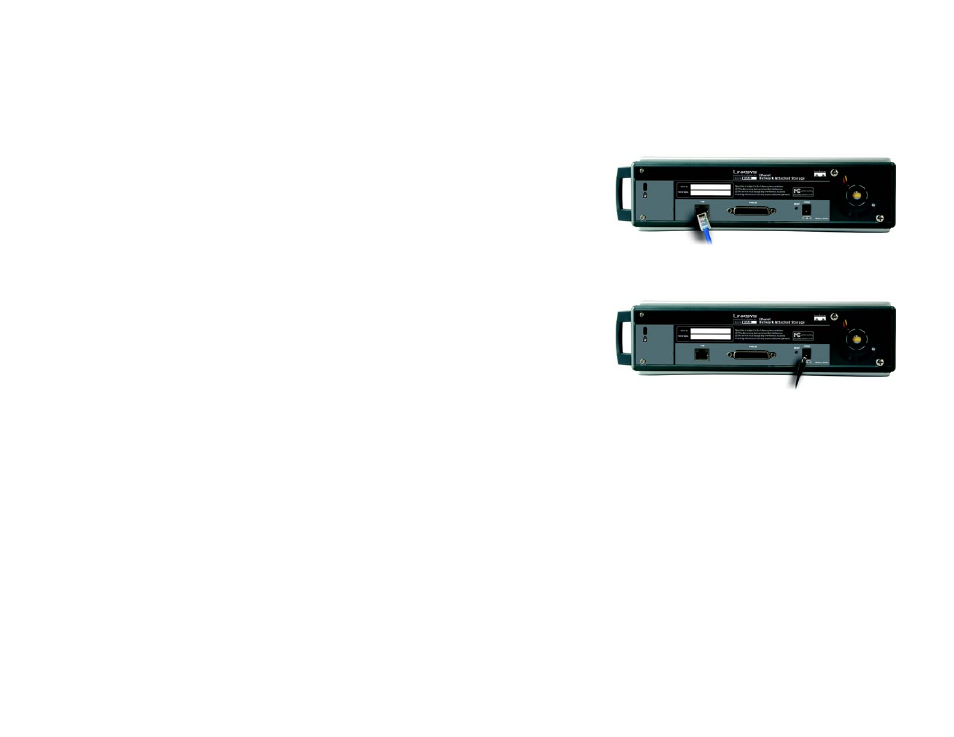
7
Chapter 3: Connecting the Network Attached Storage
EtherFast Network Attached Storage (120GB with PrintServer)
Chapter 3: Connecting the Network Attached Storage
Follow the steps below to physically connect the Network Attached Storage to your network.
1. Connect an Ethernet network cable to the LAN port of the Network Attached Storage. Then connect the other
end of the cable to a switch, router, or PC.
2. (Optional) Connect a standard parallel printer cable to the PRINTER port of the Network Attached Storage.
Then connect the other end to your printer. (For more information about adding a printer to your network,
refer to “Appendix C: Setting Up the Built-in PrintServer.”)
3. Plug the supplied power adapter into the Network Attached Storage's power port. Then plug the power
adapter into an electrical outlet, preferably a surge protector.
4. Press the power button once on the front panel of the Network Attached Storage.
If you have connected a printer to the Network Attached Storage, then power on the printer.
5. The Network Attached Storage will run a self-test lasting two or three seconds prior to actual boot-up. During
the self-test, most of its LEDs will be lit or flashing. After the self-test, the boot process will begin and should
last only a few minutes. When most of the LEDs turn off and only the Ready/Status LED is solidly lit green, the
boot-up process is complete. If the Ready/Status LED is orange or the Network Attached Storage repeatedly
beeps, then there is a hardware problem. Review the descriptions of the beeper codes in “Chapter 2: Getting
to Know the Network Attached Storage” for more information.
Proceed to “Chapter 4: Setting Up the Network Attached Storage.”
Figure 3-1: Connect the Ethernet Network Cable
Figure 3-2: Connect the Power Adapter
