Lowrance electronic IFINDER PRO User Manual
Page 85
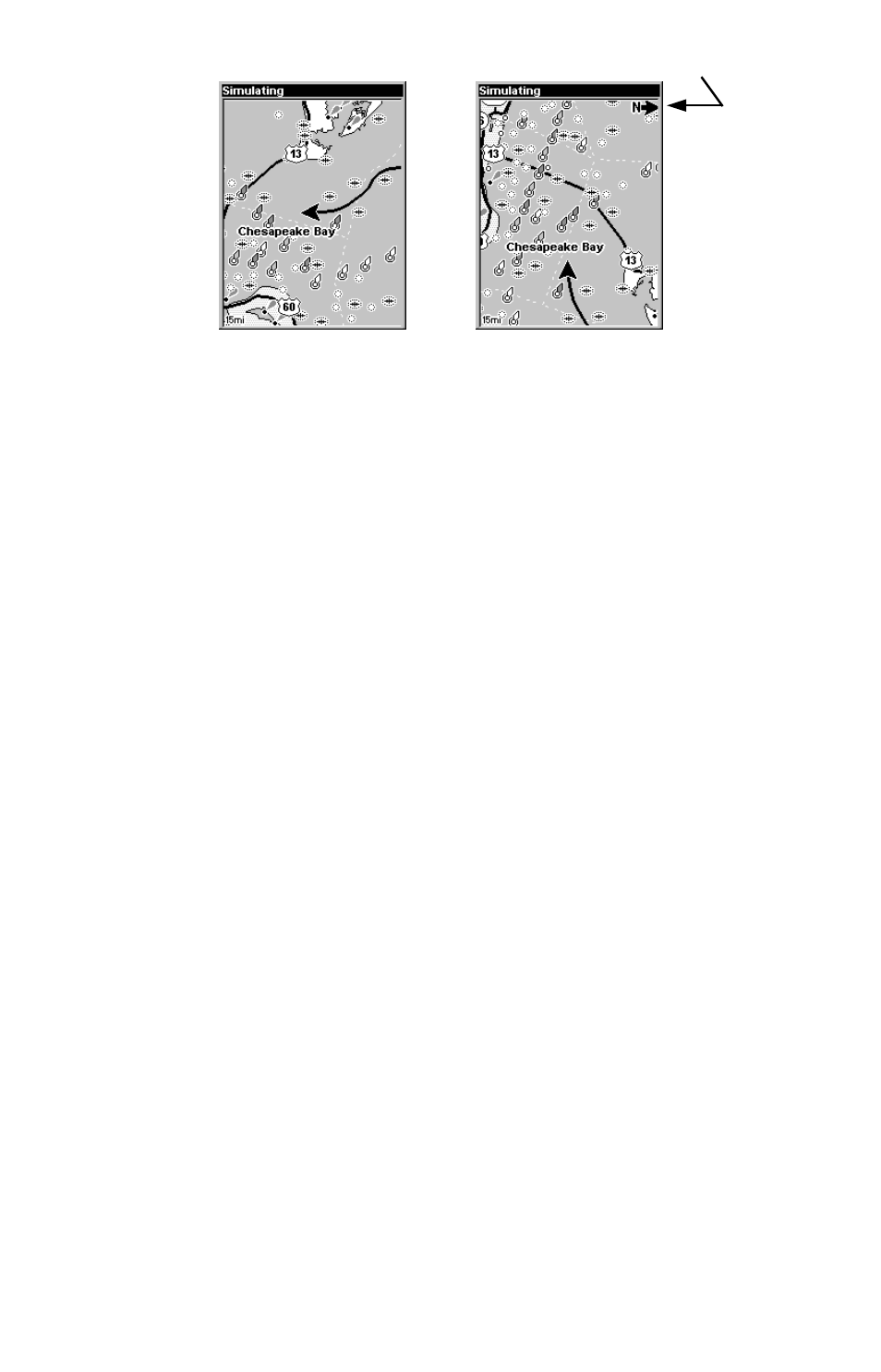
77
Map orientation at left is shown in north up and at right, track up.
The default North Up setting is fine if you're always traveling due
north. What you see to your left corresponds to the left side of the map,
what you see to your right is shown on the right side of the map, and so
on. However, if you travel any other direction, the map doesn't line up
with your view of the world.
To correct this problem, a track-up mode rotates the map as you turn.
Thus, what you see on the left side of the screen should always be to
your left, and so on.
Another option is course-up mode, which keeps the map at the same
orientation as the initial bearing to the waypoint. When either the
track-up or course-up mode is on, an "N" shows on the map screen to
help you see which direction is north.
Which option you use is a matter of personal taste; we sometimes
switch back and forth depending on the circumstances. For example,
when we are in an area we know fairly well, we usually run the unit in
default North Up. But, we'll sometimes switch to Track Up when we're
in an unfamiliar area and want to instantly coordinate what we see out
the window with what we see on the screen. Try all three modes to find
what works best for you.
To change map orientation: from the Map Page, press
MENU
|
↓ to
M
AP
O
RIENTATION
|
ENT
. Press
↑ or ↓ to select an orientation option, then press
ENT
. Press
EXIT
|
EXIT
to return to the page display.
In Track Up mode, map shows "N" and arrow to indicate north.
