Transfer custom maps and gps data files – Lowrance electronic IFINDER PRO User Manual
Page 65
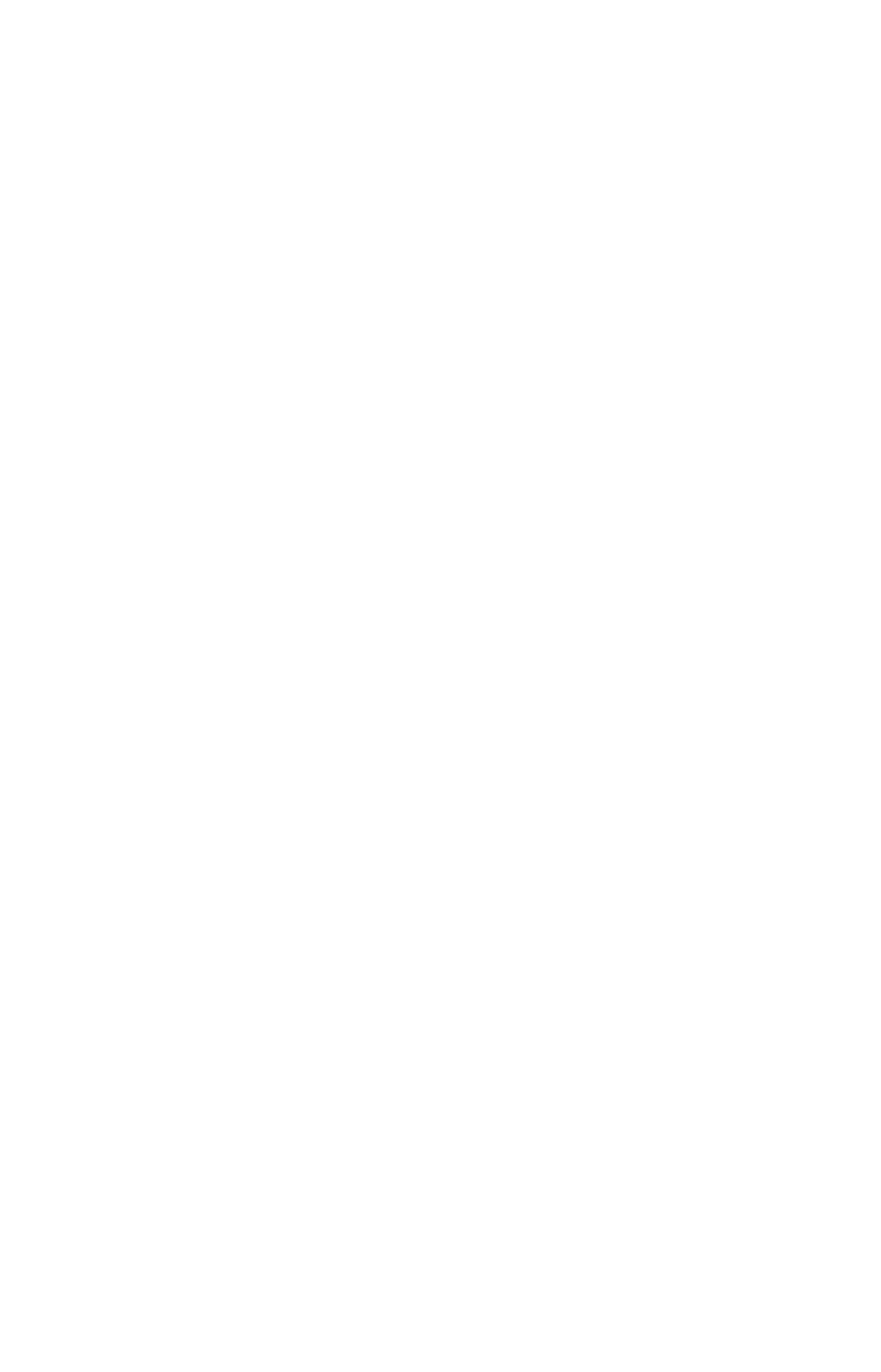
57
Easy Mode only allows you to work with one trail. But Advanced Mode
lets you save up to 10 trails in iFINDER's memory. Since you can copy
these trails to MMCs in the form of GPS Data Files (*.usr format), the
only true limit on the number of trails you can record is the number of
MMCs you can carry in your pockets.
(For various trail options, see the Trail Options entry in Sec. 5.)
Create and Save a Trail
iFINDER is set at the factory to automatically create and record a trail
while the unit is turned on. It will continue recording the trail until the
length reaches the maximum trail point setting (default is 2,000, but
the unit can record trails 9,999 points long). When the point limit is
reached, iFINDER begins recording the trail over itself.
To preserve a trail from point A to point B, you must :"turn off" the trail
by making it inactive before heading to point C or even back to point A.
When a trail is set inactive, iFINDER automatically creates and begins
recording a new trail.
Clear a Trail
This is the command Easy Mode uses to erase the active trail and im-
mediately begin recording a new one. It's only available in Easy Mode.
1. Press
MENU
|
↓ to
C
LEAR
T
RAIL
|
ENT
|
← to
Y
ES
|
ENT
.
Delete a Trail
This is the command Advanced Mode uses to erase or delete a trail:
Press
MENU
|
MENU
|
↓ to
M
Y
T
RAILS
|
ENT
|
↓ to trail name|
ENT|
↓ to
D
ELETE
T
RAIL
|
ENT
|
← to
Y
ES
|
ENT
.
Edit a Trail Name
To edit a trail name: press
MENU
|
MENU
|
↓ to
M
Y
T
RAILS
|
ENT
|
↓ to trail
name|
ENT|ENT
. Press
↑ or↓ to change the first character, then press →
to the next character and repeat until the name is correct. Press
EXIT
|
EXIT
|
EXIT
|
EXIT
to return to the previous page display.
Transfer Custom Maps and GPS Data Files
Custom Maps:
Custom maps work only from the MMC card or SD card. When a card
containing a Custom Map File is loaded into the unit, it automatically
loads the map into memory when the unit is turned on.
Instructions for copying Custom Map Files to an MMC are contained in
the instruction manual for your MMC card reader and MapCreate 6
software. For instructions on inserting an MMC into the iFINDER, see
Sec. 2, Installation/Accessories.
