Logitech Harmony 650 User Manual
Page 19
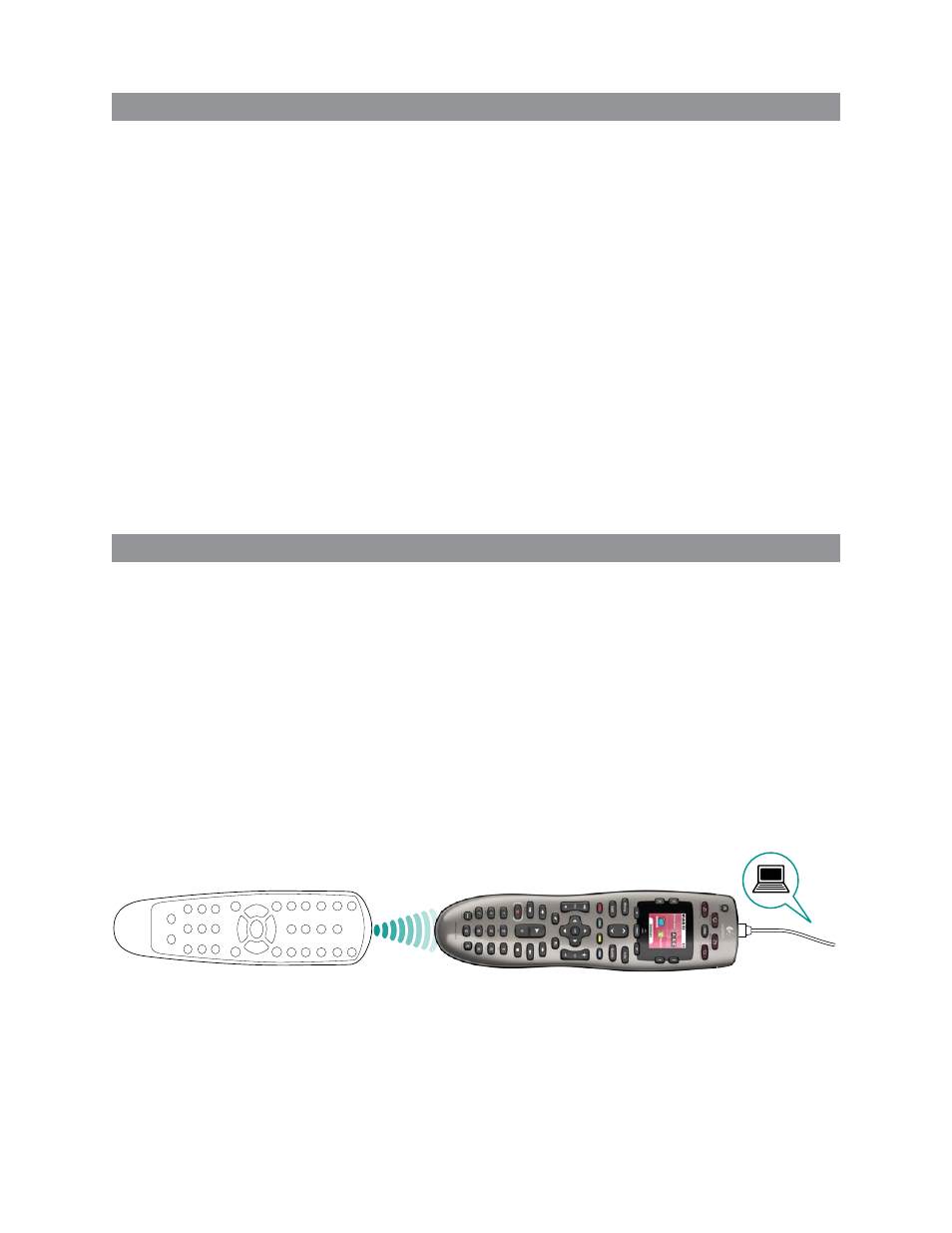
15
LOGITECH HARMONY 650 USER MANUAL
Changing buttons for a device or Activity
You may wish to change how your remote buttons work for a particular device or
Activity. For example, your TV might have a picture-in-picture feature that you would
like to make available on the remote.
Using My Harmony, you can quickly and easily add or customize how buttons work for
any device or Activity.
To change how buttons work in a device or Activity:
Open a browser and go to
1.
MyHarmony.com.
Sign into your account.
2.
Follow the online instructions to change or fix buttons.
3.
You can change functions for both the fixed buttons on your Harmony 650 remote,
and for the options displayed on the remote’s screen. For screen options, you can
change both the function and the label used to represent the function on the remote’s
screen.
Teaching commands using your old remote
If there’s a command on your original remote that doesn’t appear on your Harmony
remote, or doesn’t work properly, you can use your original remote to teach the
command to your Harmony remote.
To teach commands to your Harmony remote using your old remote:
Go to
1.
MyHarmony.com and sign into your account.
Follow the online instructions to change the buttons that appear on your remote or
2.
the options that are displayed on the remote’s screen.
Follow the instructions to add a command that is not included on the command list, or
3.
fix one that doesn’t seem to work right.
Follow the online instructions to teach the command to your Harmony remote.
4.
