Logitech Harmony 650 User Manual
Page 12
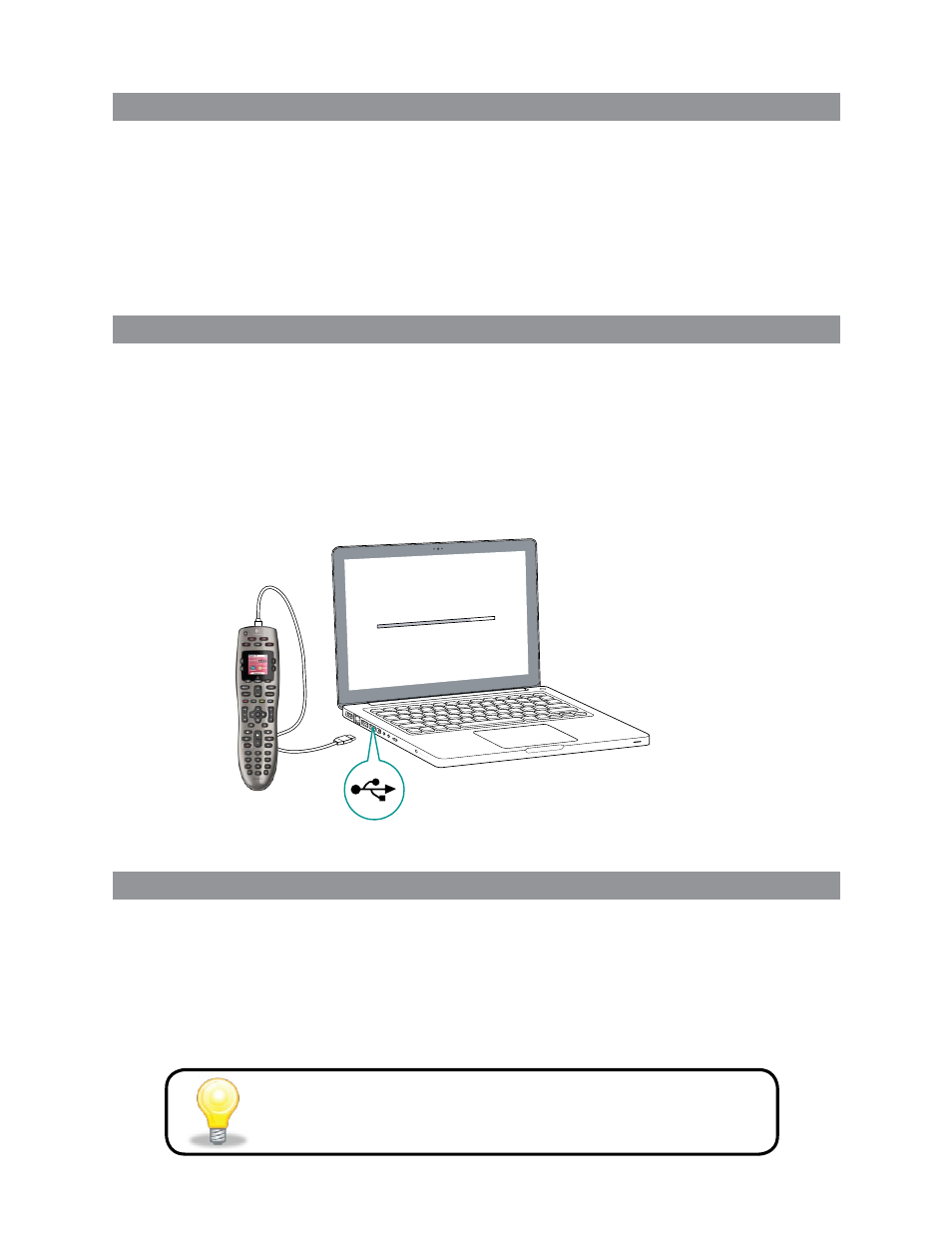
8
LOGITECH HARMONY 650 USER MANUAL
1. Creating your user account
To access My Harmony, open a web browser and go to MyHarmony.com. When you
visit MyHarmony.com for the first time, you must create a user account so you can
save your settings and return at any time to make changes.
From the My Harmony site, follow the online instructions to set up your remote and
create your account. Depending on your system, you may be prompted to download
and install software.
2. Connecting your Harmony 650 to your computer
When asked to do so, connect your Harmony 650 to your computer using the USB
cable provided.
Connect the smaller end of the cable to the USB port on your remote.
1.
Connect the wider end of the USB cable to a USB port on your computer.
2.
Once connected, the Harmony 650 will begin communicating with your computer. A
3.
Welcome screen will appear when the connection is complete.
3. Setting up the devices you want to control
From the Welcome screen, click Next to begin. My Harmony will walk you through
the process of setting up devices. You’ll be asked to provide the manufacturer name
and model number for all the entertainment devices you want to control with your
Harmony 650. You can use the
Device worksheet
on page 11 to gather the necessary
information. For devices with multiple inputs (like TVs and AV receivers), you’ll need to
note which devices are connected to them, and with which inputs.
Adding new devices at a later time
If you want to add additional devices after the initial setup,
see
Adding and changing devices
on page 13.
