Securing your computer – Lenovo S300 User Manual
Page 26
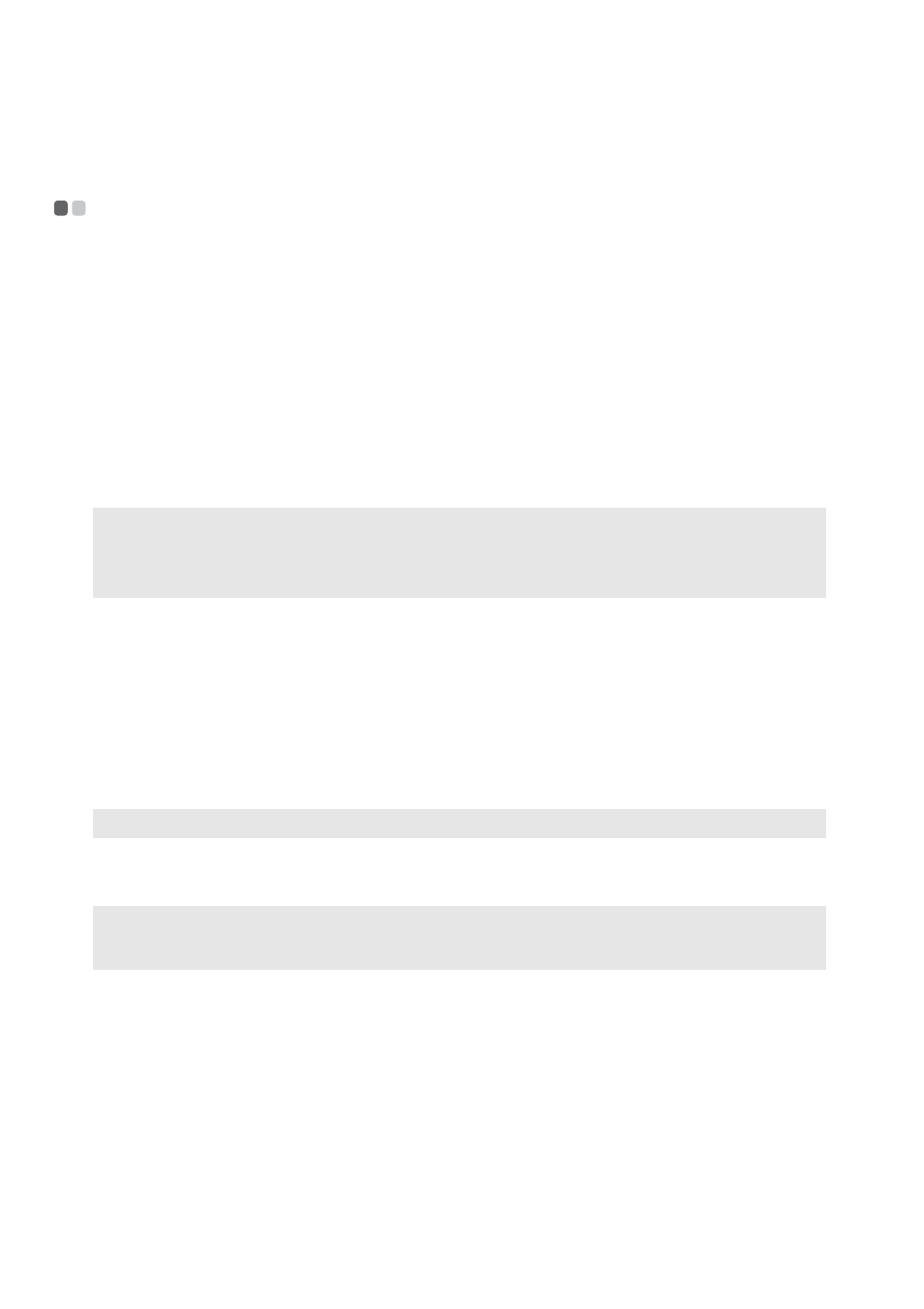
22
Chapter 2. Learning the basics
Securing your computer
- - - - - - - - - - - - - - - - - - - - - - - - - - - - - - - - - - - - - - - - - - - - - - - - - - - - - - - - - - - - - - - - - - - - -
This section provides information about how to help protect your computer
from theft and unauthorized use.
Using VeriFace™
VeriFace is a face recognition software which takes a digital snapshot,
extracts key features of your face, and creates a digital map that becomes the
system’s “password”.
If you want to activate VeriFace for the first time, click the VeriFace icon on
the desktop to register your facial image.
For more details on VeriFace, see the software help.
Using passwords
Using passwords helps prevent your computer from being used by others.
Once you set a password and enable it, a prompt appears on the screen each
time you power on the computer. Enter your password at the prompt. The
computer cannot be used unless you enter the correct password.
For details about how to set the password, see the Help to the right of the
screen in BIOS setup utility.
Note:
•
The face registration and verification works best in an environment with steady and even
light.
•
You can determine whether to use this function when you log on the system.
Note:
This password can be from one to seven alphanumeric characters in any combination.
Note:
To enter BIOS setup utility, press Fn + F2 (when HotKey Mode is set to Enabled) or F2
(when HotKey Mode is set to Disabled) when the Lenovo logo appears on the screen
while the computer is starting up.
