Enabling the dma setting, For windows 2000, For windows xp – Lenovo ThinkPad 40Y8710 User Manual
Page 29: Using direct-to-disc (dla), Enabling, Setting, Using, Direct-to-disc, Dla)
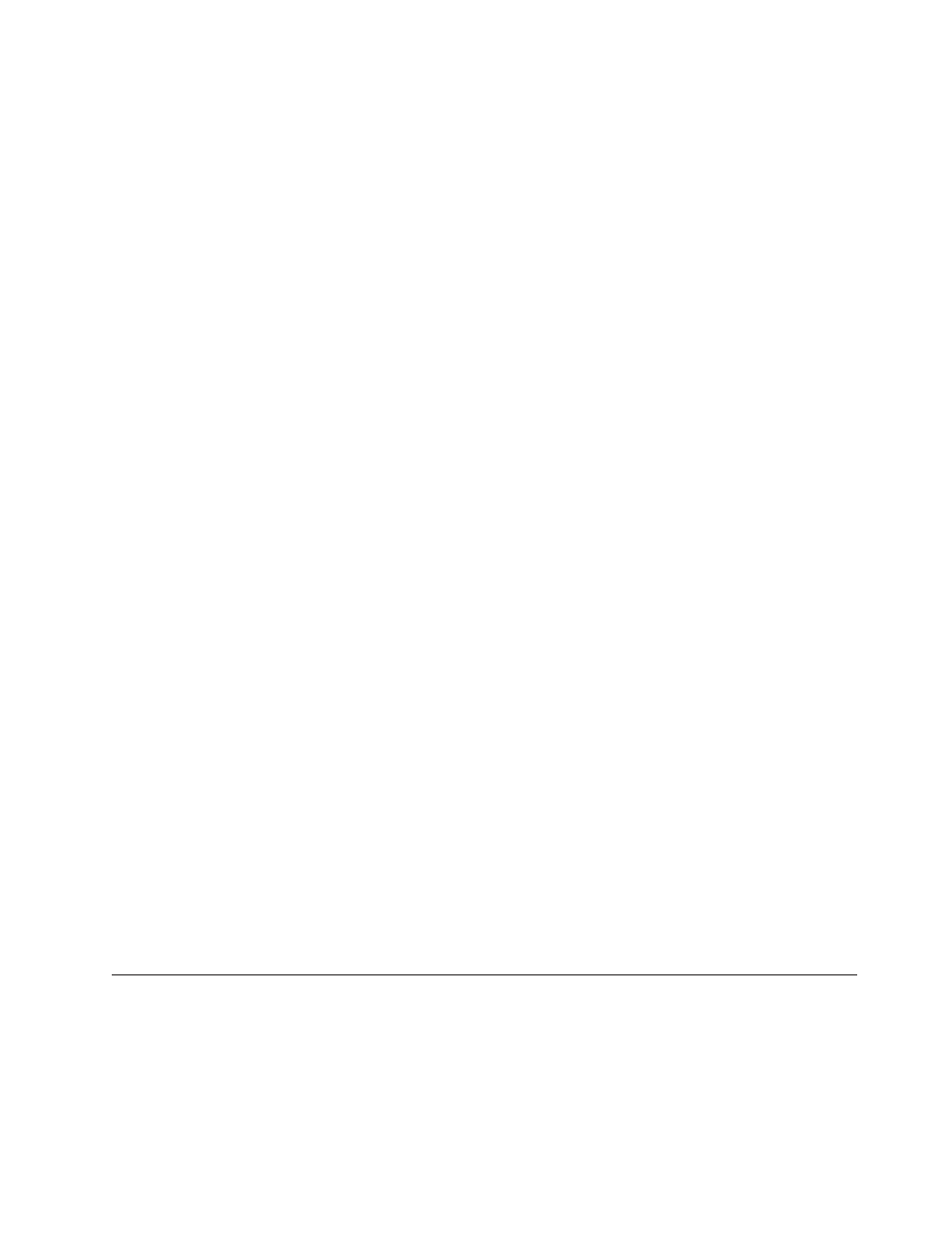
Note:
1.
Your
computer
has
been
configured
to
provide
the
highest
quality
audio
and
video
playback
obtainable
with
the
available
system
resources.
You
can
alter
the
default
settings
by
changing
the
video
resolution
setting
within
the
Control
Panel.
Some
systems
do
not
have
enough
resources
to
provide
full-quality
audio
and
video
playback
at
all
resolution
settings.
If
you
experience
poor
playback
performance,
adjust
the
resolution
to
a
lower
setting.
2.
Audio
or
video
streams
are
decoded
by
software.
The
audio
and
video
subsystems
need
to
be
fully
functional
and
enabled.
Enabling
the
DMA
setting
This
section
explains
enabling
the
DMA
setting
with
Windows
2000
and
Windows
XP.
For
Windows
2000
1.
Click
Start
,
move
the
cursor
to
Settings
,
and
click
Control
Panel
.
2.
Double-click
System
.
3.
Click
the
Hardware
tab.
4.
Click
the
Device
Manager
button.
5.
Click
IDE
ATA/ATAPI
controller
to
pull
down
the
submenu.
6.
Double-click
Secondary
IDE
.
(Double-click
Primary
IDE
if
you
are
using
the
ThinkPad
A21e
computer.)
7.
Select
the
DMA
is
available
as
the
Transfer
Mode.
8.
Click
OK
.
9.
Click
Close
to
close
System
Properties
window.
A
message
is
displayed,
informing
you
that
the
system
settings
have
changed.
10.
Click
OK
to
restart
the
system.
For
Windows
XP
1.
Click
Start
,
move
the
cursor
to
My
Computer
,
and
click
on
it.
2.
Click
on
View
system
information
under
System
Tasks.
3.
Click
the
Hardware
tab.
4.
Click
the
Device
Manager
button.
5.
Click
IDE
ATA/ATAPI
controller
to
pull
down
the
submenu.
6.
Double-click
Secondary
IDE
.
(Double-click
Primary
IDE
if
you
are
using
the
ThinkPad
A21e
computer.)
7.
Click
the
Advanced
Settings
tab.
8.
Select
DMA
if
available
as
the
Transfer
Mode.
9.
Click
OK
.
10.
Click
Close
to
close
the
System
Properties
window.
Using
Direct-to-Disc
(DLA)
Drive
Letter
Access
(DLA)
is
provided
so
that
you
can
write
data
to
CD-R,
CD-RW,
DVD-RAM,
DVD-RW,
and
DVD-R
media.
DVD-RAM,
DVD-RW,
DVD+RW,
CD-RW,
DVD-R,
DVD+R,
and
CD-R
media
can
be
written
to
many
times
(data
on
DVD-R
and
CD-R
media
may
be
appended
until
these
discs
are
full).
To
format
and
write
to
DVD-R,
DVD+R,
CD-R,
DVD-RAM,
DVD-RW,
DVD+RW,
or
CD-RW
media:
Chapter
2.
Using
the
Multi-Burner
Plus
drive
2-9
