Using dvd-rs, dvd+rs, dvd+rws and dvd-rws, Installing software, Using – Lenovo 40Y8699 User Manual
Page 31: Dvd-rs, Dvd+rs, Dvd+rws, Dvd-rws, Installing, Software
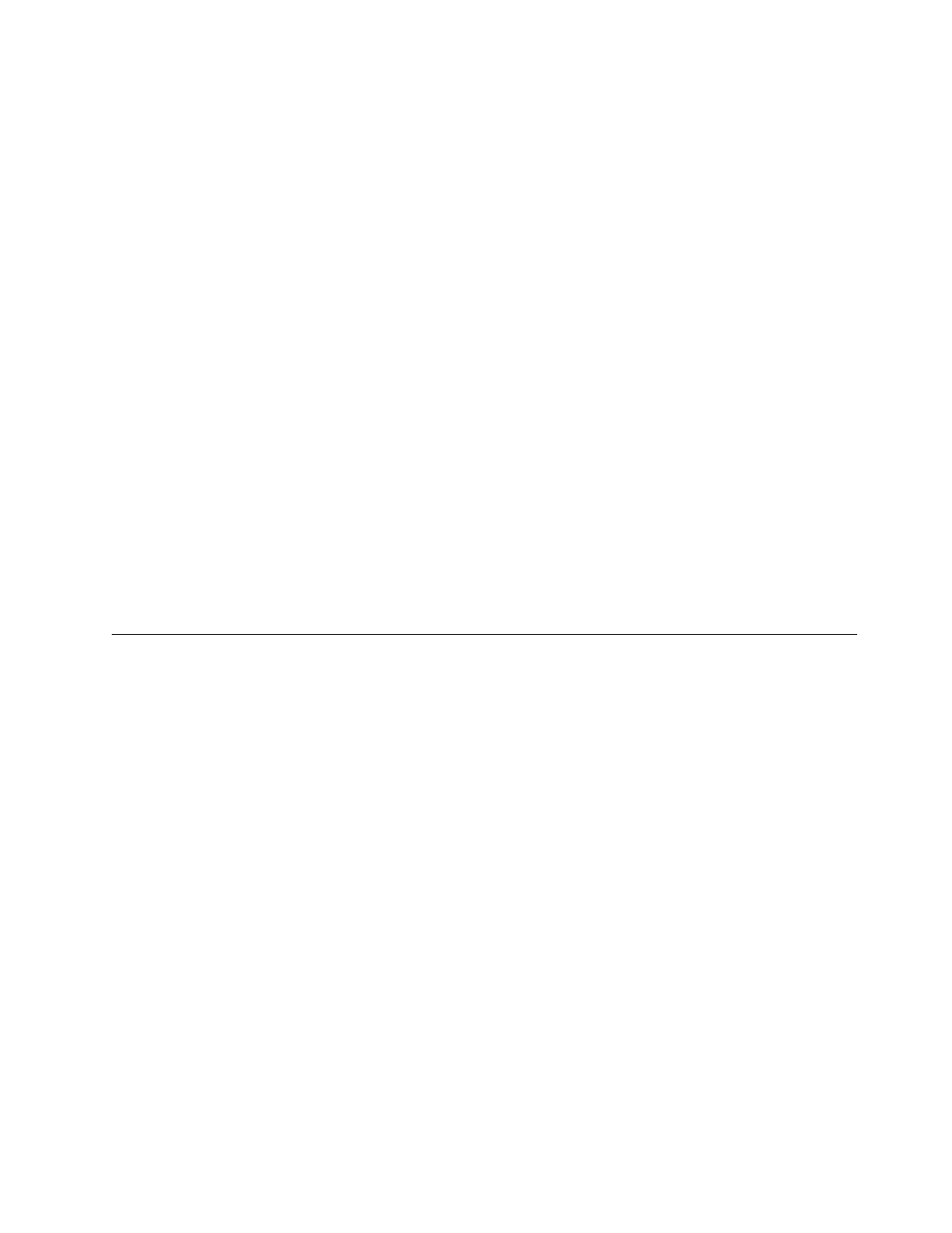
CD-RW
discs
can
be
erased
and
rewritten,
but
can
be
used
only
with
newer
Multi-Read
and
CD-RW-compatible
CD-ROM
and
DVD-ROM
drives.
You
can
use
CD-RW
discs
to
back
up,
store,
and
update
files
or
to
copy
files
from
another
CD.
Notes:
1.
CD-R
discs
are
playable
on
audio
CD
players.
CD-RW
discs
are
not
playable
on
most
audio
CD
players.
2.
The
software
included
with
this
drive
does
not
enable
the
drive
CD-recording
capabilities
with
DOS,
Windows
3.x,
or
OS/2
®
operating
systems.
3.
Ultra
Speed
CD-RW
media
writing
is
supported.
For
more
information
on
using
the
software,
refer
to
the
Multimedia
Center
for
Think
Offerings
and
Direct-to-disk
help
information
on
the
USB
2.0
Super
Multi-Burner
Software
and
User’s
Guide
Super
CD.
Using
DVD-Rs,
DVD+Rs,
DVD+RWs
and
DVD-RWs
The
USB
2.0
Super
Multi-Burner
drive
can
write
to
both
DVD-R
and
DVD-RW
discs.
DVD-R
discs
cannot
be
erased,
but
can
be
used
with
standard
DVD-ROM
drives
and
DVD
players.
You
can
use
DVD-R
discs
to
record
audio
tracks,
store
data,
archive
files,
and
copy
files
from
another
DVD.
Double
or
dual
layer
media
allows
you
to
store
up
to
8.5GB.
DVD-RW
discs
can
be
erased
and
rewritten,
but
can
be
used
only
with
newer
Multi-Read
and
DVD-RW-compatible
DVD-ROM
drives.
You
can
use
DVD-RW
discs
to
back
up,
store,
and
update
files
or
to
copy
files
from
another
DVD.
For
more
information
on
using
the
software,
refer
to
the
Multimedia
Center
for
Think
Offerings
and
Direct-to-disc
help
information
on
the
USB
2.0
Super
Multi-Burner
Software
and
User’s
Guide
Super
CD.
Installing
Software
Once
you
have
connected
the
USB
2.0
Super
Multi-burner
drive,
you
can
install
the
application
software
from
the
USB
2.0
Super
Multi-burner
Drive
User’s
Guide
and
Software
CD.
To
do
so,
follow
this
procedure:
1.
Insert
the
USB
2.0
Super
Multi-burner
User’s
Guide
and
Software
CD
into
the
Super
Multi-burner
drive.
2.
The
CD
should
automatically
start.
If
it
does,
proceed
to
Step
5.
3.
If
the
CD
does
not
automatically
start,
click
Start
then
Run
.
4.
In
the
Run
box
type
e:\launch.bat
where
e
is
the
drive
letter
of
the
USB
2.0
Combo
drive.
5.
If
you
get
a
warning
from
Internet
Explorer
about
malicious
scripts,
right-click
on
the
warning
bar
and
select
Allow
Blocked
Content
.
6.
Select
Software
from
the
left-hand
navigator
bar.
7.
Check
the
boxes
by
the
software
applications
that
you
wish
to
install.
8.
Click
Go
.
The
software
you
selected
will
install
instantly.
9.
Reboot
after
the
completion
message.
Note:
The
UDF
reader
software
is
provided
to
allow
other
computers
to
read
Direct-to-Disc
discs
made
by
the
USB
2.0
Super
Multi-burner.
Do
not
install
it
into
the
same
computer
as
the
USB
2.0
Super
Multi-burner.
Note:
If
the
software
fails
to
install
silently,
you
can
select
interactive
installs
of
individual
packages
from
the
bottom
line
on
the
installer
page.
Note:
Direct-to-disc
is
installed
as
part
of
the
Multimedia
Center
for
Think
Offerings.
It
can
be
separately
uninstalled
if
not
needed.
Chapter
5.
Using
the
USB
2.0
Super
Multi-Burner
Drive
5-3
