Chapter 6. troubleshooting and diagnostic programs, Basic troubleshooting – Lenovo 4162 User Manual
Page 63
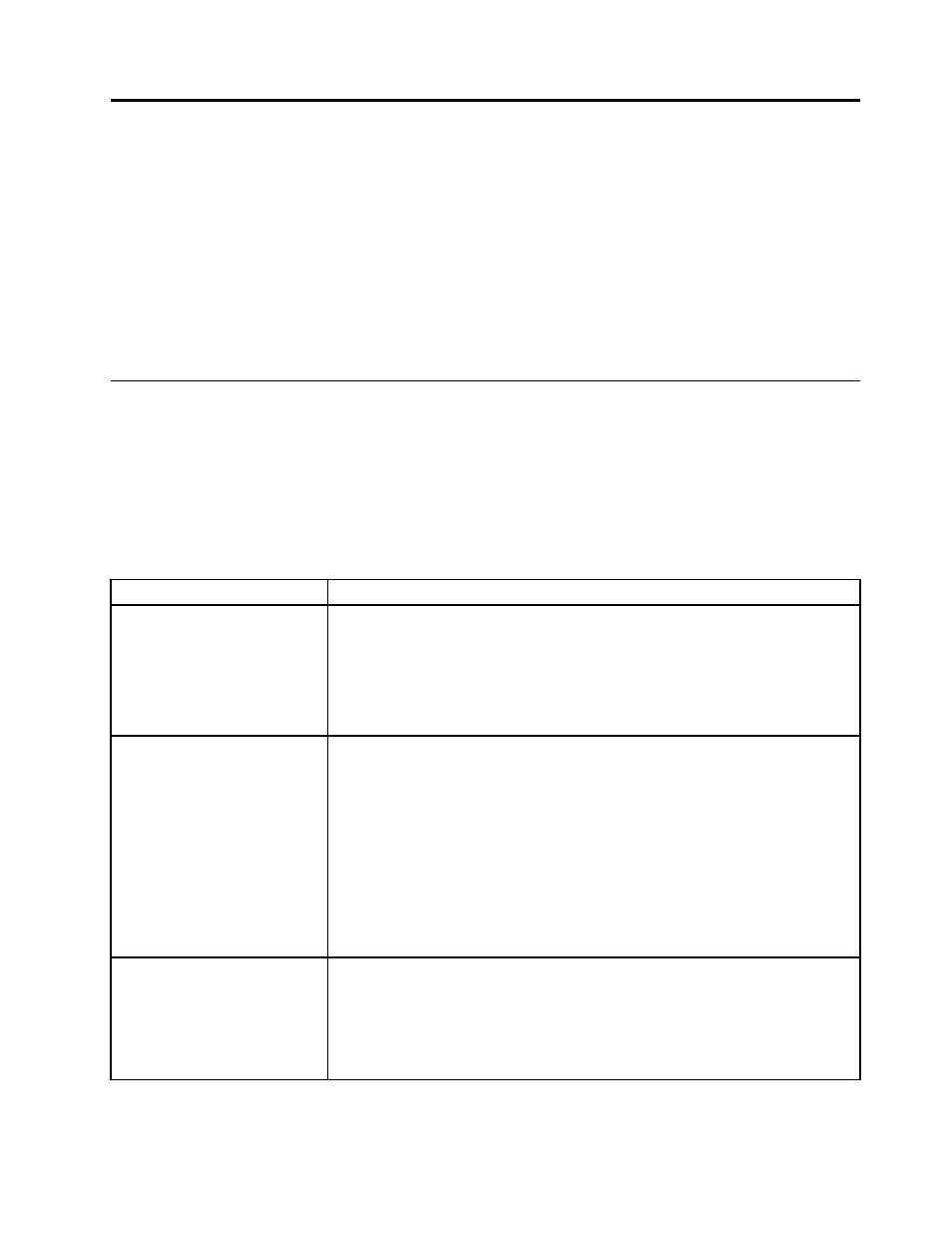
Chapter 6. Troubleshooting and diagnostic programs
This chapter provides information about some basic troubleshooting and diagnostic programs. If your
computer problem is not described in this chapter, see Chapter 7 “Getting information, help, and service” on
page 59 for additional troubleshooting resources.
This chapter contains the following topics:
•
“Basic troubleshooting” on page 55
•
“Diagnostic programs” on page 56
•
“Cleaning the mouse” on page 57
Basic troubleshooting
The following table provides some basic information to help you troubleshoot your computer problems.
Note: If you cannot solve the problem after doing the basic troubleshooting, have the computer serviced.
Refer to the ThinkCentre Safety and Warranty Guide that came with your computer for the safety and
warranty information and the list of service and support telephone numbers. You can also get the latest
service and support telephone numbers and a PDF version of the ThinkCentre Safety and Warranty Guide
from the Lenovo Support Web site at:
http://www.lenovo.com/support
Symptom
Action
The computer does not start
when you press the power
switch.
Verify that:
• The power cord is correctly connected to the rear of the computer and to a
working electrical outlet.
• The power indicator on the front of the computer is on.
• The computer voltage matches the voltage available at the electrical outlet for
your country or region.
The monitor screen is blank.
Verify that:
• The monitor signal cable is correctly connected to the monitor and to the
appropriate monitor connector on the computer. If your computer has a PCI
graphics card installed, be sure to use the monitor connector on the graphics
card rather than the integrated one on the system board.
• The monitor power cord is correctly connected to the monitor and to a working
electrical outlet.
• The monitor is turned on and the brightness and contrast controls are set
correctly.
• The computer voltage matches the voltage available at the electrical outlet for
your country or region.
The keyboard does not work.
Verify that:
• The computer is turned on.
• The keyboard is correctly connected to an appropriate keyboard connector (the
PS/2 keyboard connector or one of the USB connectors) on the computer.
• No keys are stuck.
© Copyright Lenovo 2010
55
