Replacing the optical drive – Lenovo 4162 User Manual
Page 36
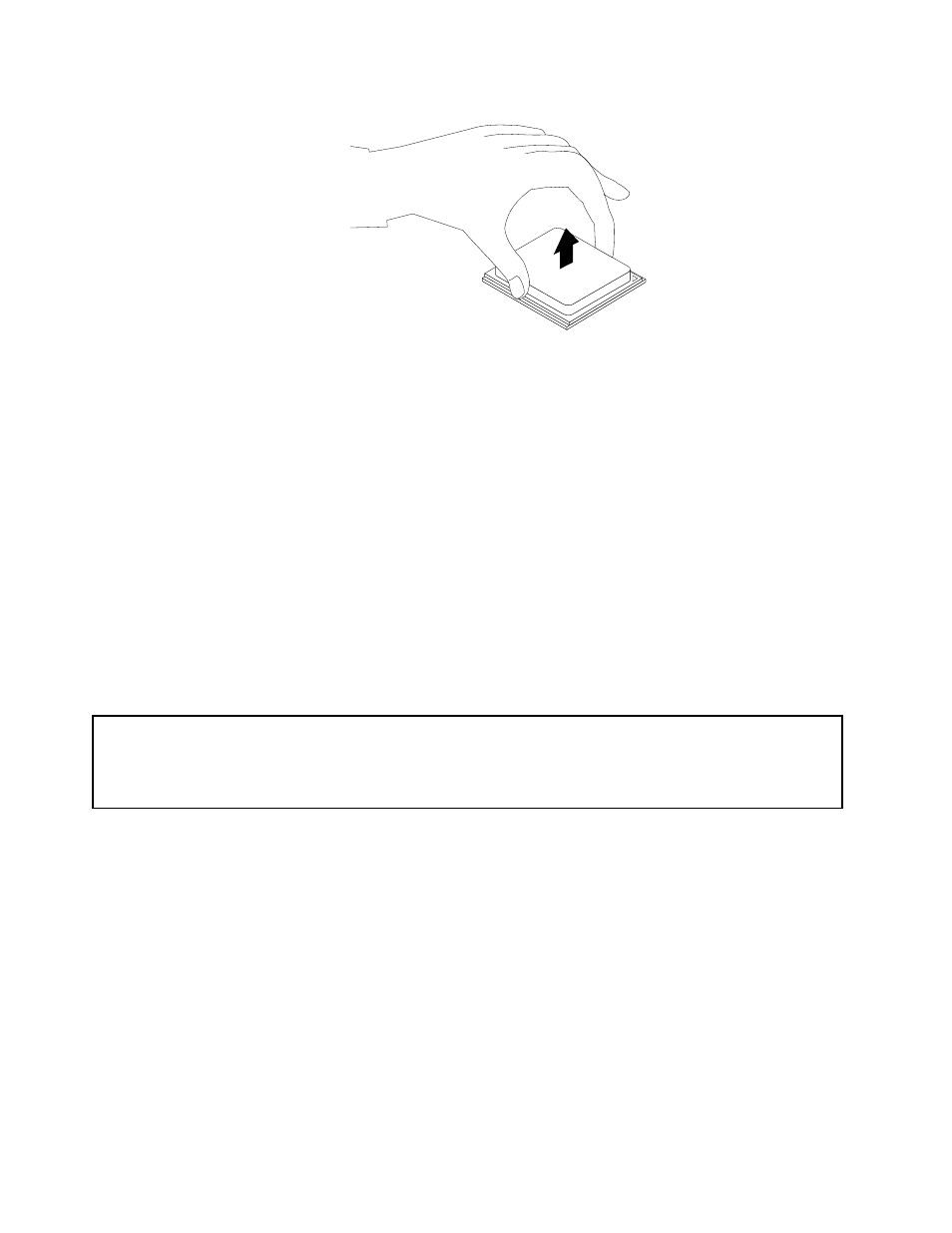
Figure 22. Removing the microprocessor
6. Make sure that the small handle is in the raised position.
7. Remove the protective cover that protects the gold contacts of the new microprocessor.
8. Hold the new microprocessor by its sides and align the small triangle on one corner of the new
microprocessor with the corresponding small triangle on one corner of the microprocessor socket.
9. Lower the new microprocessor straight down into the microprocessor socket on the system board.
10. Lower the small handle to secure the new microprocessor in the socket.
11. Reinstall the heat sink and fan assembly. See “Replacing the heat sink and fan assembly” on page 24.
12. Reinstall any parts and reconnect any cables that have been removed or disconnected.
What to do next:
• To work with another piece of hardware, go to the appropriate section.
• To complete the replacement, go to “Completing the parts replacement” on page 37.
Replacing the optical drive
Attention:
Do not open your computer or attempt any repair before reading and understanding the “Important safety information”
in the ThinkCentre Safety and Warranty Guide that came with your computer. To obtain a copy of the ThinkCentre
Safety and Warranty Guide, go to:
http://www.lenovo.com/support
This section provides instructions on how to replace the optical drive.
To replace the optical drive, do the following:
1. Remove all media from the drives and turn off all attached devices and the computer. Then, disconnect
all power cords from electrical outlets and disconnect all cables that are connected to the computer.
2. Remove the computer cover. See “Removing the computer cover” on page 14.
3. Remove the front bezel. See “Removing and reinstalling the front bezel” on page 15.
4. Disconnect the signal cable and the power cable from the rear of the optical drive.
5. Remove the three screws that secure the optical drive. Then, slide the optical drive out of the front
of the computer.
28
ThinkCentre User Guide
