Exiting the setup utility program – Lenovo 4162 User Manual
Page 58
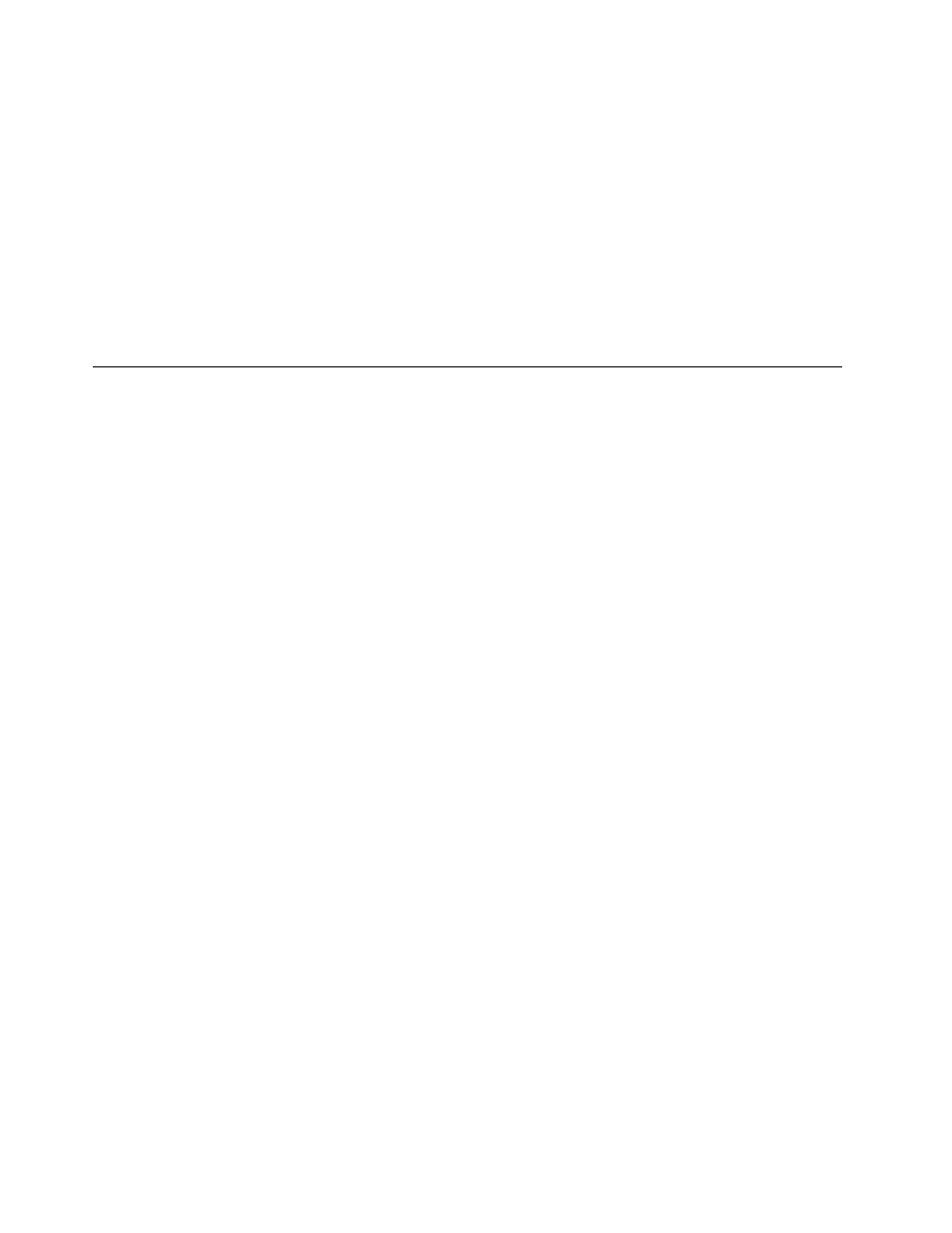
2. Select Startup ➙ Primary Boot Sequence. Read the information displayed on the right side of the
screen.
3. Select the first boot device, second boot device, and so on.
4. Press Esc to return to the Startup menu. Then, select the devices for the Automatic Boot Sequence
and Error Boot Sequence.
5. Press Esc to return to the Setup Utility program main menu. You might have to press Esc several times.
6. Press F10 to save the new settings and exit the Setup Utility program.
Notes:
a. If you do not want to save the new settings, select Exit ➙ Discard Changes and Exit.
b. If you want to return to the default settings, press F9 or select Exit ➙ Load Optimal Defaults.
Exiting the Setup Utility program
After you finish viewing or changing settings, press Esc to return to the Setup Utility program main menu.
You might have to press Esc several times. Then, you can do one of the following:
• If you want to save the new settings and exit the Setup Utility program, press F10. Otherwise, your
changes will not be saved.
• If you do not want to save the new settings, select Exit ➙ Discard Changes and Exit.
• If you want to return to the default settings, press F9 or select Exit ➙ Load Optimal Defaults.
50
ThinkCentre User Guide
