Commercial mode setup for master tv (cont.) – LG 32LD333H User Manual
Page 280
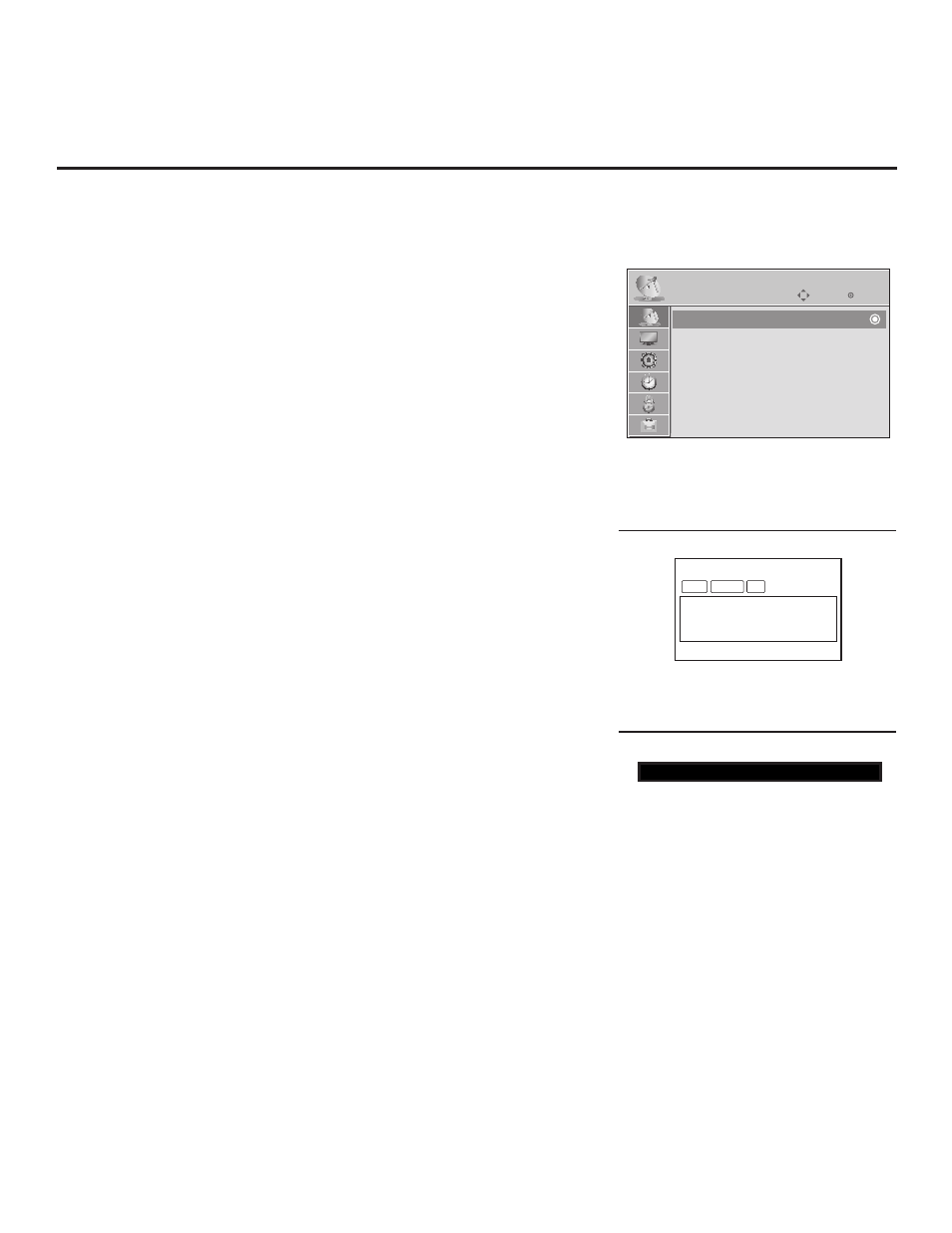
13
206-4185
028 CH. OVERIDE 000
After verifying the TV Setup, set Installer
Menu item 028 CH. OVERIDE to 000.*
Commercial Mode Setup for Master TV (Cont.)
DIGITAL
WXYZ
MONO STEREO SAP
19-3
Custom Text Label “WXYZ” created in
2-5-4 + MENU (Add Channel Label) Mode.
(Continued from previous page)
3. Run Auto Tuning (Channel Search). (continued)
b) Use the
Channel Edit option in the Channel Menu to edit the chan-
nel lineup, as necessary, to include free to guest channels only.
• Add/delete channels per your system requirements. Note that if
Installer Menu item 103 ATSC TUNE MODE is set for Physical
Channel tuning (default and recommended setting), channels with
minor channel numbers higher than 255 will not transfer correctly
in step 4. If it is set for Virtual Channel tuning and either the major
or minor channel numbers are higher than 255, the channel(s) will
not transfer correctly in step 4.
• Use the
Channel Label option in the Channel Menu to add familiar
channel trademarks/logos such as ABC, CBS, NBC, etc. to the
Channel-Time on-screen display. Identifiable labels (logos) should
enable the end user to readily know what common networks are
available. (You can add the channel labels in this step, or you can
add channel labels or logos for channels without icons in step 5.)
4. Transfer the TV Setup to the internal TV Controller (PTC):
2-5-5 + MENU Mode
After the TV channel lineup has been edited and channel label icons
added, enter the Installer Menu. Once in the Installer Menu, press
2-5-5 + MENU on the Installer Remote to initiate the transfer of the
Master TV Setup to the PTC. The TV exits the Installer Menu and then
tunes through the channels in the channel lineup during the transfer.
When the transfer is complete, the TV tunes back to the channel that
was tuned before the transfer began.
Note: The maximum number of active channels that can be transferred
is 141. An attempt to transfer more than 141 channels will result in
erratic TV tuning operation.
5. Add Custom Channel and Aux Source Labels for Analog
Channels: 2-5-4 + MENU Mode
Enter the Installer Menu, and press
2-5-4 + MENU on the Installer
Remote. Add/edit custom text labels to channel on-screen displays.
Note that digital channels often have a broadcaster generated label
(see 2-5-4 + MENU procedural information on page 22). When you
are finished, press
MENU to exit 2-5-4 + MENU Mode.
CHANNEL
Enter
Move
Run Auto Tuning, edit channels, and select
familiar channel trademarks/logos using
Channel Menu options.
*
This step prevents end users from
accessing channel settings (i.e., the
Channel Menu will be inaccessible/
grayed out).
Auto Tuning
Manual Tuning
Channel Edit
Channel Label
6. Verify the TV setup.
At this point, verify that the channel lineup, channel icons, and custom labels
are correct. Make sure the TV features are set per your requirements.
7. Lock the channel lineup.
Enter the Installer Menu. Set item
028 CH. OVERIDE to 000 and press ENTER
to lock the channel lineup and restrict access to the TV setup menus. Press
ENTER again to save your changes and exit the Installer Menu.*
The Master TV Setup is now ready to be copied to a USB memory device or a clone
programmer (see cloning information in this document).
