Auto configure function, Rgb config. function, Using the still function – LG HX301G User Manual
Page 21
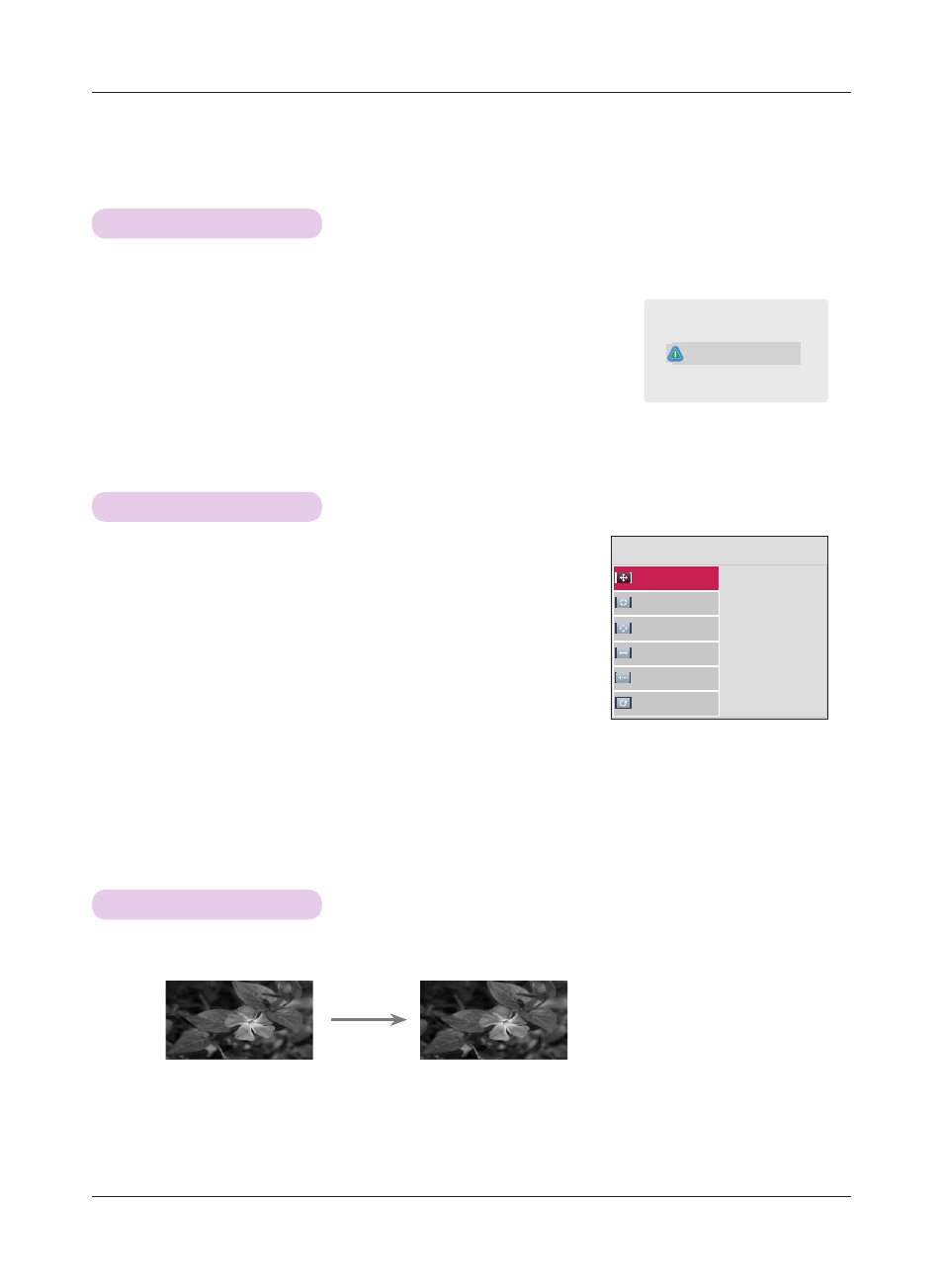
Function
21
RGB Config. Function
1. Press the
STILL button on the remote control.
* You can freeze the moving image.
2. To exit STILL, press any button.
* The STILL function will release automatically after approximately 10 minutes.
Using the Still Function
< Moving Image >
< Still Image >
RGB Config.
Auto Config.
Position
Resolution
ꔃ
Size
Phase
Reset
ꔐ
1024 x 768
1280 x 768
1360 x 768
ꔂMove ꕉPrev.
Press the
AUTO button of the remote control.
• If you execute screen adjustment for a video from PC graphic signal, optimal
state may not be found. Execute the
Auto Config. function for a still image.
• You can use this function through the
MENU button.
Auto Configure Function
* This function assures you of getting the best video quality by automatically adjusting the horizontal size and
synchronization of the image.
* Auto Tracking function works in RGB PC input only.
Auto config.
1. Press the
MENU button. Then, move to SCREEN with the
∧
, ∨, <, > buttons and press the
◉OK button.
2. Press the ∧, ∨ buttons to move to
RGB Config. and press
the
◉OK button.
3. Move to a desired item with the ∧, ∨ buttons and then
press the > button.
4. Press the ∧, ∨, <, > button to adjust the screen condi-
tion as you want and then press the
◉OK button.
• Resolution can be chosen between 768 resolution (1024x768/1280x768/1360x768, 60Hz).
• Press the
BACK button to exit the menu screen.
