1 click start settings printers, 3 click the details tab, 5 click ok – Lenovo 3110 User Manual
Page 55: 3 click the ports tab, 4 from the list of ports, select usb printer port, 5 click apply, 6 click ok, Test page does not print, Alignment page does not print
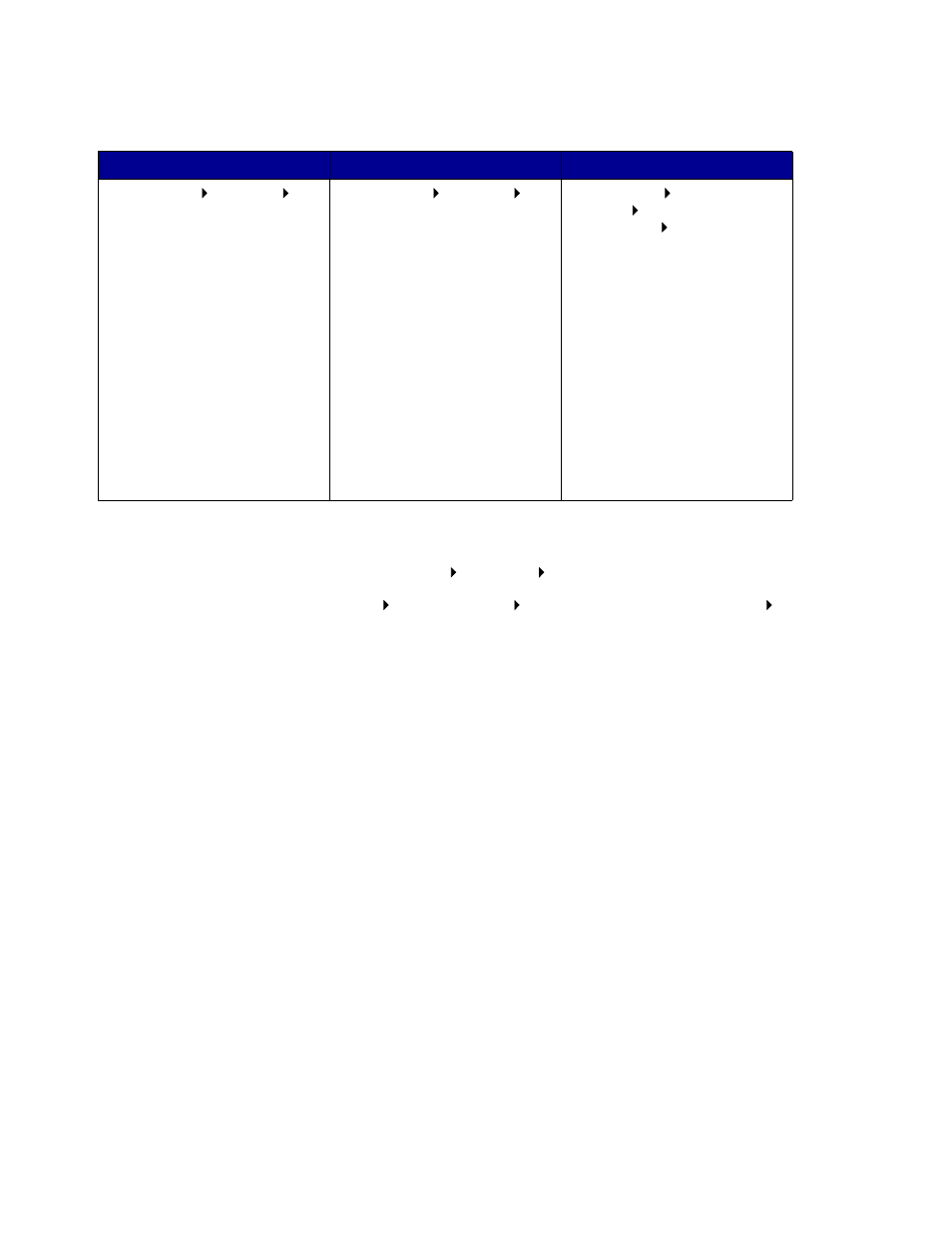
Resolving unsuccessful or slow printing
55
•
Check the printer port:
•
Make sure you have not installed multiple copies of the printer software:
1
Windows 98/Me/2000: Click Start
Settings
Printers.
Windows XP: Click Start
Control Panel Printers and Other Hardware
Printers
and Faxes.
2
In the Printers folder, make sure there is only one Lenovo 3110 printer icon.
•
If you have installed multiple copies of the printer software, remove each copy, and then
restart the computer and reinstall the printer software.
•
If the printer port is incorrect, remove, and then reinstall the printer software.
After you check these items, print a test page. For help, see page 50.
Test page does not print
For help, first see the troubleshooting checklist on page 49, and then:
•
If the paper is jammed, see “Printer has a paper jam” on page 57.
•
Try printing your test page again. If it still does not print, see:
–
“Resolving unsuccessful or slow printing” on page 54
–
“Solving printer software installation problems” on page 50
Alignment page does not print
Make sure:
Windows 98/Me
Windows 2000
Windows XP
1 Click Start
Settings
Printers.
2 Right-click the Lenovo 3110
printer icon, and then click
Properties.
3 Click the Details tab.
4 From the Ports drop-down
menu, check the printer port.
If the USB port is not listed,
remove, and then reinstall the
printer software.
5 Click OK.
1 Click Start
Settings
Printers.
2 Right-click the Lenovo 3110
printer icon, and then click
Properties.
3 Click the Ports tab.
4 From the list of ports, select
USB printer port.
If the USB port is not listed,
remove, and then reinstall the
printer software.
5 Click Apply.
6 Click OK.
1 Click Start
Control
Panel
Printers and Other
Hardware
Printers and
Faxes.
2 Right-click the Lenovo 3110
printer icon, and then click
Properties.
3 Click the Ports tab.
4 From the list of ports, select
USB printer port or Virtual
printer port for USB.
If the USB port is not listed,
remove, and then reinstall the
printer software.
5 Click Apply.
6 Click OK.
