Step 2: customize the print settings, 1 with your document open, click file print, 3 select a print quality – Lenovo 3110 User Manual
Page 35: B from the quality/speed area, select normal, 4 select a paper type, B from the type area, select transparency, 5 select a paper size, B from the paper size menu, select a4 or letter, 6 click ok, Step 3: print your transparencies
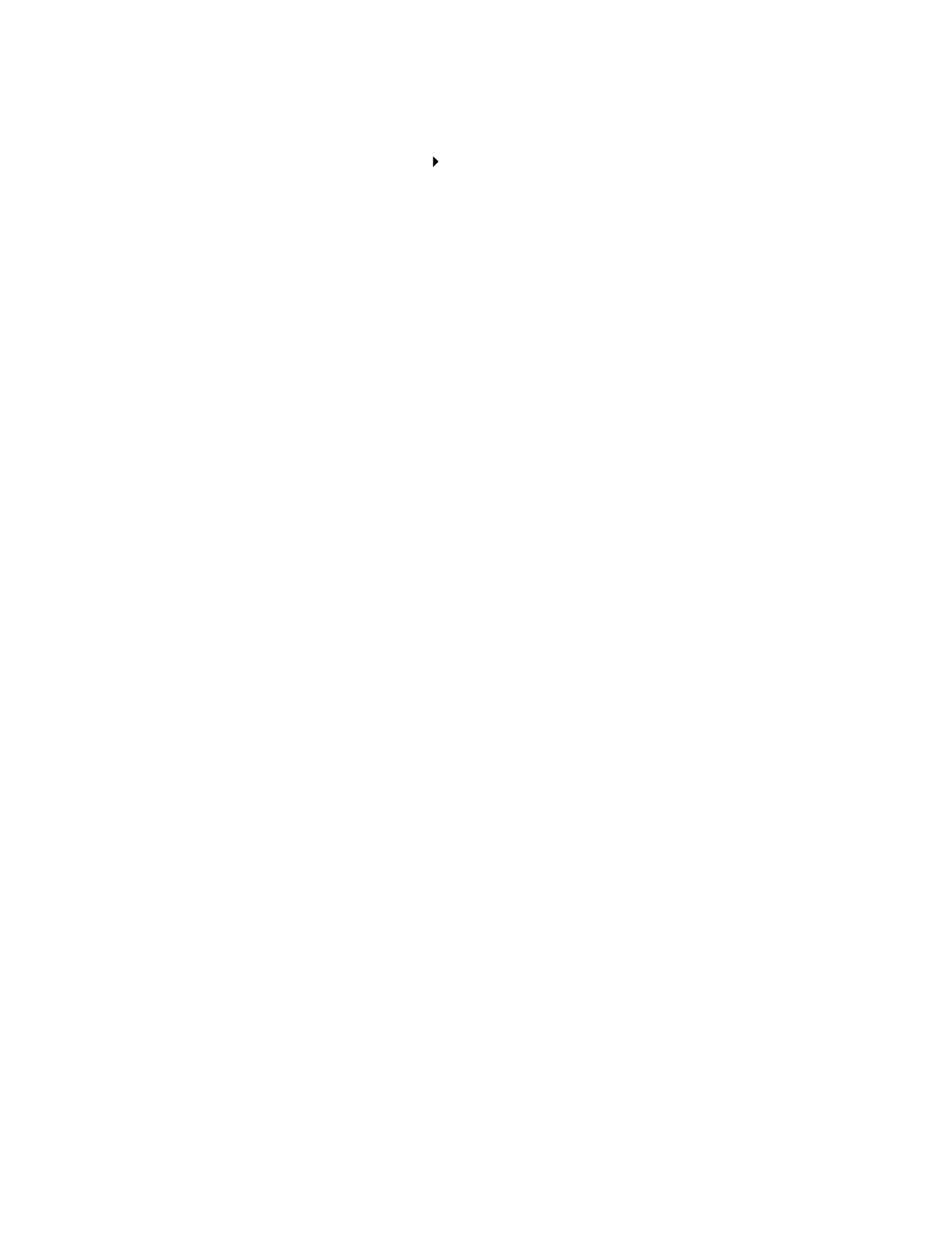 Step 2: customize the print settings, 1 with your document open, click file print, 3 select a print quality | B from the quality/speed area, select normal, 4 select a paper type, B from the type area, select transparency, 5 select a paper size, B from the paper size menu, select a4 or letter, 6 click ok, Step 3: print your transparencies | Lenovo 3110 User Manual | Page 35 / 70
Step 2: customize the print settings, 1 with your document open, click file print, 3 select a print quality | B from the quality/speed area, select normal, 4 select a paper type, B from the type area, select transparency, 5 select a paper size, B from the paper size menu, select a4 or letter, 6 click ok, Step 3: print your transparencies | Lenovo 3110 User Manual | Page 35 / 70 