Menu items – Line 6 Looper JM4 User Manual
Page 7
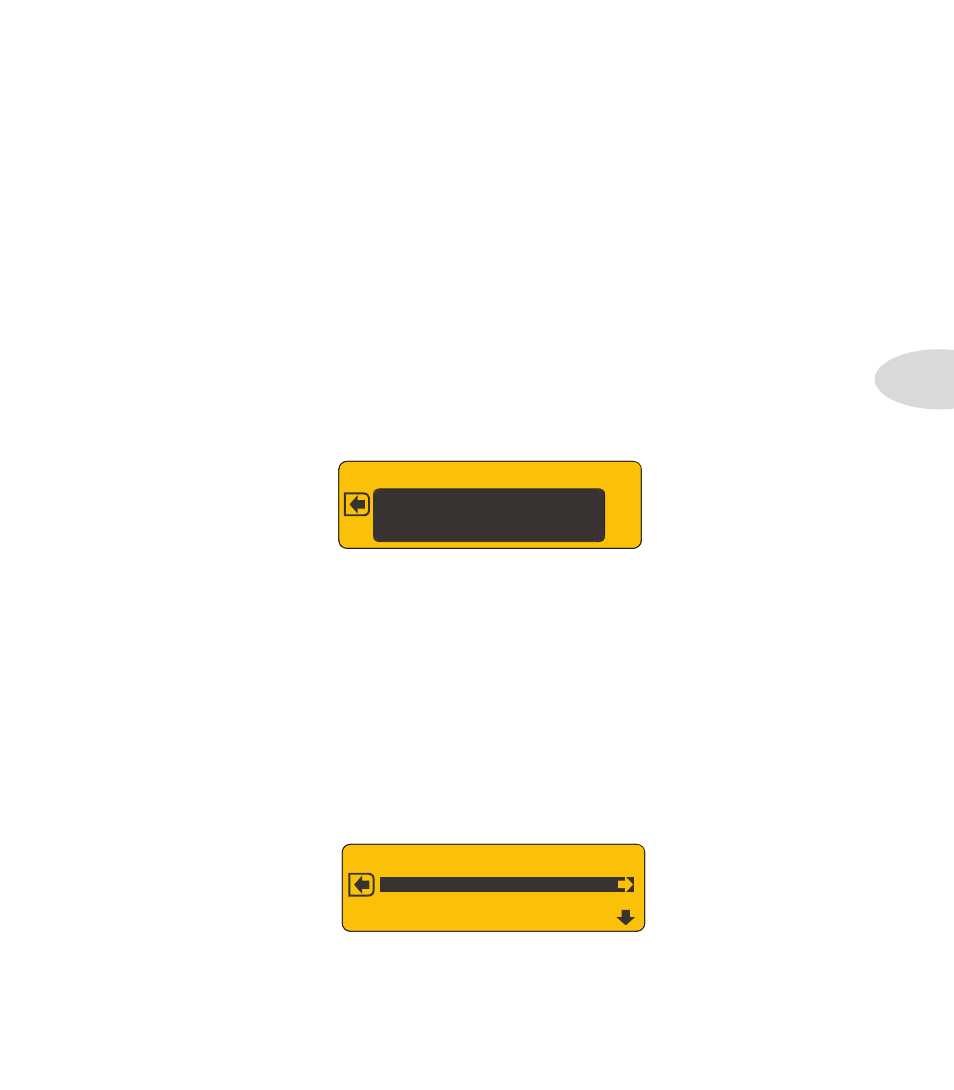
Updated Features
1•3
Menu Items
Here are some new menu items that have been added since the initial JM4 release:
Save Recording To SD Card –
this command enables you to save the currently
loaded recording to your SD card. Press the SAVE button to access it in the menu list.
Save Recording To Internal –
this command enables you to save the currently loaded
recording to internal memory. Press the SAVE button and turn the wheel to access it.
Erase All Internal Recordings –
when you have all your recordings backed up to an
SD card, you can clear the JM4’s internal memory by invoking this command.
Output Routing –
press the SETTINGS button 3 times then turn the wheel to
navigate to this menu item. Normal mode is the default. When you select Performance
Mode, your guitar will play only thru the Amp Out.
It’s important to note that if you plug in your headphones, the JM4 reverts to Normal
routing, and your guitar goes to all outputs. You can manually change the routing back to
Performance Mode, but it’s unlikely you’ll want to do so while wearing headphones.
Also keep in mind that Master Volume controls the level of all outputs, including
headphones. The exception is when Output Routing is set to Performance Mode, in
which case the Line Outs are unaffected by Master Volume, putting out 100% level.
Tempo/Pitch Modes –
press the SONG button twice to access Tempo/Pitch Modes.
As described on page 3•1, this is where you can select Time Stretching And Pitch Shifting
or Varispeed. Press the R Arrow, then turn the wheel to select the mode you want.
OUTPUT ROUTING
NORMA
ALL AUDIO TO LINE + PHONES
L
LOOPING [ON] [ON]
ENDLESS PLAY [ON] [ON]
TEMPO/PITCH MODES
Looping –
Looping for ‘one shot’ Guitar & Mic/Aux tracks can now be set to On or Off
for playback and recording. Press SONG button twice to access the Looping menu item.
