Firmware version, Firmware upgrade – Line 6 Looper JM4 User Manual
Page 13
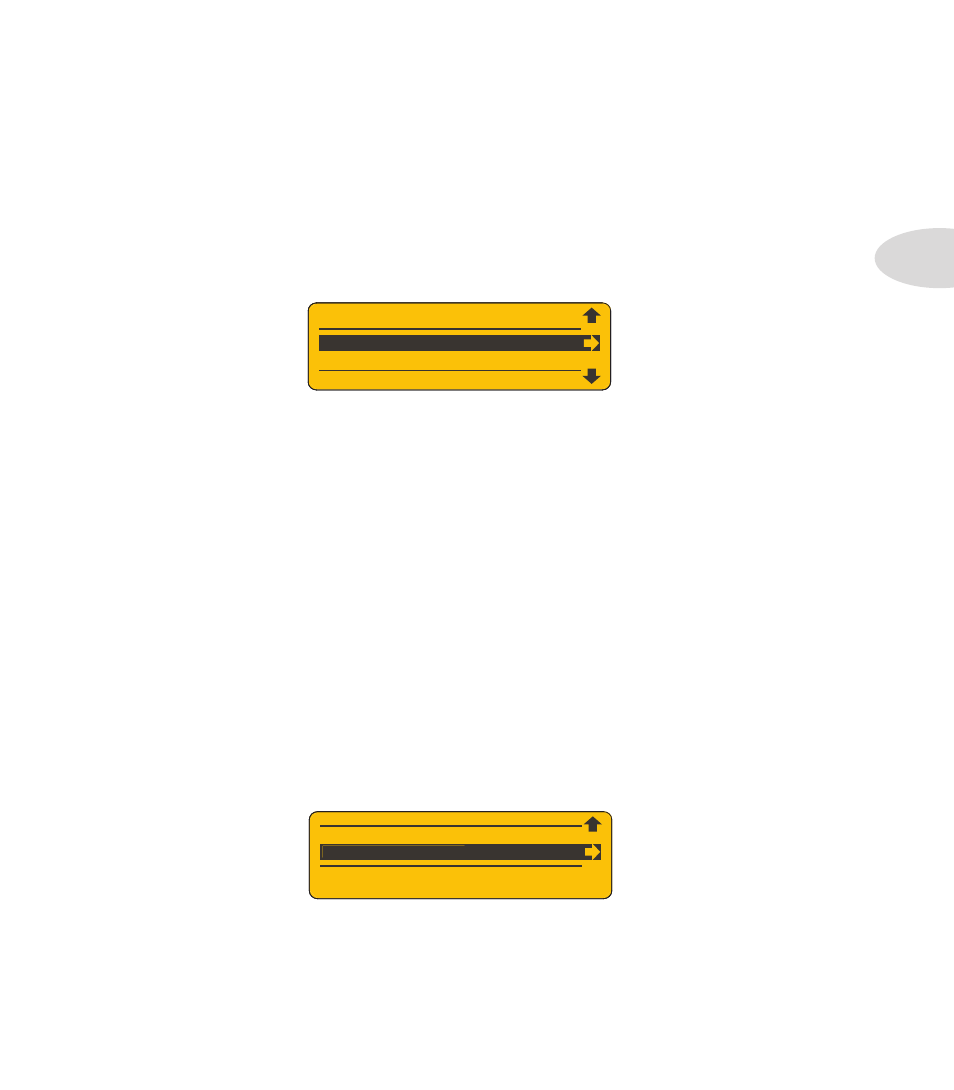
SD Card Details
2•5
Firmware Version
From time to time you may want to check your JM4 firmware version. This may be due to
a Customer Support question you may have, for example, where knowing your firmware
version will be helpful to the CS rep. Here’s how to check your JM4 firmware version:
Press the
•
SAVE button to display the menu items in the LCD.
Turn the wheel to navigate to the
•
Firmware Version menu item.
Press the R Arrow and your firmware version will be displayed.
•
Try this now. The firmware version of your JM4 will be displayed as follows:
DSP 2.07 / MCU 1.05
Firmware Upgrade
One of the functions of the SD card is to facilitate firmware upgrades. As with all software-
based music devices, from time to time there may be a new JM4 firmware release. This may
be due to new features and functionality, or simply an improvement to the user interface.
Should a new firmware upgrade be released, here’s how to bring your JM4 up to date:
Download the new firmware file to your computer from www.line6.com.
•
Using an SD card reader, copy the file to a freshly formatted SD card.
•
Insert the SD card into your JM4, press
•
SAVE and navigate to Firmware Upgrade.
Press R Arrow then Up Arrow “Yes” to confirm; the process will begin immediately.
•
When the progress bar reaches 100%, your JM4 will be reboot and be up to date.
FORMAT CARD
FIRMWARE UPGRADE
FIRMWARE VERSION
FIRMWARE UPGRADE
FIRMWARE VERSION
FIRMWARE UPGRADE
