At&t music, Video share – LG CU500V User Manual
Page 3
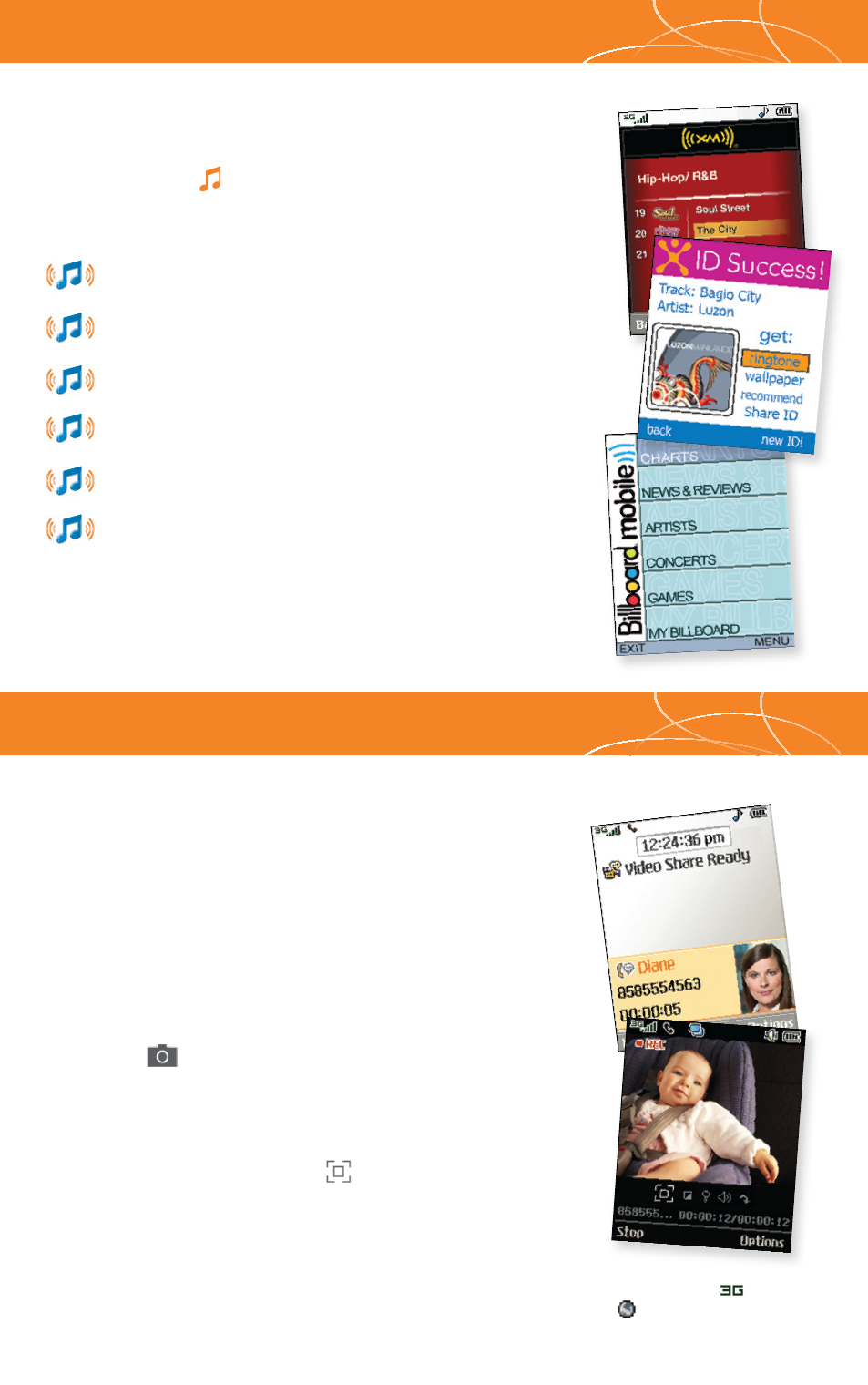
OK/Web Key
AT&T Music
AT&T Music provides the ultimate music experience with
the push of the music button. Listen to your favorite
music, watch the latest music videos, and stay in the
know with music news and more.
Transfer and listen to your music with the integrated
Music Player
Stream dozens of commercial-free music stations
with
Streaming Music
Watch the latest music videos by clicking on
Music Videos
Personalize with ringtones and Answer Tones
™
under
Shop Music
Instantly ID the title and artist of a song with
MusicID
Get the latest music news, charts, and concert info
from
The Buzz
Share events the moment they happen.
Video Share lets you stream live video
directly to friends and family.
1. Dial the 10-digit phone number of another 3G Video Share
capable phone.*
2. A few seconds after initial connection,
Video Share Ready will
display at the top of both screens. At this point, either calling
party may start one-way video sharing.
3. Press the
Key. It will take a few seconds to establish a
video share connection.
4. If you’re the recipient, press the
Left Soft Key for Accept
when prompted and you will see the live video from the
sender’s phone.
5. To end Video Sharing, select the
icon, press the
Left
Soft Key, then Yes (1). If you’re the sender, select Yes (1)
or
No (2) to either save the video clip to My Stuff or discard
it. Only senders can save video clips sent via Video Share —
recipients do not have this capability.
*
Both parties must be in a 3G
service area — a
icon and
a
icon must appear by
the signal bars prior to a call
being placed.
Video Share
