Logitech Mobile Bluetooth User Manual
Page 23
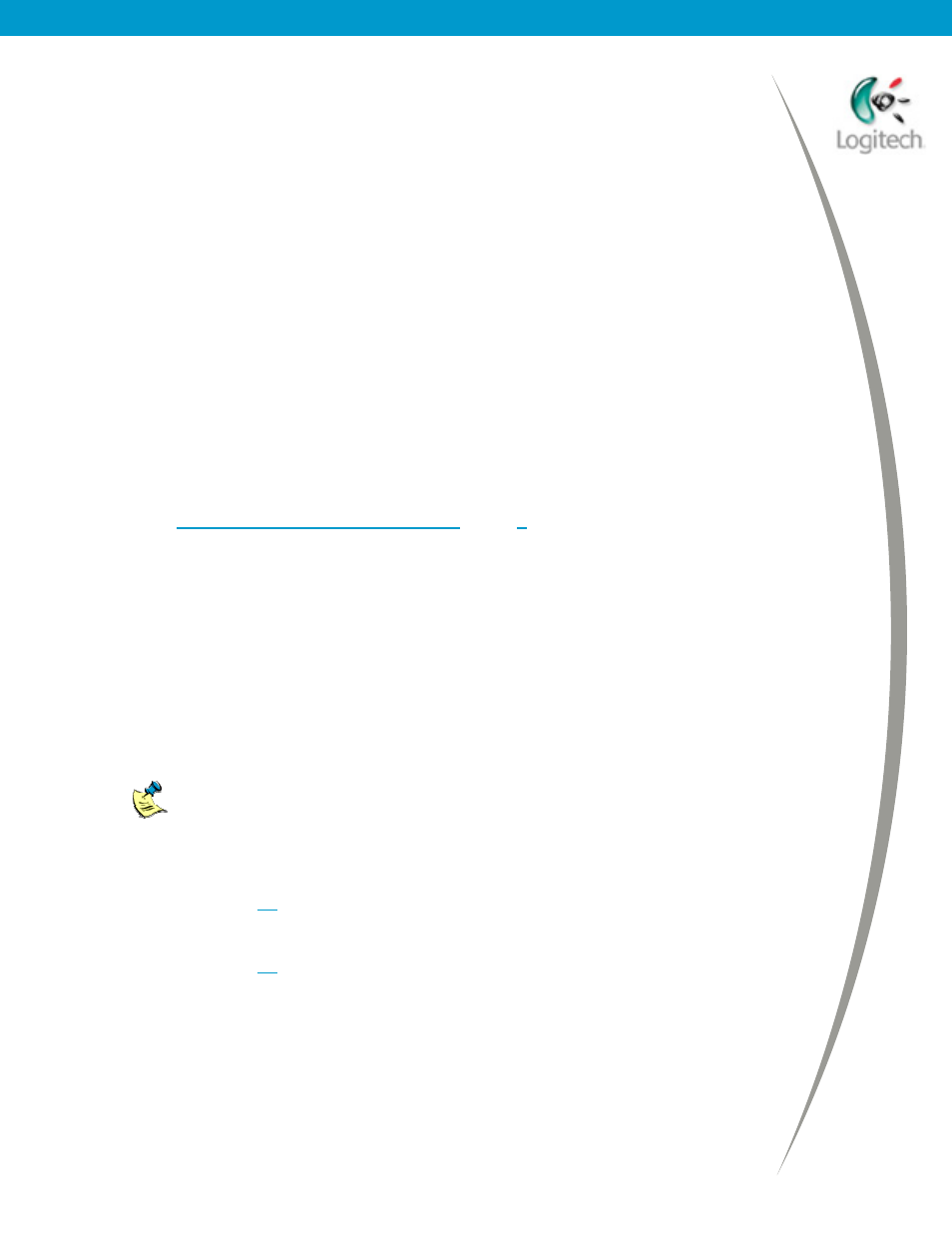
Using your Bluetooth headset with the Logitech wireless hub
3. (Windows
®
XP only.) Go to the Voice tab and check that ‘Bluetooth
Audio’ is selected in both the Voice playback and Voice recording
drop-down lists.
4. Click
OK to save any changes made and close the dialog.
• Exit and restart the program you are using to play sound.
• Check that the volume for your computer is not set to ‘Zero’ or ‘Mute’.
• Turn the headset off and back on. To do this:
1.
Turn the headset off by pressing and holding the button on the side of
the headset for up to 10 seconds until its indicator light flashes red.
2.
Turn the headset back on by pressing and holding the button on the
side of your headset for up to 10 seconds until its indicator light first
flashes blue, and then flashes red and blue.
3.
Repeat the connection procedure for your Logitech headset, see
Connecting your Logitech headset
, page
• Make sure your headset is fully charged.
My headset is connected but I can’t chat using an instant
messenger
If you can’t chat using an instant messenger, try the following:
• Carry out the suggestions in the previous section for My headset is paired
and connected, but I can’t hear sound.
To stop and start the instant messenger, you must select Exit and then
restart the program. Signing out and back in does not stop and start the
program properly.
• If you are using MSN
®
Messenger, try running the Audio Tuning Wizard
again. See page
step 3 for details.
• If you are using Yahoo!
®
Messenger, try running the Audio Setup Wizard
again. See page
step 3 for details.
• If you are using Yahoo!
®
Messenger and you receive a message saying that
you are not authorized to join a conference, this may be because Yahoo!
®
Messenger has timed out. To be able to join the conference click OK to close
the message, then click Voice Off followed by Voice in the Voice
Conference window.
© 2003 Logitech, Inc.
23
