Learn more about connecting, Disconnecting and unpairing your headset, Learn more about connecting 20 – Logitech Mobile Bluetooth User Manual
Page 20: Disconnecting and unpairing your headset 20, See the section
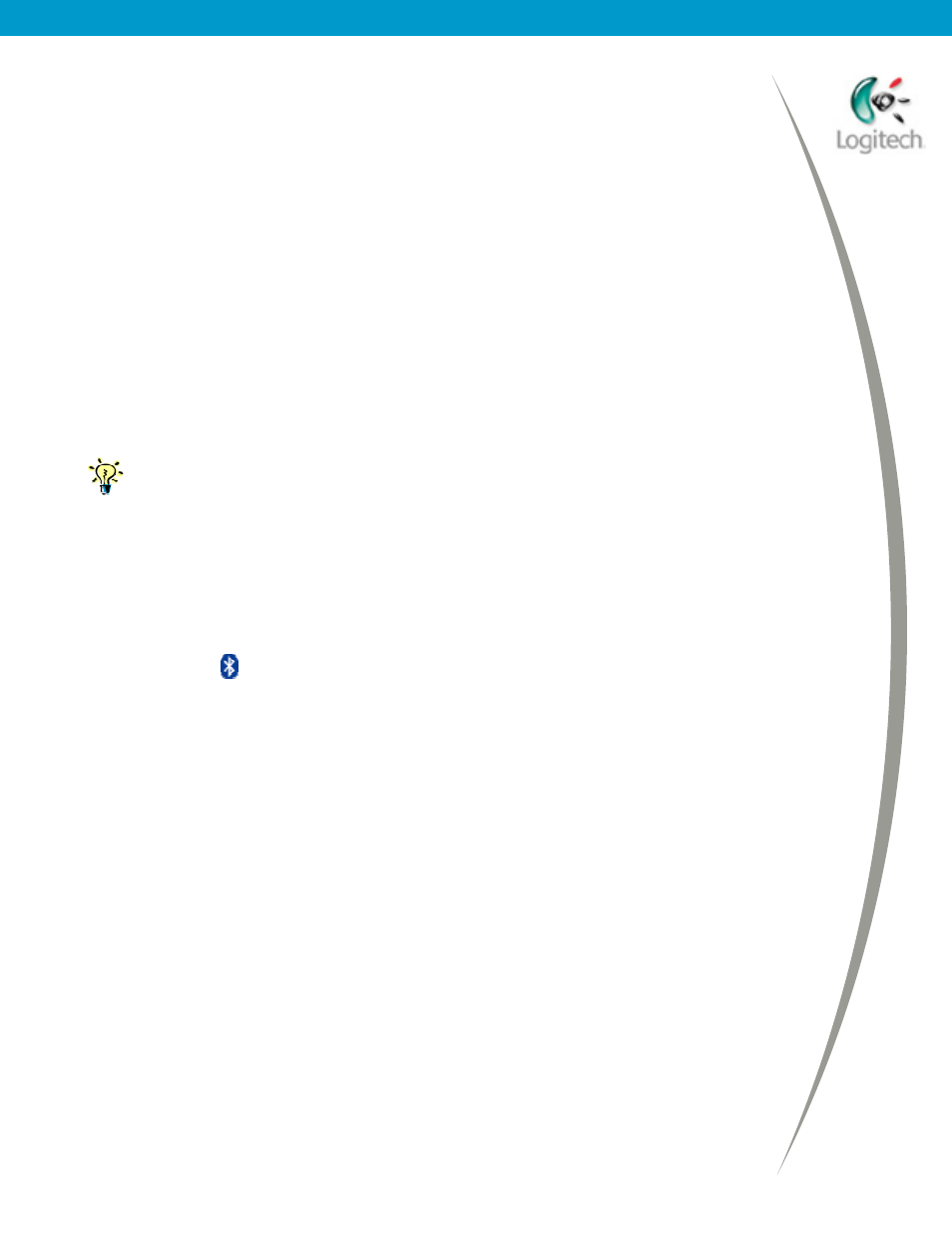
Using your Bluetooth headset with the Logitech wireless hub
Learn more about connecting
This section contains other information that may be useful to you regarding
disconnecting, unpairing, and reconnecting your headset.
Disconnecting and unpairing your headset
When you have finished using your Logitech headset, you should disconnect it.
Your Logitech headset can only be connected to one device at a time. If you
connect other Bluetooth
®
devices to your computer, it is essential that you
disconnect your headset to avoid conflicts with the other devices.
If you think that you will not be using the headset with your computer again
soon, or if you want to connect the headset to another computer or device, you
should also unpair it.
If you will be using your headset with your computer again soon, it will
save time if you leave it paired.
To disconnect and/or unpair your Logitech headset from your computer:
1.
Locate the device icon for the Logitech headset.
The easiest way to do this is:
•
Go to My Bluetooth Places by double-clicking the Bluetooth
®
icon, , in the Windows
®
Taskbar.
•
Select Entire Bluetooth Neighborhood if you are using Windows
®
2000, or View devices in range if you are using Windows
®
XP.
2.
Disconnect your headset.
Right-click the device icon for the Logitech headset and select Disconnect
Headset.
The device icon changes to show that the headset is no longer connected.
It is, at this point, still paired with your computer.
3.
Unpair your headset if required.
To do this, simply right-click the headset device icon again, and select
Unpair Device.
© 2003 Logitech, Inc.
20
