Communicate without wires, Listening to streaming news and music, Communicate without wires 15 – Logitech Mobile Bluetooth User Manual
Page 15: Listening to streaming news and music 15
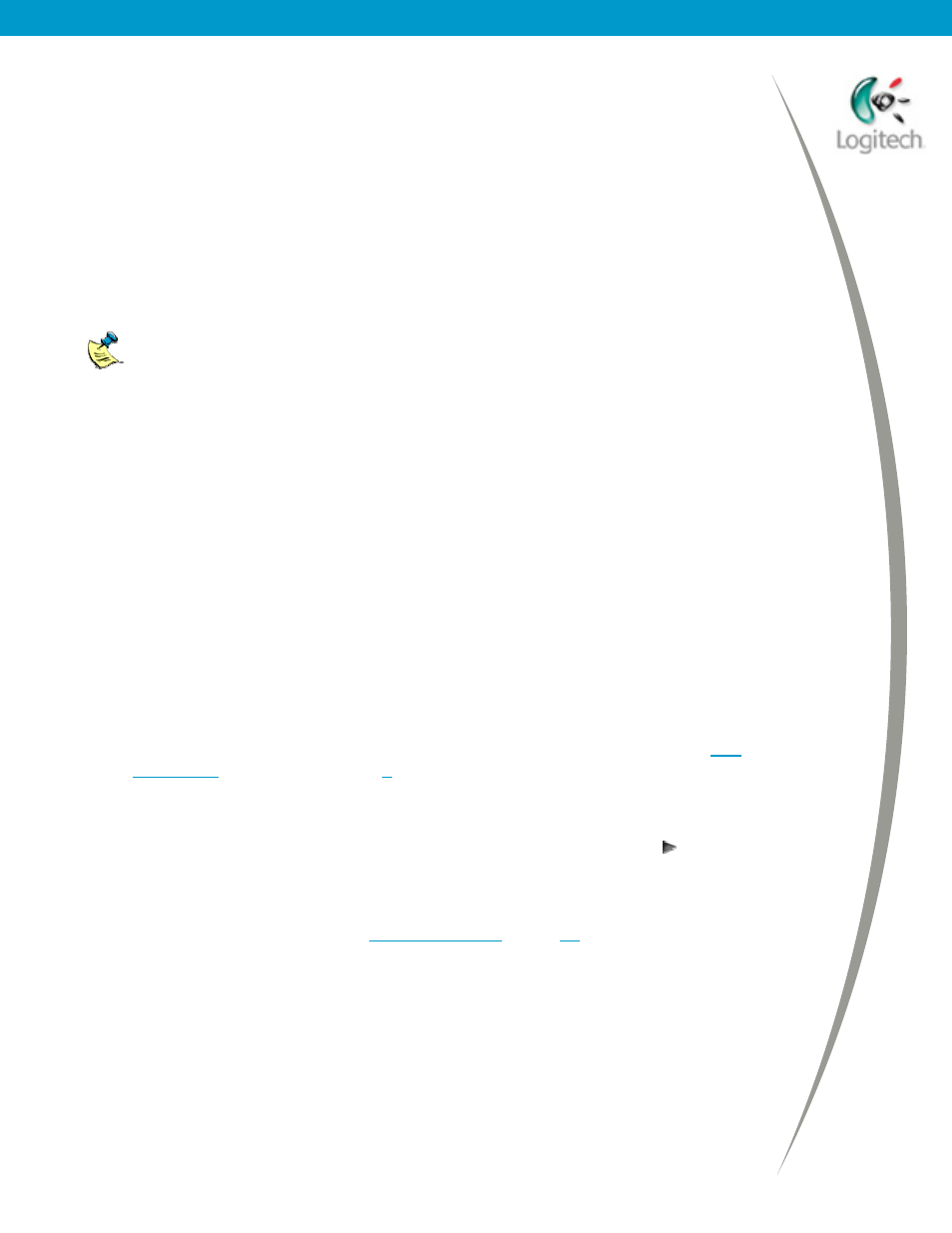
Using your Bluetooth headset with the Logitech wireless hub
Communicate without wires
Having connected your Logitech headset, it’s ready to use!
So what can you do? In short, all of the things that you can do with your
computer’s speakers and microphone such as listen to streaming news and
music or have a voice conversation with friends and co-workers over the Internet
using instant messaging.
And thanks to your Logitech wireless hub, you can do all of this without the
constraints of wires.
Please note:
•
Since the headset incorporates a single speaker, the music and
sound is in Mono only.
•
You may find that your Logitech mouse is not as responsive as usual
when you are using it and your Logitech headset at the same time.
Listening to streaming news and music
Any program you use to listen to news or music will work with your Logitech
headset, including MusicMatch
, Windows Media
Player and Microsoft
Internet Explorer.
Whichever program you choose, listening to sound is straightforward. To listen
to streaming news and music:
1.
Make sure your headset is connected, and that you have switched your
computer’s sound to the headset, by pressing the headset button. See
for details.
2.
Launch the program you want to use.
3.
Find the music or station you want to listen to and click the Play button
if necessary.
If you can’t hear sound, try pressing the button on the side of your headset.
If you still can’t hear anything see
, for suggestions of
the actions you should take.
© 2003 Logitech, Inc.
15
