Transferring music, Taking pictures – LG CU500 User Manual
Page 7
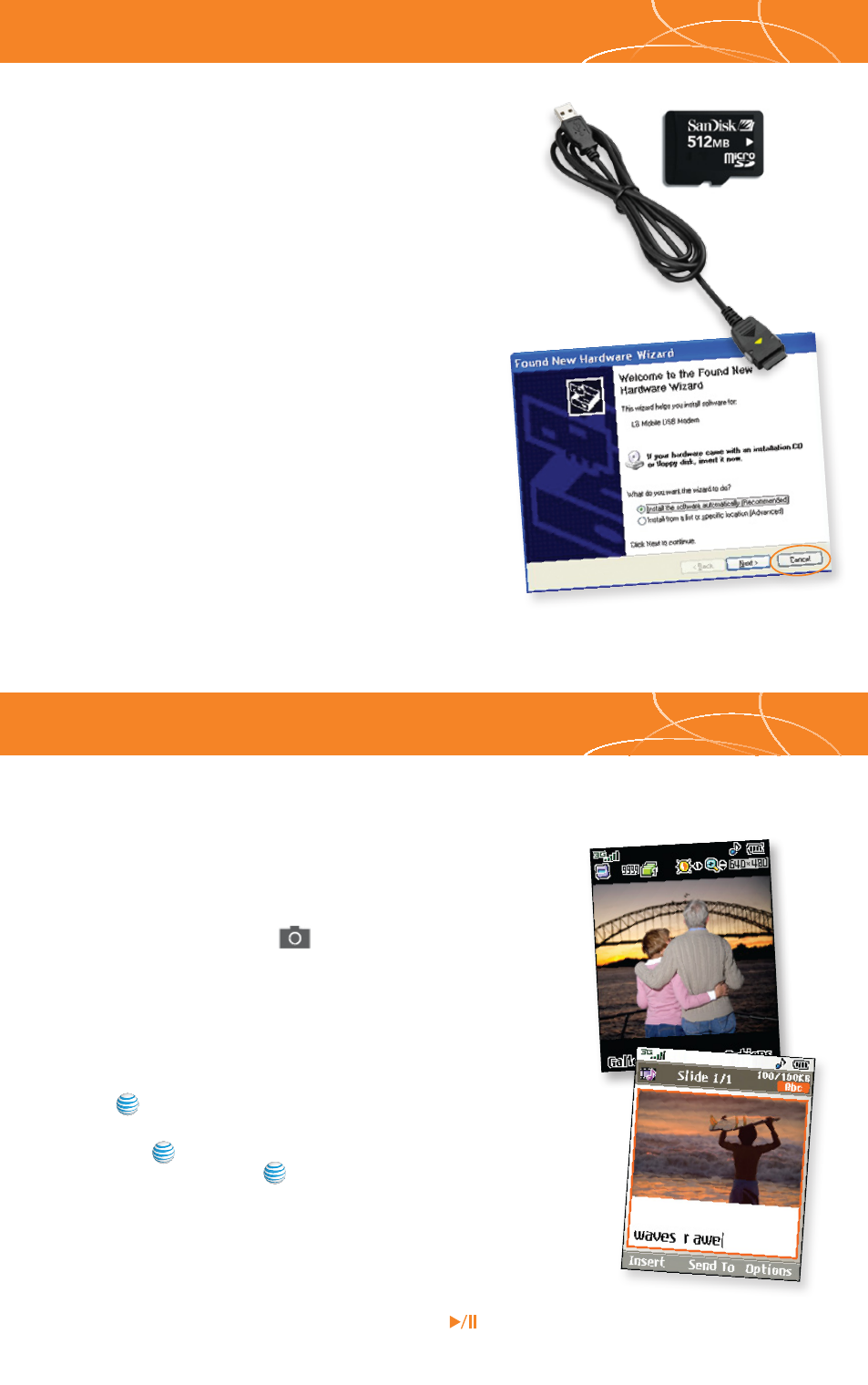
Listen to music on your phone.
Transfer your favorite tunes today!
1. You must convert your music to either .MP3, .AAC, or
.AAC+ format using the media player of your choice.
2. Remove the battery and insert the microSD
TM
card*
(gold contacts facing down) into the slot at the
top of the phone.
3. Power on the phone and connect it to your PC using
a USB data cable.*
4. When the Hardware Wizard pops up, click
Cancel.
5. The PC recognizes the phone as a
Removable Disk
under
My Computer. Open the folder where your music
is stored and transfer your files by dragging and dropping
them onto the
Removable Disk icon.
6. When finished, press the
Right Soft Key on the
phone for
Exit and disconnect the USB cable.
Transferring Music
*
microSD
card and
USB data
cable sold
separately; go
to www.cingular.com.
Warning! Do not disconnect phone while file transfer is in progress.
Note: The number of files you can store
depends on the size and format options
of the memory card.
Requirement:
Windows 2000
or later. Not
compatible
with Mac OS.
Taking Pictures
Capture everything around you in vivid detail via
the 1.3 megapixel camera with video. Then share it
instantly with friends via multimedia messaging.
1. To take a picture, press the
Key.
2. Rotate the camera lens toward your subject. Press the
volume keys to flip the viewfinder image.
3. Press
left or right on the Navigation Key to adjust
brightness and
up or down for zoom.* Press the
Right Soft Key to adjust image resolution, quality, self
timer, or other options.
4. Press
to take the picture.
5. To send your picture, press the
Left Soft Key. Add text,
then press
to enter recipients. To choose a contact from
the address book, press
. Press the
Left Soft Key
to send.
*
Camera resolution of 1280 x 960
does not support zoom function.
Note: To take a photo with the flip closed, press the Task Key.
Scroll down with the volume keys to
Take Photo and press
.
Images and videos are saved under
My Stuff (7).
