Admin > logging, Admin > server logs, Admin > memory logs – Linksys SLM224G4S User Manual
Page 53: Chapter, Configuration using the web-based utility
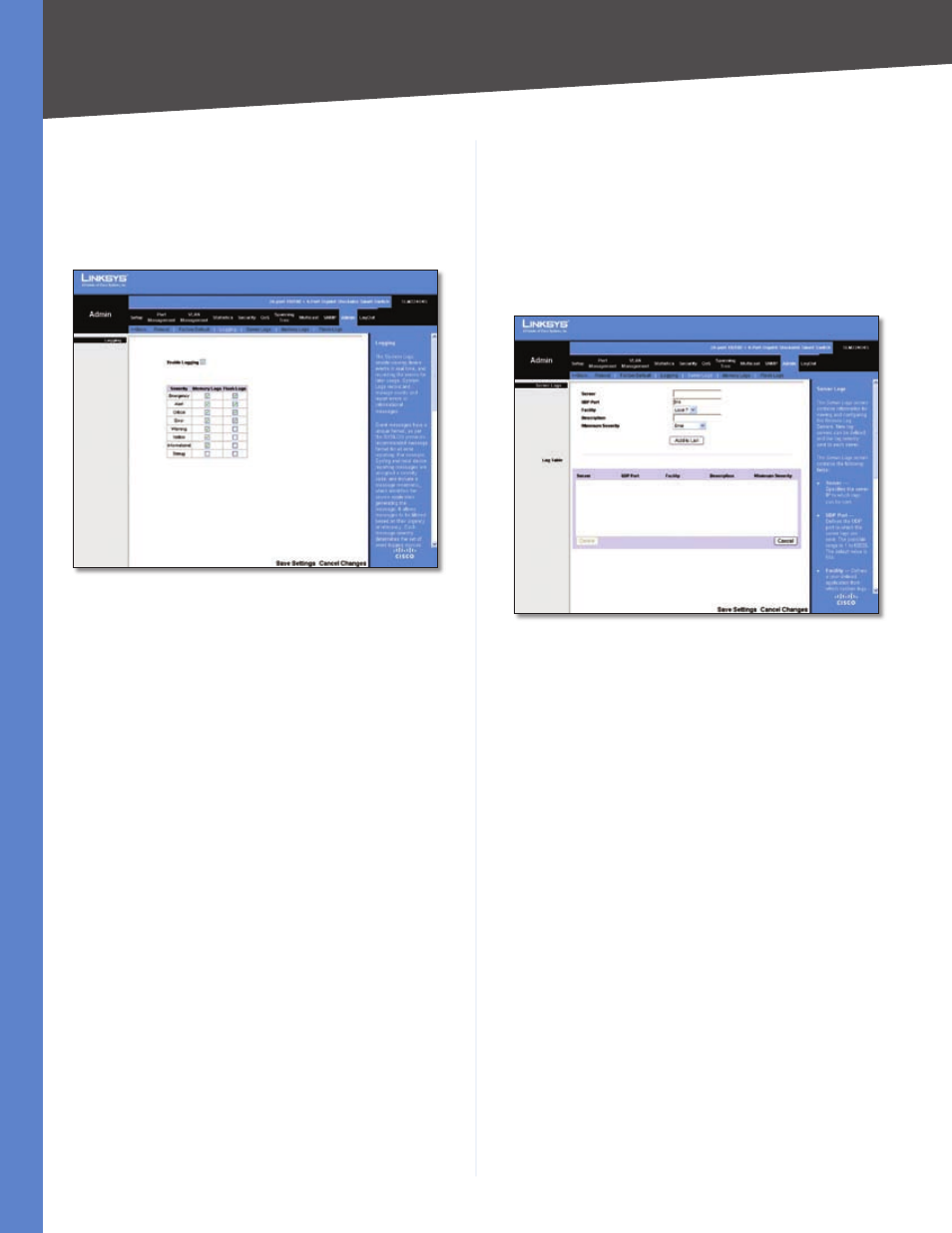
Chapter
Configuration Using the Web-based Utility
4
24/48-Port 10/100 + 4-Port Gigabit Resilient Clustering Smart Switch with 2 Combo SFPs
To restore the factory defaults, click Reset Default, then
click OK to confirm. Then restart the Switch by going to
the Admin > Reboot screen; once there, select the master
unit number (if applicable), click Reboot, then click OK.
Admin > Logging
Admin > Logging
The System Logs allow you to view device events in real
time, and recording the events for later usage. System
Logs record and manage events and report errors or
informational messages.
Event messages have a unique format, as per the
SYSLOG protocols recommended message format for
all error reporting. For example, Syslog and local device
reporting messages are assigned a severity code, and
include a message mnemonic, which identifies the source
application generating the message. It allows messages
to be filtered based on their urgency or relevancy. Each
message severity determines the set of event logging
devices that are sent per each event logging.
Enable Logging
If this option is selected, device global
logs for Cache, File, and Server Logs are enabled. The
default is enabled.
Emergency
The system is not functioning.
Alert
The system needs immediate attention.
Critical
The system is in a critical state.
Error
A system error has occurred.
Warning
A system warning has occurred.
Notice
The system is functioning properly, but system
notice has occurred.
Informational
Provides device information.
Debug
Provides detailed information about the log. If
a Debug error occurs, contact Customer Tech Support.
•
•
•
•
•
•
•
•
If you enable Logging, use the checkboxes to set the level
of event messages to be logged to RAM (Memory Logs)
and flash memory (Flash Logs), then click Save Settings.
Admin > Server Logs
The Server Logs screen contains information for viewing
and configuring the Remote Log Servers. New log servers
can be defined, and the log severity sent to each server.
Admin > Server Logs
Server
Specifies the server to which logs can be sent.
UDP Port (1-)
Defines the UDP port to which the
server logs are sent. The possible range is 1 to . The
default value is 14.
Facility
Defines a user-defined application from which
system logs are sent to the remote server. Only one facility
can be assigned to a single server. If a second facility level
is assigned, the first facility is overridden. All applications
defined for a device utilize the same facility on a server.
The default value is Local . The range of values is Local
0 to Local .
Description
Provides a user-defined server description.
Minimum Severity
Indicates the minimum severity from
which logs are sent to the server. For example, if Notice
is selected, all logs from a Notice severity and higher are
sent to the remote server.
Click Add to List to add the Server Log configuration to
the Server Log Table at the bottom of the screen.
Admin > Memory Logs
The Memory Log screen displays all system logs in the
chronological order that they are saved in RAM (Cache).
Log Index
Displays the log number.
Log Time
Displays the date and time of log generation.
