Troubleshooting, Tcp/ip – Lexmark N2000 Series User Manual
Page 11
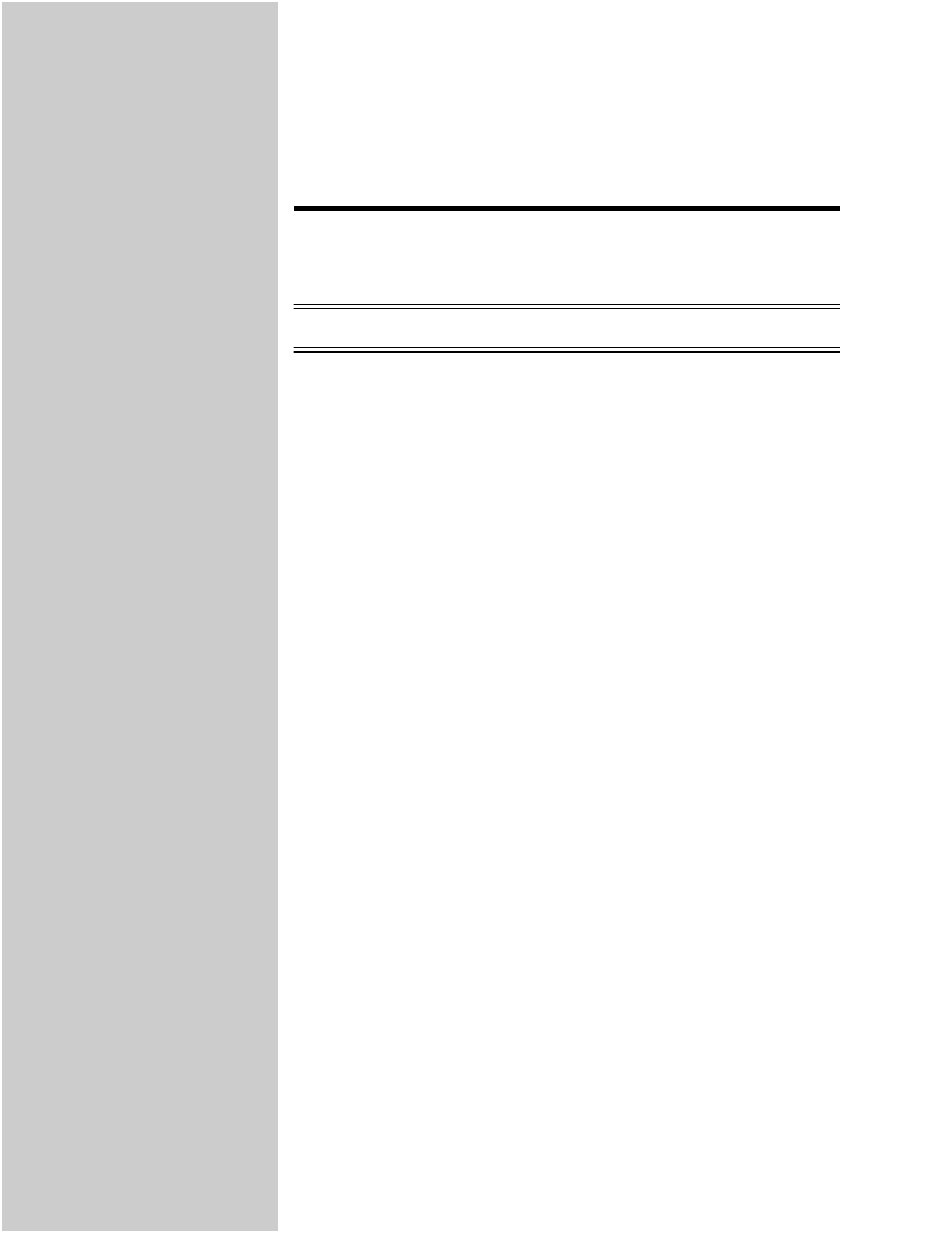
11
Troubleshooting
For expanded troubleshooting
information, look on the
Drivers, MarkVision and
Utilities CD. Click View
Documentation and look for
the MarkNet link.
Free firmware updates for any Lexmark print server are available on the web
site at www.lexmark.com.
TCP/IP
1
Make sure the TCP/IP protocol is turned on (activated) in the print server.
To find out, print a network setup page and look in the paragraph under
TCP/IP.
2
Issue a ping command to the print server.
ping 192.168.236.24
The file you use with FTP can
be in PCL or PostScript
emulations, PDF, HTML or
any other language the printer
understands. If the file prints,
this confirms the TCP/IP
protocol is working properly in
the MarkNet print server.
3
Establish an FTP session with the print server.
ftp 192.168.236.24
4
Using the FTP put command, print a file to the network printer.
put mytest.ps
5
Check the port settings on the printer object.
6
Check all settings in the print server, using the MarkNet resident web
server or MarkVision.
To use the MarkNet resident
web server, type the print
server IP address in the
URL field of your browser
(for example:
http: //192.168.236.24).
7
For non-UNIX networks: Uninstall Lexmark software.
8
For non-UNIX networks: Reinstall Lexmark software. During the
reinstallation, select only those network protocols you actually use (for
example, TCP/IP).
9
Try printing again.
10
If you are still having trouble, contact Lexmark for help. See “Lexmark
customer support” on page 15.
