Video menu options, Setup, Setup video video audio audio time time lock lock – LG RU-48SZ40 User Manual
Page 29
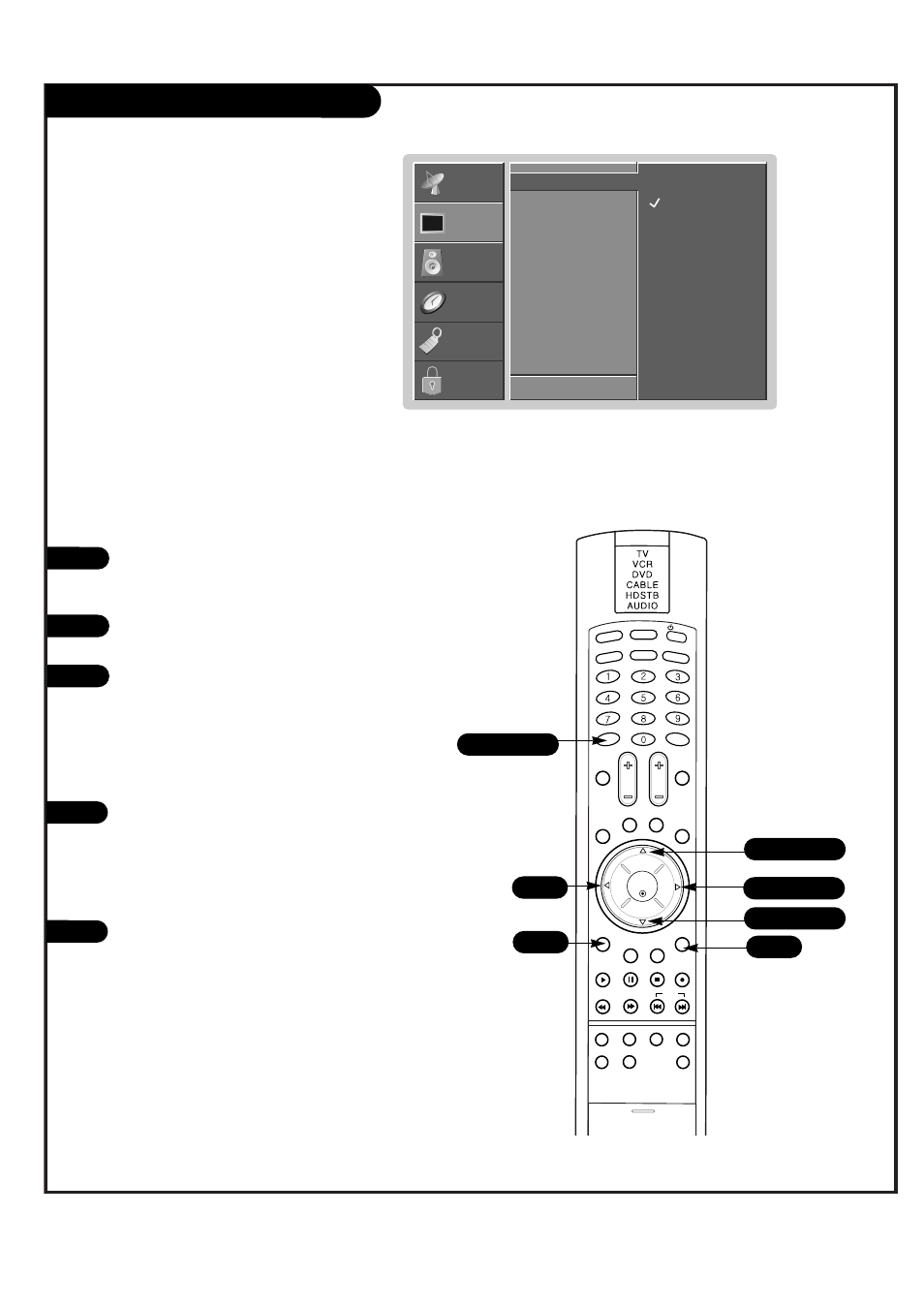
P A G E 2 9
Video Menu Options
Press the MENU button on the remote con-
trol, then use the UP/DOWN arrow button to
select the Video menu.
Press ENTER or the RIGHT arrow button to
access the Video menu.
Use the UP/DOWN arrows to select one of the
following options: EZ Picture (Off, Daylight,
Normal, Night Time, Movie, Video Game, and
Sports), Contrast, Brightness, Color,
Sharpness, Tint, Color Temperature (Warm,
Medium, Cool), or Cinema. Press ENTER or the
Right arrow button.
Use the LEFT/RIGHT arrows to adjust the
option to your preference (Contrast,
Brightness, Color, Sharpness, Tint).
Use the UP/DOWN arrows to set the option to
your preference (EZ Picture, Color
Temperature, Cinema).
Press EXIT to save and return to TV viewing
or press the ENTER button to save and return
to the previous menu.
1
2
3
You can manually adjust the levels for the picture quality settings, such
as Contrast, Brightness, Color, etc.
Adjust the picture's appearance to suit your preference
and viewing situations.
You can also select a preset value from the EZ Picture menu based on the
category of the program.
4
5
EZ Picture
G
Contrast
Brightness
Color
Sharpness
Tint
Color Temperature
Cinema
F
Prev.
SETUP
SETUP
VIDEO
VIDEO
AUDIO
AUDIO
TIME
TIME
LOCK
LOCK
SPECIAL
SPECIAL
LIGHT
TV/VIDEO
MODE
FRONT
MUTE
SURF
VOL
CH
RATIO
CC
AVL
SLEEP
MENU
VIDEO
AUDIO
EXIT
PLAY
PAUSE
STOP
RECORD
PIP
PIP ch-
PIP ch+
PIPinput
FREEZE
ENTER
SAP
SWAP
REW
FF
SKIP
COMP/D
VI
FLASHBK
ENTER
POWER
4
1
5
2/3/5
2/3/4
1/3/4
1/3/4
Off
Daylight
Normal
Night Time
Movie
Video Game
Sports
