Introduction, Getting to know your remote, How your harmony one works – Logitech Harmony One User Manual
Page 5: Activities, devices, and inputs
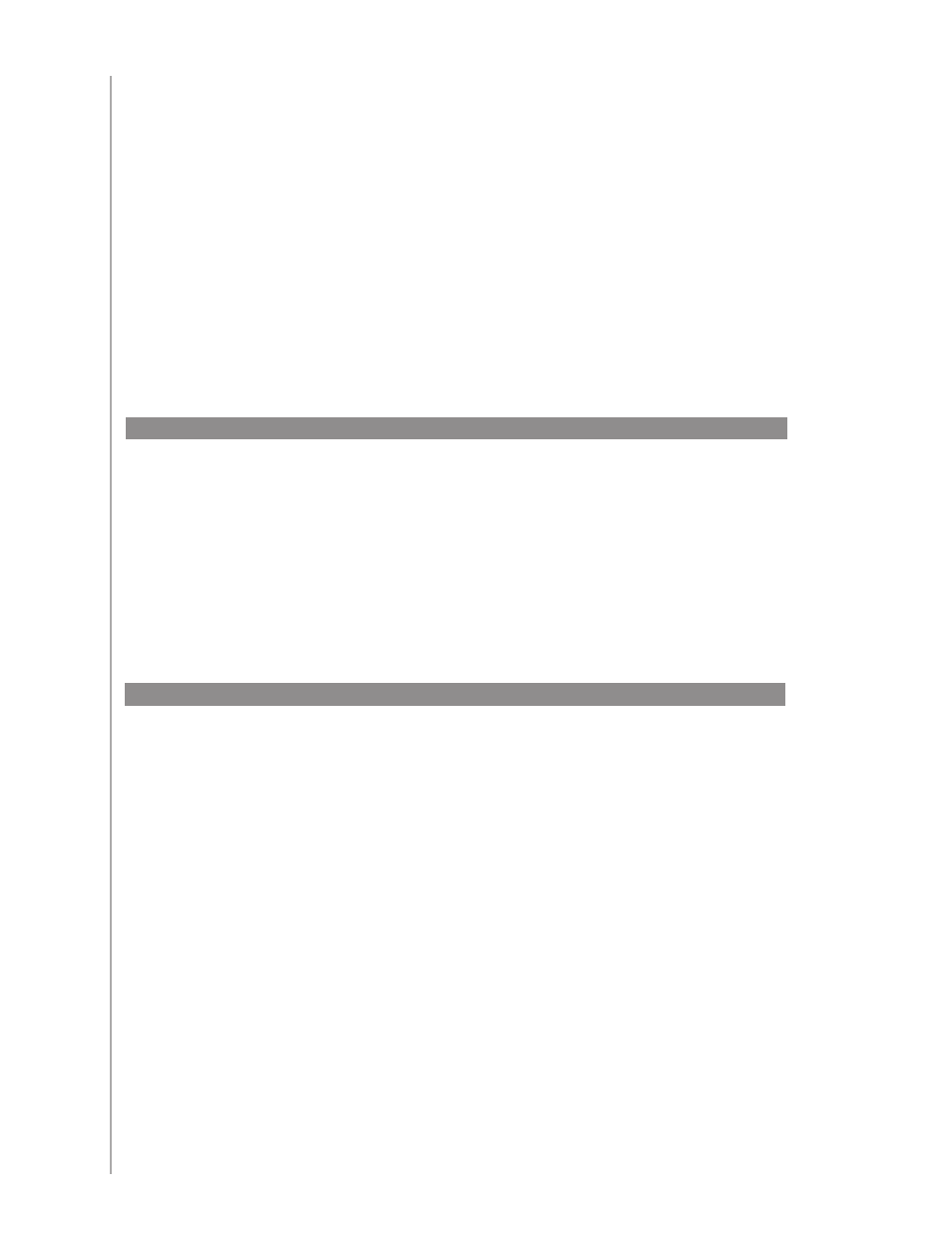
5
Activities, devices, and inputs
The Harmony Advanced Universal Remote is your answer to effortless home
entertainment. The Activities button puts control for all your devices in one convenient
location. You can go from watching TV to watching a DVD to listening to music with the
touch of a button. You no longer need to type in codes to get your remote working with
your entertainment system. The guided online setup walks you through the step-by-step
configuration of your Harmony One with your entertainment system and then you’ll be
ready to sit back and enjoy!
Whether you’re new to Harmony products or you consider yourself an expert, this User
Manual provides you with useful information to get you going.
Introduction
The Harmony One is an Activity-based infrared (IR) universal remote control. Using the
Harmony Remote Software, you can configure the Harmony One to control up to 15 de-
vices.
The Harmony One delivers powerful Activity-based control by using Smart State Technol-
ogy®. This technology allows the Harmony One to keep track of the devices it controls,
so it always knows which of your devices are on. Using Smart State Technology®, the Har-
mony One switches effortlessly from watching a DVD to listening to music on the stereo
with the touch of a button.
Getting to know your remote
Activities are the basis for how the Harmony One works. Things like watching a DVD,
listening to radio, playing a game are all examples of Activities you can set up for your
remote using the Harmony Remote Software.
When you select an Activity, your Harmony One sends a series of commands to your
entertainment system to turn on the necessary devices and configure them for the
selected Activity. After you select an Activity, your Harmony One assigns the buttons on
your remote so they control the proper devices and the screen displays other commands
for that Activity.
For information on how to select an Activity, or how to switch between Activities, see
Devices are the components of your entertainment system. They’re things like your TV,
cable box, DVD player, or game system.
Inputs are how your devices are connected. For example, if your DVD player is connected
to your TV using the Component 1 input, then the TV needs to be set to Component 1 to
display the DVD picture properly.
How your Harmony One works
