Using your favorite channels, Controlling your devices individually, Charging your remote – Logitech Harmony One User Manual
Page 11: My activities, Charging your, Remote
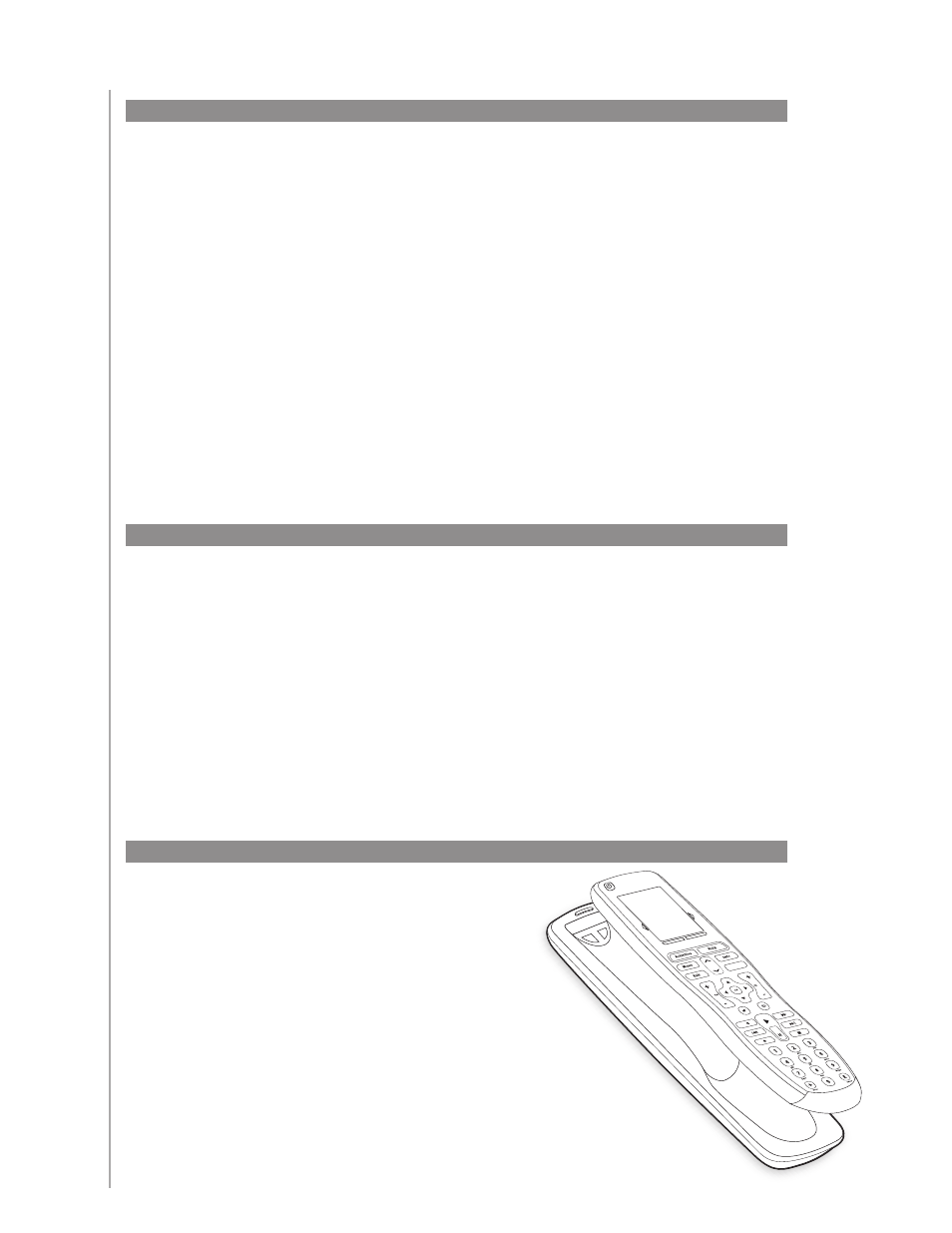
11
Your Harmony One comes with a
charging station. The charging station
plugs into a wall outlet and charges the
battery every time you put the remote
on it. All you need to do is pick up the
Harmony One, use it, and place it back
on the charging station when you’re
done to ensure it stays charged.
Charging your remote
Controlling your devices individually
In some cases, you may need to control a device individually. You can use the device
feature of the Harmony One to control devices one-by-one.
When you press the Device button, the Harmony One’s screen displays a list of your
devices. Select the device you wish to control. After you select a device, the Harmony
One controls only that device. You have access to all the commands for the device
included in your Harmony One configuration.
Once you’ve finished, return to Activities for the optimal control of your entertainment
system.
Using your favorite channels
To set up your favorite channels, and to add your own icons, go to the Harmony Remote
Software:
Select the Activities tab.
Under Watch TV, click Options.
Select Set up Favorite Channels and follow the online instructions.
When you have favorite channels set up on your Harmony One, a Favorites button
appears at the lower end of your remote’s screen when your’re in the Watch TV Activity.
1.
2.
3.
To use your favorite channels:
Press the Favorites button.
The favorite channels you’ve added appear on the remote’s screen.
To select a channel, simply press the button associated with the channel.
1.
2.
3.
Off
