Wireless > basic wireless settings, Wireless > wireless security, Advanced configuration – Linksys WAG54GS User Manual
Page 14: Wireless network, Wireless security
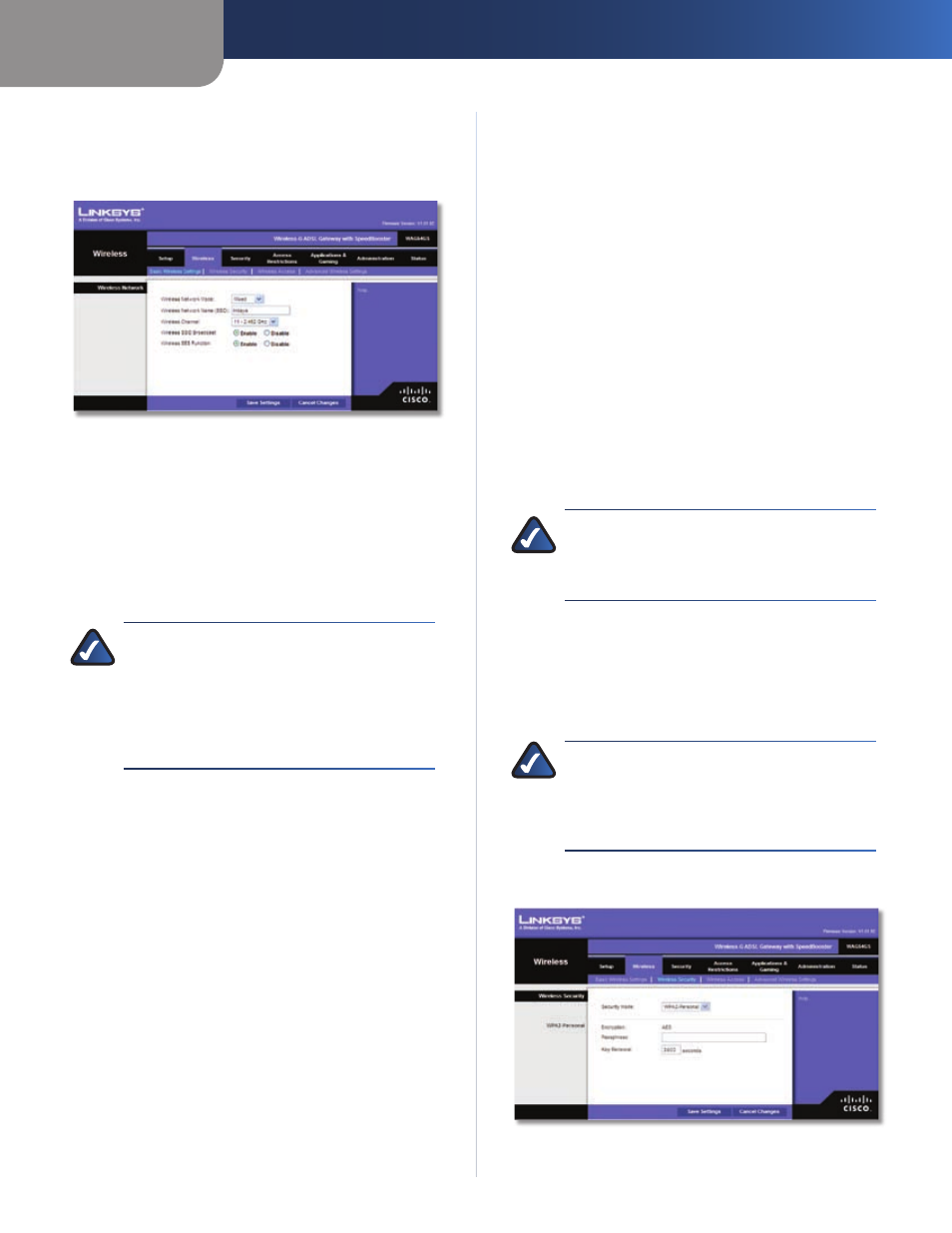
Chapter4
Advanced Configuration
13
Wreless-G ADSL Gateway wth SpeedBooster
Wireless > Basic Wireless Settings
The basic settings for wireless networking are set on this
screen.
Wireless > Basic Wireless Settings
There are two ways to configure the Gateway’s wireless
settings, manual and SecureEasySetup. For manual
configuration, use this screen to change the settings.
SecureEasySetup is a feature that makes it easy to set up
your wireless network. If you have devices that support
SecureEasySetup, run the Gateway’s Setup Wizard
CD-ROM and follow the on-screen instructions to use
SecureEasySetup.
NOTE:
SecureEasySetup ONLY uses WPA-Personal
with TKIP security. If your current wireless devices
do not support WPA-Personal security OR you
want to use WPA2 security, then you cannot use
SecureEasySetup on your network. You need to
manually configure the security settings for your
wireless network.
Wireless Network
Wreless Network Mode
Select the wireless standards
running on your network. If you have Wireless-G and
Wireless-B devices in your network, keep the default,
Mxed. If you have only Wireless-G devices, select G-Only.
If you have only Wireless-B devices, select B-Only. If you
do not have any wireless devices, select Dsabled.
Wreless Network Name (SSID)
The network name is
case-sensitive and must not exceed 32 characters (use any
of the characters on the keyboard). Linksys recommends
that you change the default, lnksys, to a unique name of
your choice.
Wreless Channel
Select the channel you want to use.
All devices in your wireless network must use the same
channel in order to communicate.
Wreless SSID Broadcast
When wireless devices survey
the local area for wireless networks to associate with, they
will detect the wireless network name or SSID broadcast
by the Gateway. If you want to broadcast the Gateway’s
SSID, keep the default, Enable. Otherwise, select Dsable.
Wreless SES Functon
If you want to allow use of the
SecureEasySetup (SES) feature, keep the default, Enable.
Otherwise, select Dsable.
Click Save Settngs to apply your changes, or click Cancel
Changes to cancel your changes.
Wireless > Wireless Security
The Wireless Security screen configures the security
of your wireless network(s). There are four wireless
security mode options supported by the Gateway:
WPA2-Personal, WPA2-Mixed, WPA Personal, and WEP.
(WPA stands for Wi-Fi Protected Access, which is a
security standard stronger than WEP encryption, and
WEP stands for Wired Equivalent Privacy.) These four
are briefly discussed here. For detailed instructions on
configuring wireless security for the Gateway, refer to
“Chapter 2: Wireless Security”.
NOTE:
If you used SecureEasySetup to configure
your wireless network(s), then wireless security
has already been set up. Do not make changes
to the Wireless Security screen.
Wireless Security
Securty Mode
Select the security method for your
wireless network. Proceed to the appropriate instructions.
If you do not want to use wireless security, keep the
default, Dsabled.
NOTE:
If you are using wireless security,
remember that each device in your wireless
network MUST use the same security method
and settings, or else the wireless devices cannot
communicate.
WPA2-Personal
Security Mode > WPA2-Personal
Encrypton
AES is automatically selected.
