Lowrance electronic LMS-337C DF User Manual
Page 178
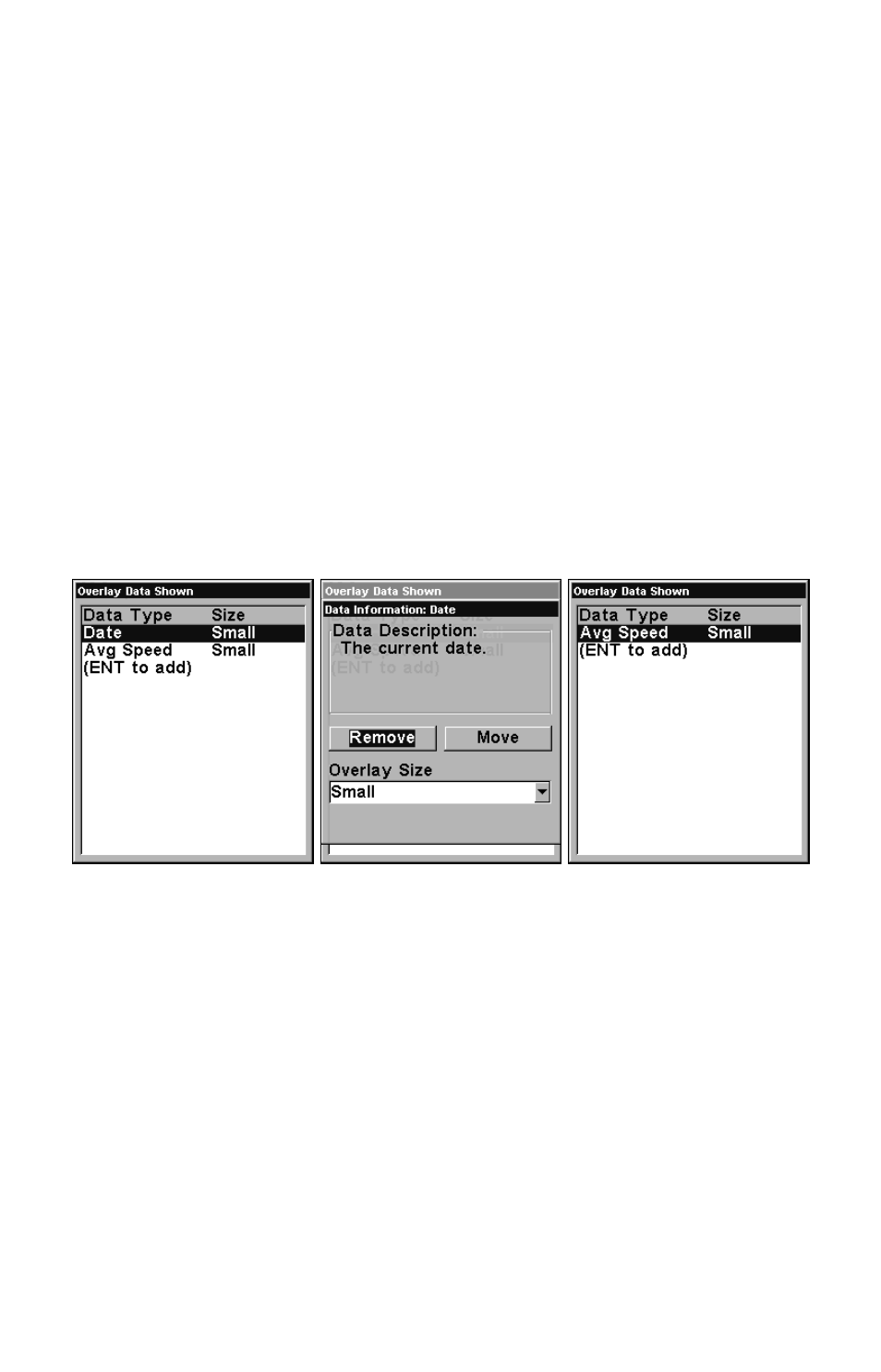
170
If the helmsman veered off course, the arrow would show which direc-
tion to steer to get back on course. Right, Sonar Page with Overlay
Data turned on, showing Depth, Ground Speed and the Track the boat
is following.
To remove overlaid data:
1. While on the Page that shows the item or items you want to remove,
press
MENU
|
↓ to
O
VERLAY
D
ATA
|
ENT
.
2. You'll see a list of the overlay data currently displayed. Select the
item you want to remove from your display and press
ENT
|
ENT
to re-
move the data. To remove another item, select the item and press
ENT
|
ENT
.
3. When you have finished removing all the items you want from the
screen, press
EXIT
to return to the page display.
NOTE
You can also remove data directly from the Data Viewer menu by un-
checking the data option you would like to remove.
Overlay Data Shown, with Date option selected (left). Press
ENT
to ac-
cess
R
EMOVE
option (center). Press
ENT
again to remove item and return
to Overlay Data Shown (right).
To move overlaid data:
You may find it useful to rearrange data that is floating in your display
window.
1. From one of the Map Pages, press
MENU
|
↓ to
O
VERLAY
D
ATA
|
ENT
.
2. You'll see a list of the overlay data currently displayed. Select the
item you want to move and press
ENT
|
→ to
M
OVE
|
ENT
.
3. The data begins to flash on your screen. Use any combination of
→
,
←, ↑ and ↓ to move the data to a new location on the screen.
4. When satisfied, press
EXIT
|
EXIT
.
