Lowrance electronic LMS-337C DF User Manual
Page 141
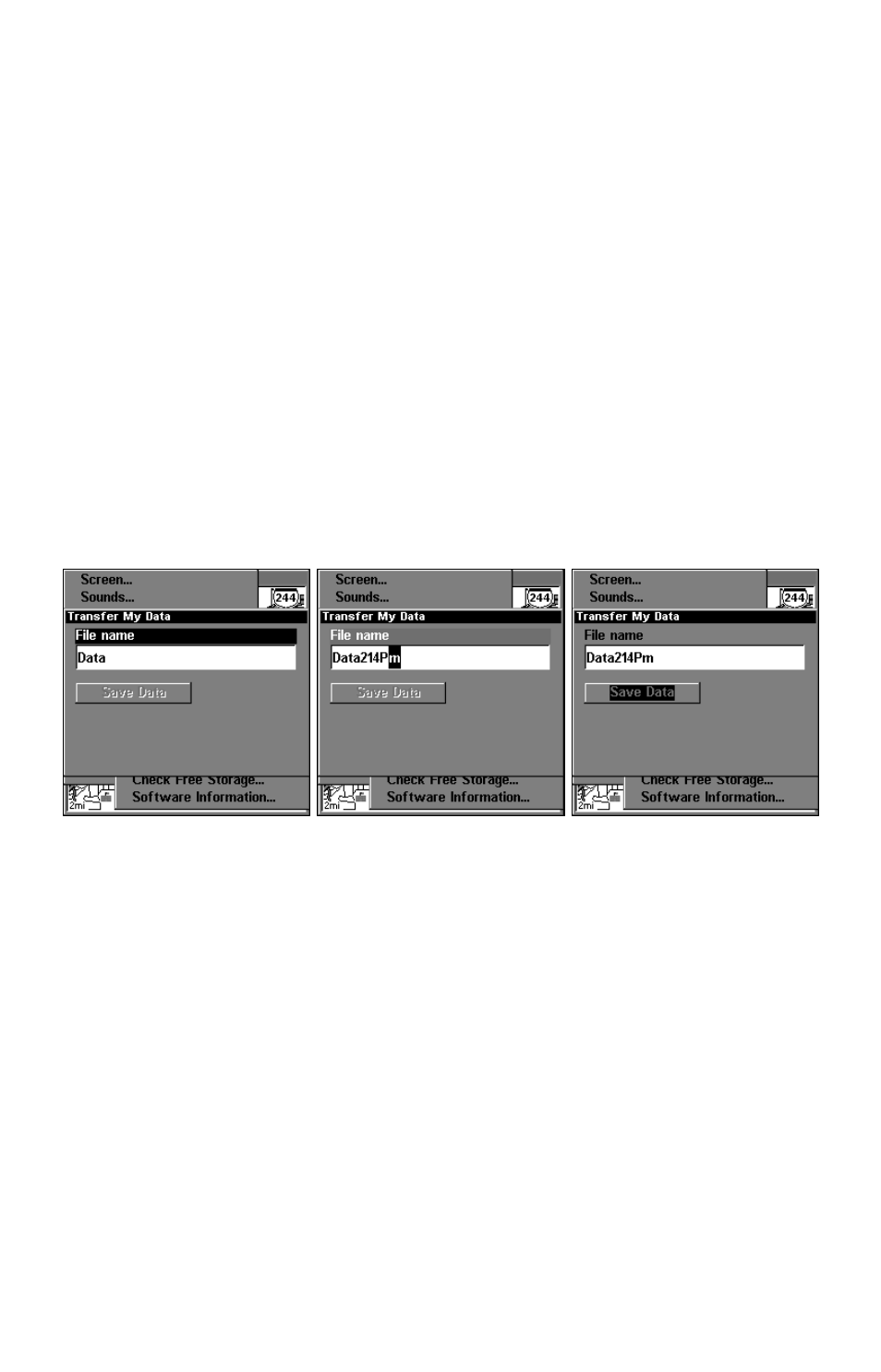
133
2. The Transfer My Data menu includes a message which tells you if an
MMC is present or not. If no MMC is present, you must first insert a
card into the unit in order to activate the Load or Save commands.
To transfer data from the unit to the MMC: press
ENT
(for
S
AVE
.)
To transfer data from the MMC to the unit: press
→ to
L
OAD
|
ENT
.
3. Saving to MMC: To accept the default name "Data" for the GPS
Data File, press
↓ to
S
AVE
D
ATA
|
ENT
. If you wish to rename the file (as
shown in the following figures), press
ENT
to activate the selection box.
Press
↑ or ↓ to change the first character, then press → to the next
character and repeat until the name is correct. Then, press
ENT
|
↓ to
S
AVE
D
ATA
|
ENT
.
The unit will display first a progress message followed by a completion
message when the data transfer is finished. To return to the Page view,
repeatedly press
EXIT
.
From left to right, these figures show the menu sequence for naming
and saving a GPS Data File from the unit's memory to an MMC.
4. Loading to unit memory: There may be more than one GPS Data
File (*.USR) on the card. To select a file, press
ENT
to activate the selec-
tion box, use
↓ or ↑ to highlight the file, then press
ENT
to accept the
selection. Next, press
↓ to
L
OAD
D
ATA
|
ENT
. The unit will display a com-
pletion message when the data transfer is finished. To return to the
Page view, press
EXIT
|
EXIT
|
EXIT
|
EXIT
.
