Chapter 5: setting up the wireless-g access point – Linksys WAP54G v2 User Manual
Page 15
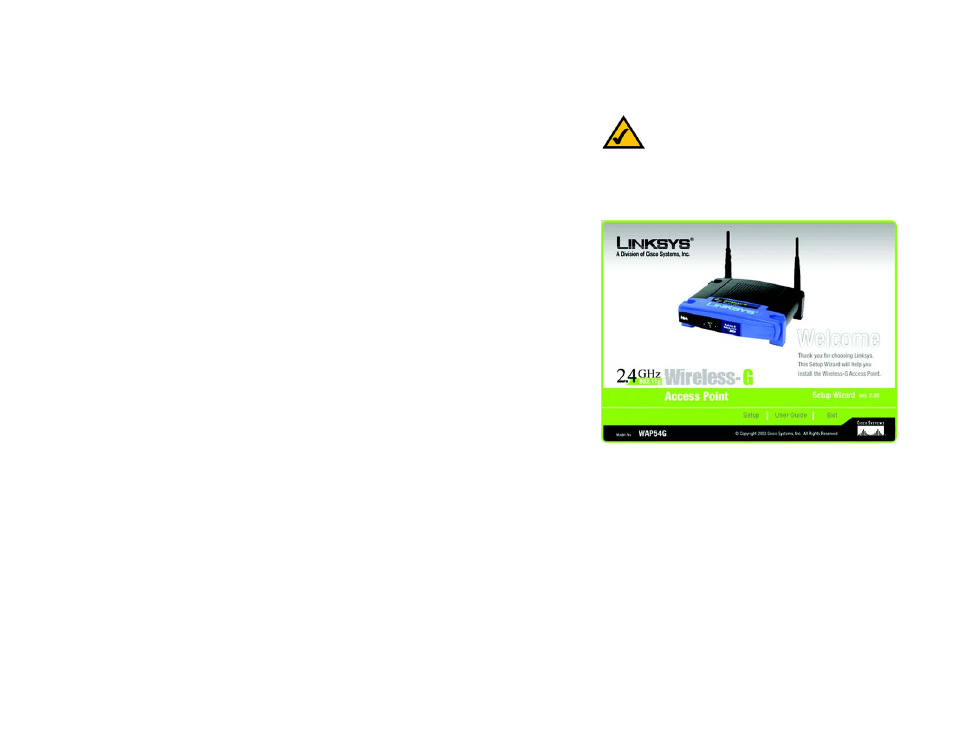
9
Chapter 5: Setting Up the Wireless-G Access Point
Wireless-G Access Point
Chapter 5: Setting Up the Wireless-G Access Point
Now that you've connected the Access Point to your wired network, you are ready to begin setting it up. This
Setup Wizard will take you through all the steps necessary to configure the Access Point.
1. Insert the Setup Wizard CD into your PC's CD-ROM drive. Your PC must be on your wired network to set up the
Access Point.
2. The Setup Wizard's Welcome screen should appear on your monitor. If it does not, this means the Setup
Wizard is not automatically running as it should. Start the Setup Wizard manually by clicking the Start button,
selecting Run, and typing d:\setup.exe (where "D" is your PC's CD-ROM drive). Click the Setup button to
continue this Setup Wizard. Clicking the User Guide button opened this Guide. To exit this Setup Wizard, click
the Exit button.
Figure 5-1: The Setup Wizard’s Welcome Screen
Note: The Access Point should be set up through a
wired network connection as shown in Chapter 4:
Connecting the Wireless-G Access Point. If you wish
to set up the Access Point wirelessly, the wireless
computer will require you to use the Linksys default
settings. These settings can then be changed with
the Setup Wizard or Web-based Browser Utility
