Channel blocking, External input blocking, Channel blocking external input blocking – LG 26LC7DC User Manual
Page 71: Parent al contr ol / r a ting
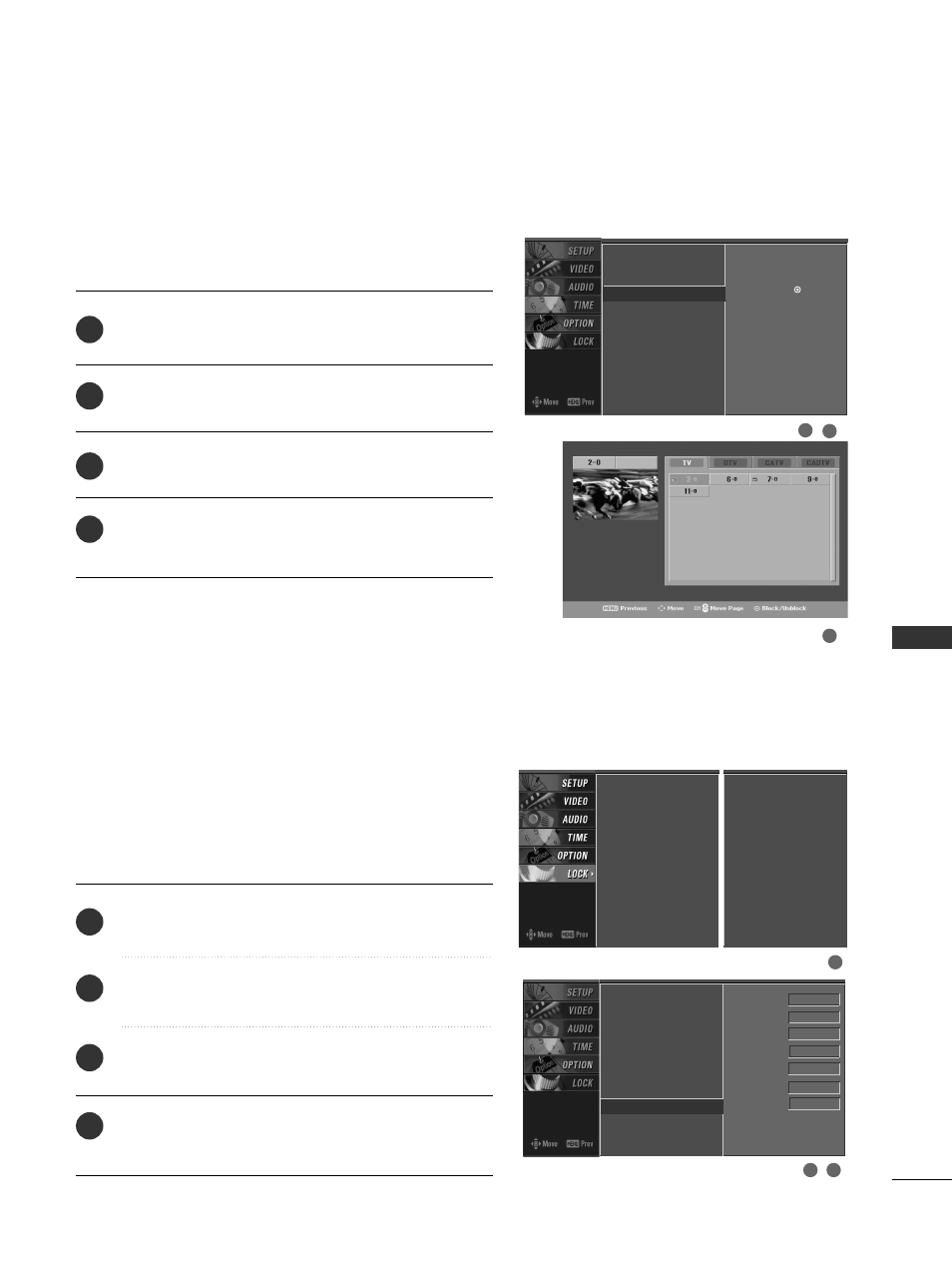
PARENT
AL
CONTR
OL
/
R
A
TING
69
CHANNEL BLOCKING
EXTERNAL INPUT BLOCKING
Blocks any channels that you do not want to watch or that
you do not want your children to watch.
After inputting the password, use the
D
D
or
E
E
button
to choose B
Bllo
occkk C
Ch
haan
nn
neell.
Press the
G
G
button. You will now see a screen filled
with channel numbers and a preview picture.
Use
D
D E
E F
F G
G
button to select a channel and then
use the E
EN
NT
TE
ER
R button to block or unblock it.
Press E
E X
X II T
T button to return to TV viewing or press
M
M E
E N
N U
U button to return to the previous menu.
Lock System
Set Password
Block Channel
G
Movie Rating
TV Rating-Children
TV Rating-General
Input Block
Selection (
G
or ) leads you
to the block channel screen.
2
3
4
1
1
2
3
Enables you to select a source to block from the external
source devices you have hooked up.
After inputting the password, use the
D
D
or
E
E
button
to choose IIn
np
pu
utt B
Bllo
occkk.
Press the
G
G
button and then use the
F
F
or
G
G
button
to select a source.
Press the
G
G
button and then use the
D
D
or
E
E
button
to select O
O n
n or O
O ff ff on the each source.
Press E
E X
X II T
T button to return to TV viewing or press
M
M E
E N
N U
U button to return to the previous menu.
Lock System
Set Password
Block Channel
Movie Rating
TV Rating-Children
TV Rating-General
Input Block
G
AV1 On
AV2 On
Component1 Off
Component2 On
RGB-PC
Off
HDMI1/DVI On
HDMI2 Off
2
3
4
1
1
3
2
Lock System
Set Password
Block Channel
Movie Rating
TV Rating-Children
TV Rating-General
Input Block
Lock System
Set Password
Block Channel
TV Rating-English
TV Rating-French
Input Block
For USA
For Canada
