Lenovo ThinkPad 40Y8626 User Manual
Page 25
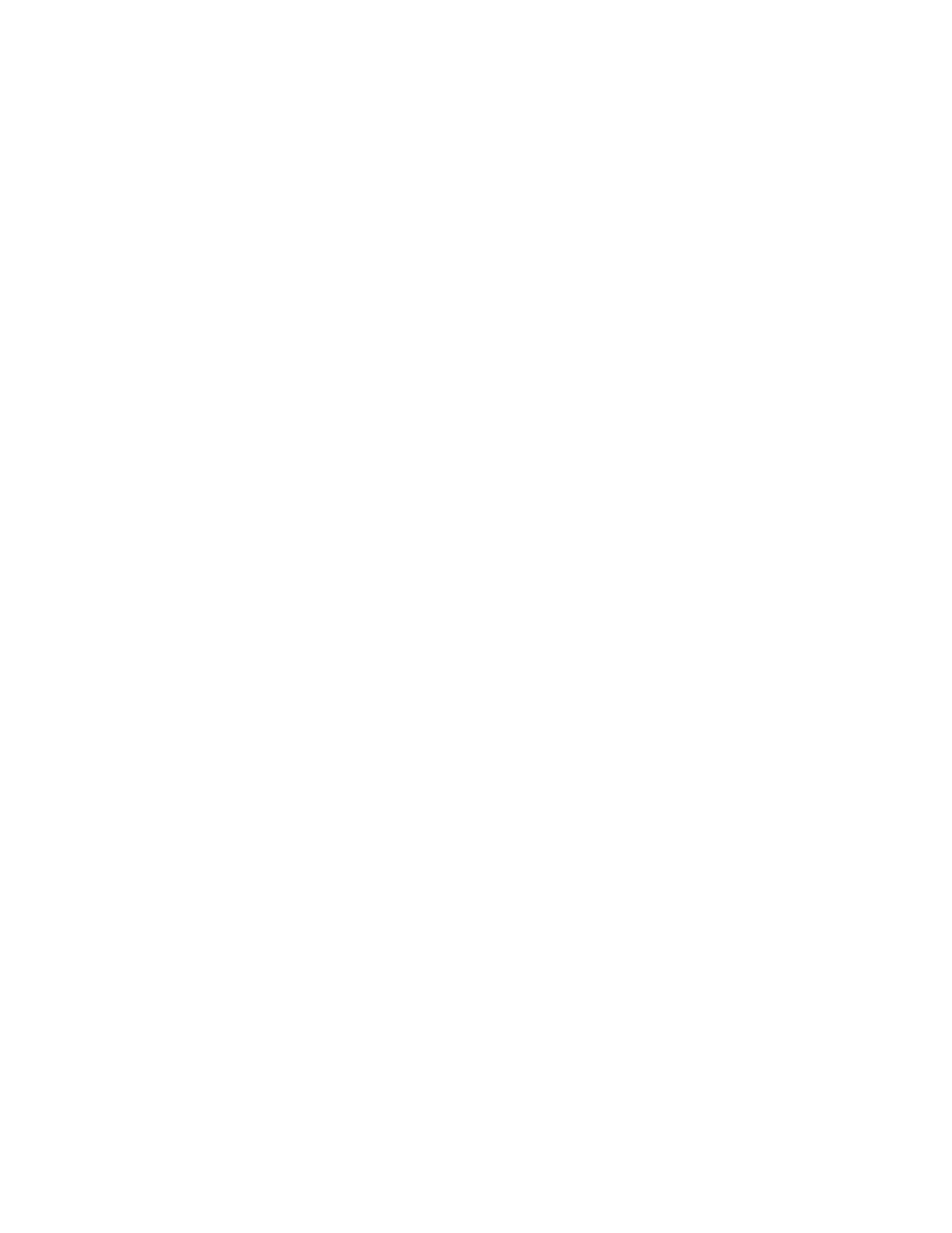
To
start
RecordNow
in
Windows
Me
or
Windows
2000,
select
Start→Programs→
RecordNow
.
To
start
RecordNow
in
Windows
XP,
select
Start→All
Programs→RecordNow
.
Once
RecordNow
is
started,
select
on
of
the
following
three
processes:
v
Make
an
Exact
Copy:
Select
this
to
back
up
your
own
CDs,
or
make
copies
of
CDs
you
have
previously
created.
After
you
select
this
option,
RecordNow
will
prompt
you
to
insert
your
disc
to
be
copied,
and
then
will
prompt
you
when
to
insert
a
blank
disc.
v
Make
a
Music
Disc:
Select
this
option
to
create
an
audio
CD.
The
second
screen
will
ask
if
you
want
to
make
an
audio
CD
from
MP3
and
Wave
files
on
your
hard
disk,
or
from
other
audio
CDs.
There
is
also
a
selection
to
make
a
disc
for
an
MP3
player,
which
is
a
specially
formatted
data
disc
that
can
be
played
in
stand-alone
MP3
players.
v
Make
a
Data
Disc:
Select
this
option
to
create
a
disc
containing
data
files
from
your
hard
disc.
If
you
want
to
add
files
to
an
appendable
disc,
insert
it
in
the
drive
before
selecting
Make
a
Data
Disc
.
You
can
add
files
and
folders
to
the
Data
Disc
window
by
Drag
and
Drop
or
by
browsing
your
hard
disk.
When
you
are
satisfied
with
your
data
CD
files,
press
the
Burn
button.
You
will
be
prompted
to
insert
a
disc
if
needed,
and
asked
whether
you
want
to
erase
CD-RW
media
if
one
is
inserted.
v
Once
RecordNow
is
started,
you
can
also
perform
special
operations:
–
Clicking
on
the
Favorites
button
will
allow
you
to
load
a
previously
saved
audio,
data,
MP3,
or
CD
image
to
burn
a
new
copy.
–
Dropping
an
ISO
or
GI
CD
image
into
the
files
box
for
a
data
CD
will
record
the
image
file
directly
onto
the
CD.
–
To
make
an
ISO
image
of
a
CD
with
RecordNow,
select
Copy
a
CD
and
set
the
destination
recorder
to
record
file
to
hard
disk.
Note:
To
limit
the
recording
speed
in
RecordNow
select
″Tools″,
″General″″Advanced″,
and
then
under
″Select
drive
speed
″,
use
the
pull
down
menu
to
choose
a
slower
speed.
Chapter
2.
Using
the
CD-RW/DVD
Combo
II
Ultrabay
Slim
Drive
2-7
