Troubleshooting, What do you think – Logitech Keyboard K760 User Manual
Page 11
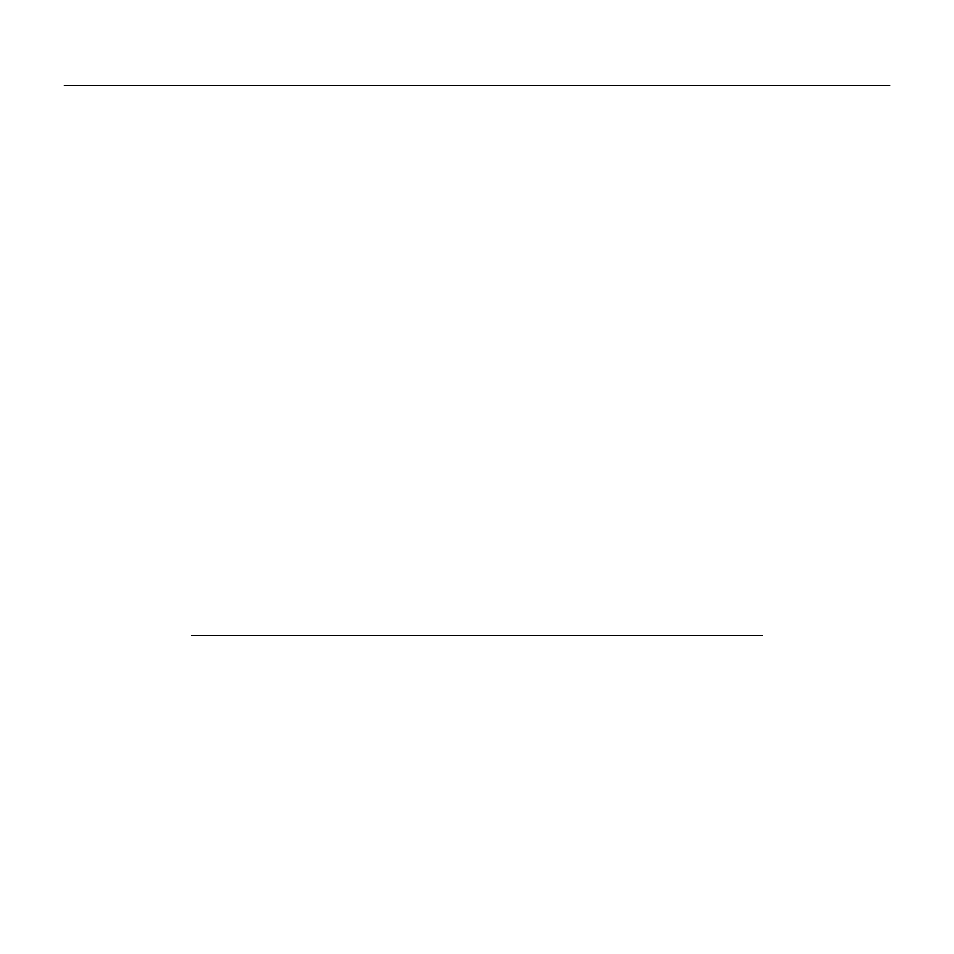
Logitech Wireless Solar Keyboard K760
English 11
Troubleshooting
Keyboard not working
• Slide the On/Off switch left to Off
then right to On.
• Press the Battery Check key.
If the Battery Status light flashes red
or gives no response, try using
the Solar Keyboard in a room with
more light. For more information,
see “Check the batteries.”
• Restart your Apple device.
• Go to Bluetooth settings on your Apple
device to check if “Logitech K760”
is present. If it is, remove it. Then follow
steps 2–4 in “Pair your first Apple
device” to redo Bluetooth pairing.
Mission Control (F4 key) is not
working in Mac OS X v10.7 (Lion)
• To restore Keyboard Shortcuts
in Mac OS X v10.7 (Lion), go to
System Preferences > Keyboard >
Keyboard Shortcuts > Mission Control >
Restore Defaults.
Mission Control (F4 key) is not
working in Mac OS X v10.5 (Leopard)
or Mac OS X v10.6 (Snow Leopard)
• This feature only works with Mac
OS X v10.7 (Lion).
• You can reassign the Mission Control
key to use Exposé. To do this,
go to System Preferences >
Keyboard > Keyboard Shortcuts >
Exposé & Spaces. Double click on
the current assignment for Exposé
and press the Mission Control key.
What do you think?
Please take a minute to tell us.
Thank you for purchasing our product.
www.logitech.com/ithink
