Track smoothing – Lowrance electronic Lowrance iFINDER H2O C User Manual
Page 98
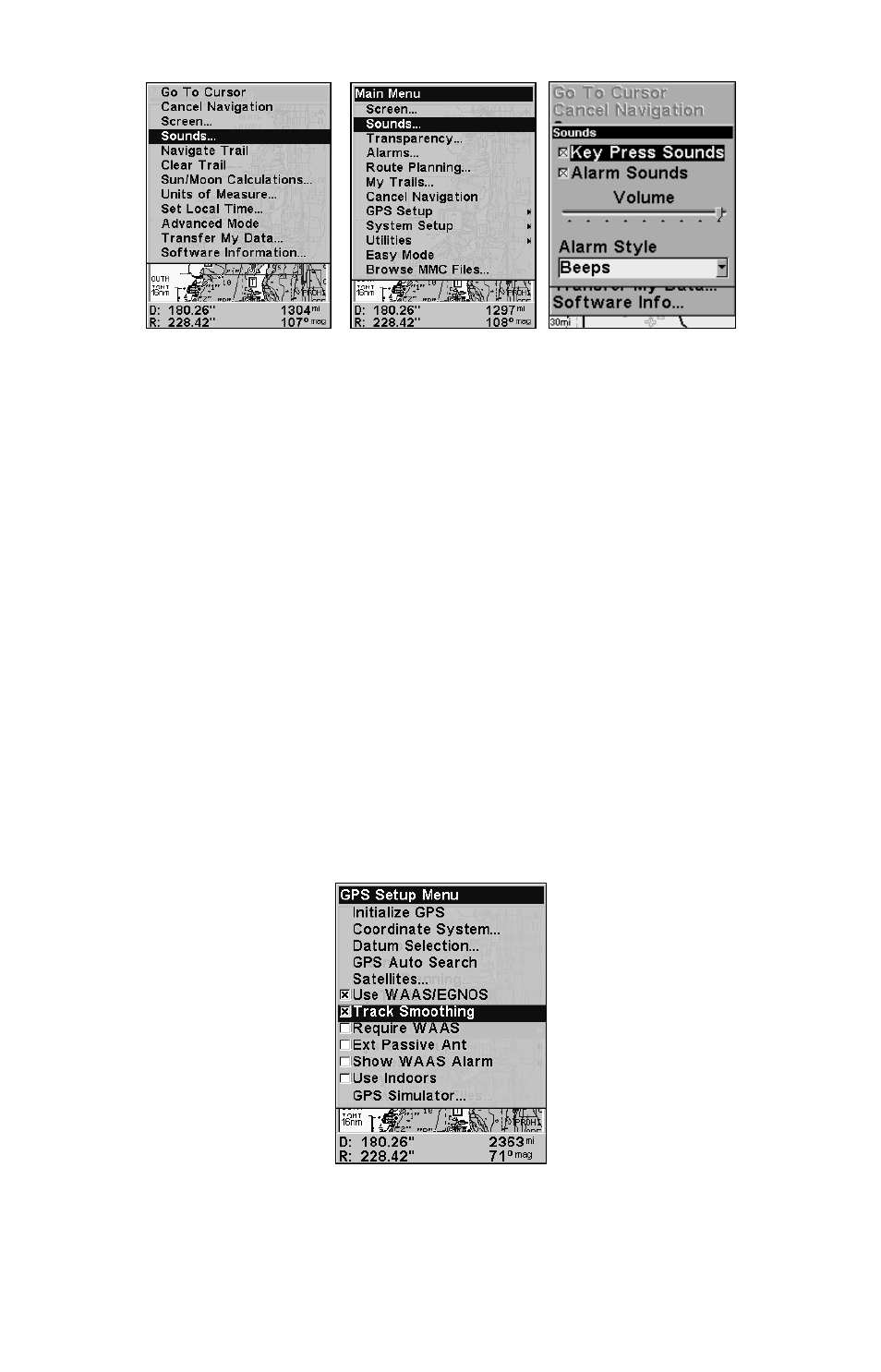
90
Sounds selected on main menu in Easy Mode (left). Sounds highlighted
on main menu in Advanced mode (center). Sounds menu (right).
To set Key Sounds: from the Sounds menu, highlight
K
EY
P
RESS
S
OUNDS
and press
ENT
to turn them on (check) or turn them off (uncheck).
To set Alarm Sounds: from the Sounds menu, press
↓ to
A
LARM
S
OUNDS
.
With
A
LARM
S
OUNDS
highlighted, press
ENT
to turn them on
(check) or turn them off (uncheck).
To set Alarm Style
, from the Sounds menu, press
↓ to
A
LARM
S
TYLE
|
ENT
.
Press
↑ or ↓ to change the style and press
ENT
. After the option is set,
press
EXIT
|
EXIT
to return to the main page display.
Track Smoothing
This is a factory setting that should always be turned on. When stopped
or traveling at slow speeds, Track Smoothing prevents trails from wan-
dering. The steering arrow, compass rose and map, in track-up mode,
also benefit from Track Smoothing.
To turn on Track Smoothing, press
MENU
|
MENU
, then use the
↓ ↑
keys to select
GPS S
ETUP
and press
ENT
. Scroll down to
T
RACK
S
MOOTHING
and press
ENT
to turn it on (check).
Track Smoothing option turned on.
