Linksys HPN100 User Manual
Page 26
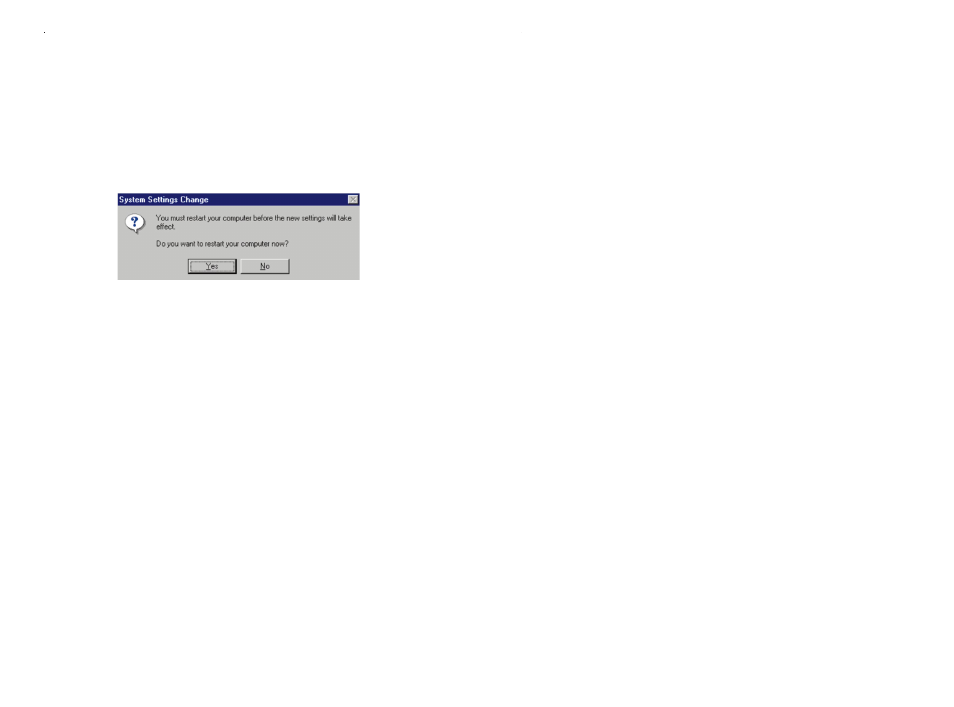
47
46
Enabling File Sharing on Your Network
Upon completing the preparation instructions, double-click on your My
Computer icon. A window of available disk drives will appear. Using your
right mouse button, click once on the drive or folder that you want to make
available to other users. Click on Sharing. Click on Share As. In the “Share
Name” box, enter a name for the drive or folder you are sharing,or keep the
default that Windows assigned, e.g., C Drive, CD-ROM, Leela, etc.
Next, decide what type of access you want to assign to the other users.
• Read-Only access lets other users view the files on your PC.
• Full access lets users create, change, or delete files on your PC.
• Depends on Password lets users have Read-Only and/or Full access,
depending on the password that you decide to give them.
Select the type of file sharing access that you want other users to have. If you
want to assign access password(s), type them into the Password box(es).
When you're done, click on the Apply button, followed by OK. Your drive(s)
or folder(s) can now be accessed by the other users whenever they click on
their Windows icon. If a user tries to access one of your drives or folders
with password protection, the appropriate Read-Only or Full access password
must be given by the user for access to be granted.
Enabling Printer Sharing on Your Network
Double-click on your My Computer icon. Click on the Printers folder. A
window of available printers will appear.
Use your right mouse button to click once on the printer to be shared with
other users. Click on Sharing. Click on Share As. In the “Share Name” box,
enter a name to the printer you're about to share (Jack's HP4, for example). If
you want to set up the printer so only certain users can access it, type a pass-
word into the Password field.
When you're done, click on the Apply button, followed by OK. Your
printer(s) are now shared.
Phoneline Network Card & Network in a Box
Linksys HomeLink Series
• If you want others to have access to the files on your PC's hard drive, select
I want to be able to give others access to my files.
• If you want to share your printer with other users on the network, select I
want to be able to allow others to print to my printer.
Click on the OK button. File and Printer Sharing for Microsoft Networks
should now appear in your list of installed components. Click OK. When
asked to restart your PC, choose to do so.
